Setup, English, 2 7.1ch input setup – Marantz SR5004 User Manual
Page 28: 3 function rename
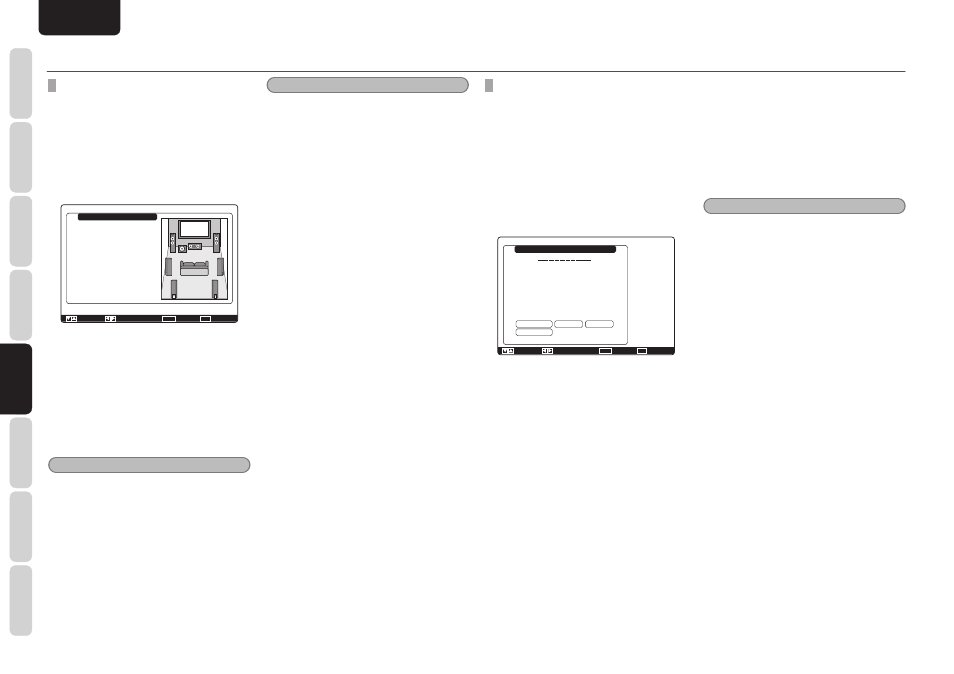
NAMES AND
FUNCTIONS
26
BASIC
CONNECTIONS
BASIC
OPERA
TION
ADV
ANCED
CONNECTIONS
SETUP
ADV
ANCED
OPERA
TION
TROUBLESHOOTING
OTHERS
SETUP
ENGLISH
SETUP
1-2 7.1CH INPUT SETUP
This menu is for adjusting the speaker levels for 7.1-
channel input sources.
Here you will adjust the volume for each channel so
that they are all heard by the listener at the same
level.
1.
Select
“7.1ch Input Setup” from the Input
Setup menu with the
3 or 4 cursor buttons
and press the ENTER button.
7.1ch Input Setup
Video-in
Front Left
Center
Front Right
Surround Right
Surround Back Right
Surround Back Left
Surround Left
Subwoofer
Return
: Last
: 0.0dB
: 0.0dB
: 0.0dB
: 0.0dB
: 0.0dB
: 0.0dB
: 0.0dB
: 0.0dB
: Up / Down
: Change
Enter :
Exit : Exit
2.
Select “Video-in” with the
3 or 4 cursor
buttons.
3.
Using
the
1 or 2 cursor buttons, select the
video input source to be played through the
MONITOR OUT jack.
The input source is switched by pressing the
1 or 2 cursor buttons as follows;
Last
↔ BLU-RAY ↔ DVD ↔ VCR ↔ DSS
↔ TV ↔ CD/CDR ↔ AUX ↔ M-XPort ↔
Video-off ↔Last ↔...
Notes
• When “Last” is selected, the source is set to the
source selected before the 7.1 ch input menu was
activated.
• When “Video-off” is selected, no signal is emitted
from MONITOR OUT jack.
4.
Select desired channel with the
3 or 4
cursor buttons.
5.
Using
the
1 or 2 cursor buttons, adjust the
volume level of each channel.
Move the cursor to “Return” with the
3, 4, 1, and
2 cursor buttons, and press the ENTER button to go
to the Input Setup menu.
Note
• The volume level can be set between -12 dB and
+12 dB in 0.5 dB increments on all channels
except the subwoofer (SUB W), which can be set
from -18dB to +12 dB in 0.5 dB increments.
1-3 FUNCTION RENAME
Input sources can be registered under any name.
This menu is for renaming input source.
This menu is for renaming function name. Names
can be up to 10 characters long, including spaces.
(Characters are selected from those appearing on
the display.) This name appears on the unit's FL
display and the GUI, but it does not appear in the
GUI Setup menu.
1.
Select
“Function Rename” from the Input
Setup menu with the
3 or 4 cursor buttons
and press the ENTER button.
Function Rename
Function : BLU-RAY
Rename :B L U - R A Y
A
N
a
n
0
$
;
D
Q
d
q
3
'
>
E
R
e
r
4
(
?
F
S
f
s
5
)
@
G
T
g
t
6
*
[
H
U
h
u
7
+
]
I
V
i
v
8
.
^
J
W
j
w
9
-
_
K
X
k
x
!
.
{
L
Y
I
y
"
/
|
M
Z
m
z
#
:
}
C
P
c
p
2
&
=
Space
Backspace
Default
Return
B
O
b
o
1
%
<
: Up / Down
: Change
Enter :
Exit : Exit
2.
Select
“Function” with the
3 or 4 cursor
buttons.
3.
Select an input source with the
1 or 2
cursor buttons.
4.
Select
“Rename” with the
3 or 4 cursor
buttons.
5.
Move the cursor to the character (1st to
10th) to change with the
1 or 2 cursor
buttons.
6.
Move the cursor to the character list with
the
4 cursor button. (Move the cursor to the
letter “A” to begin with.)
7.
Select a character with the
3, 4, 1, and 2
cursor buttons.
8.
Press
the
ENTER button to enter the
selected letter.
9.
Repeat steps 5-8 until the new name is
input.
Space:
Inserts a space at the cursor point of the “Rename”
area.
Backspace:
Deletes the character left of the cursor in the
“Rename” area one character at a time.
Default:
Restores the name in the “Rename” area to the
name in the “Function” area.
Note
• Rename cannot be left blank.
Move the cursor to “Return” with the
3, 4, 1, and
2 cursor buttons and press the ENTER button to go
to the Input Setup menu.
