Importing or exporting contacts, Importing contacts from a storage device, Importing contacts from a sim card – Huawei Mate 8 User Manual
Page 98: Importing contacts from a, Sim card
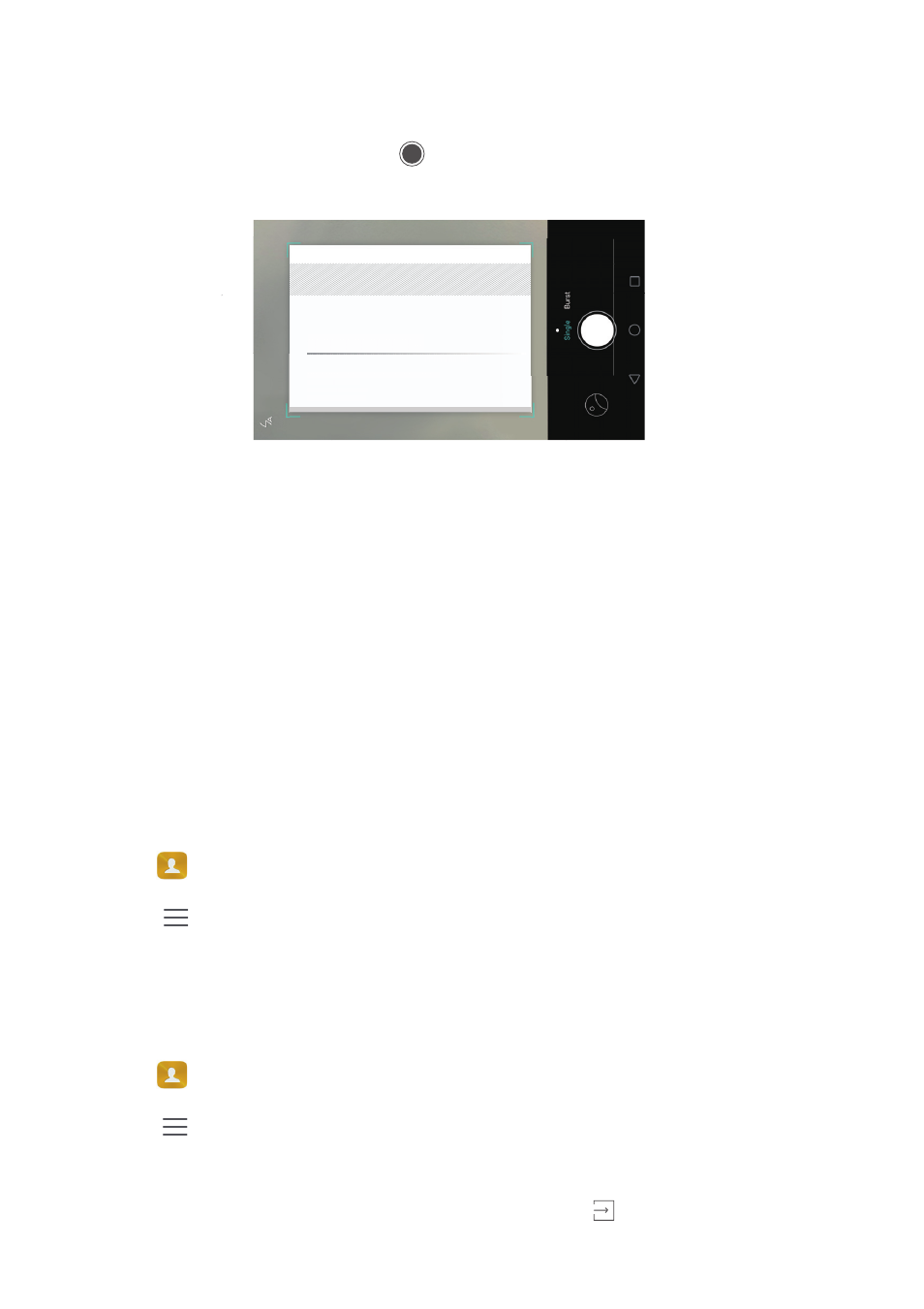
Call & Contacts
91
•
Take a photo of one card: Place the contact card on a flat surface and hold the
phone in a landscape orientation. Adjust the viewfinder frame so that the card fits
the guidelines, and then touch
.
•
Take photos of multiple cards: Switch to Burst mode and follow the onscreen
instructions to photograph multiple cards.
After you have finished scanning or taking photos, contact information will automatically
be saved to Business cards.
Importing or exporting contacts
Your phone supports .vcf contact files. VCF is a standard file format for storing contact
information, including names, addresses, and phone numbers.
Importing contacts from a storage device
1
Open
Contacts.
2
Touch
>
Import/Export
>
Import from storage.
3
Select one or more .vcf files, and then touch OK.
Importing contacts from a SIM card
1
Open
Contacts.
2
Touch
>
Import/Export
>
Import from SIM. If your phone has dual SIM support, you
can choose whether to import from SIM 1 or SIM 2.
3
Select the contacts you want to import, and then touch
.
Amy Yang
'JJXKYY .[G]KO.72UTMMGTM*OYZXOIZ9NKT`NKT68)
3UHORK
2GTJROTK
+SGOR 'S_&N[G]KOIUS
9GRKYJOXKIZUX
Amy Yang
Amy Yang
'JJXKYY .[G]KO.72UTMMGTM*OYZXOIZ9NKT`NKT68)
3UHORK
2GTJROTK
+SGOR 'S_&N[G]KOIUS
9GRKYJOXKIZUX
