Huawei Mate 8 User Manual
Page 151
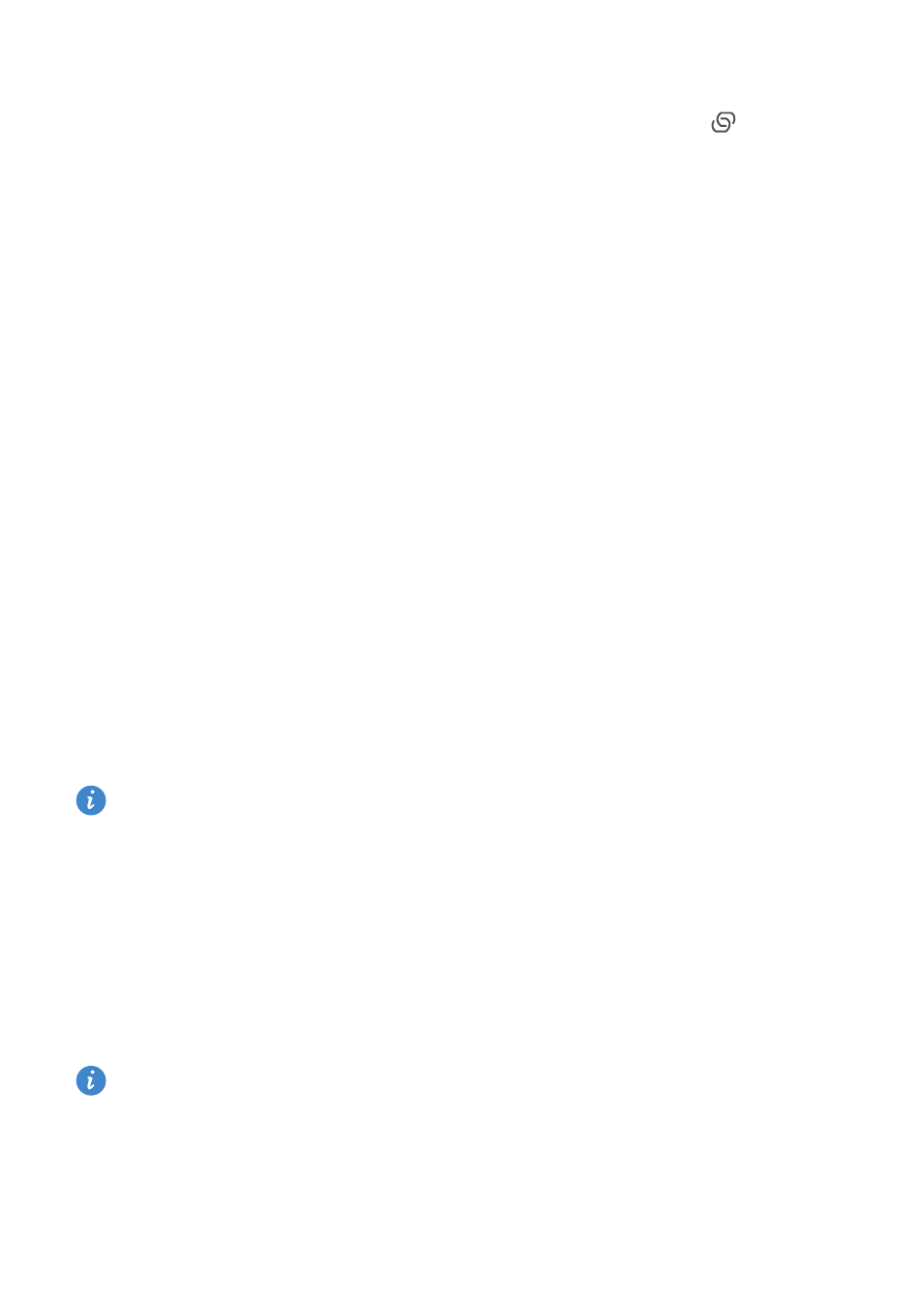
Accessing the Internet
144
3
Touch Portable Wi-Fi hotspot, and then turn on the Wi-Fi hotspot switch.
After enabling your personal Wi-Fi hotspot, your phone will display the
icon in the
status bar.
4
Touch Configure Wi-Fi hotspot to view or modify the hotspot name, security settings,
and password, and then touch Save.
•
How do I change the hotspot name? The Network SSID is the hotspot's name. By
default, this is your phone model. You can manually change the name to something
that is easier to remember.
•
How do I change the hotspot security settings? Touch Security to configure the
hotspot security settings. Your phone uses WPA2 PSK encryption by default. Other
devices will require a password to connect to the hotspot. If you choose None,
devices will not require a password to connect to the hotspot.
•
How do I configure a password that is easy to remember? The hotspot
password is generated randomly by your phone. For security reasons, choose a
password that is not easy to guess and change it regularly.
•
How do I configure the maximum number of connections? Touch Maximum
connections allowed and change the maximum number of connections. By default,
your phone will allow eight devices to connect to the hotspot concurrently.
You will need to know the hotspot name and password to connect using other devices.
How do I limit the amount of data that other devices can use? Touch Data limit
on the Portable Wi-Fi hotspot screen, and then follow the onscreen instructions to
set the data limit. When connected devices exceed this limit, your phone will
automatically disable the Wi-Fi hotspot.
Using USB tethering to share mobile Internet with a computer
Use a USB cable to share your phone's mobile Internet connection with a computer. This
is useful if your computer's Internet connection stops working.
•
Check that mobile data is enabled on your phone. For more information, refer to
Using mobile data to access the Internet
•
Depending on your computer's operating system, you may need to install phone
drivers on the computer or establish a network connection in order to use USB
tethering. Refer to your operating system instructions.
