App lock – Huawei Mate 8 User Manual
Page 179
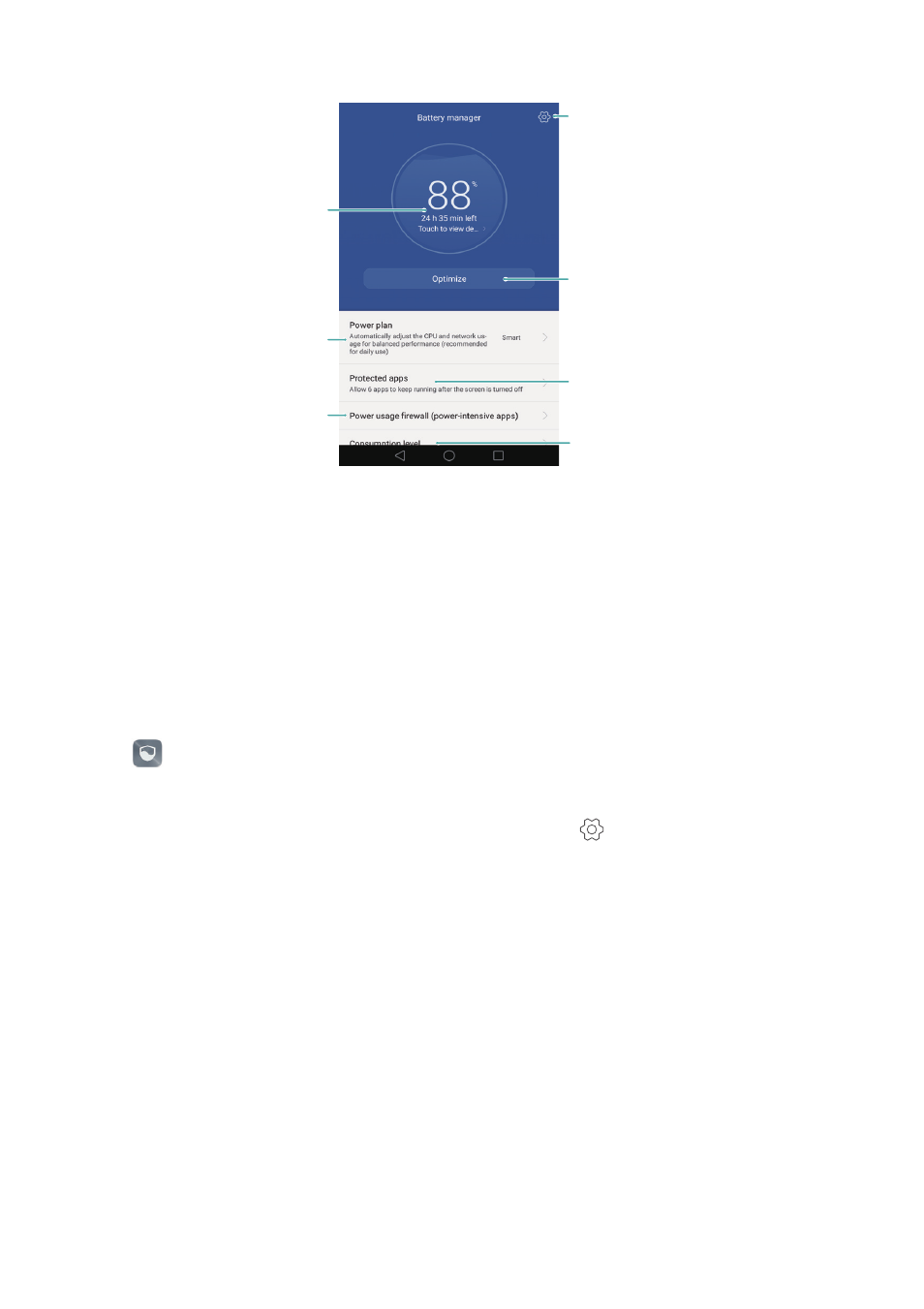
Phone Manager – round-the-clock protection for your phone
172
App lock
You can use App lock to prevent unauthorized access to apps. After you have enabled
App lock, you will need to enter your password when you open a locked app. You will
need to re-enter the password when you unlock the screen.
Open
Phone Manager, then touch App lock. Follow the onscreen instructions to set
an App lock password and enter the answers to the security questions. To lock an app,
turn on the switch next to the corresponding app. Touch
to change the password or
disable App Lock.
More power saving settings
Test and optimize power consumption
Select apps that continue running
after the screen is locked
View software and hardware power
consumption statistics
Choose a suitable power saving mode
Remaining battery percentage
View and close power-intensive
background apps
