Restoring data from local storage, Restoring factory settings, Updating your phone – Huawei Mate 8 User Manual
Page 162
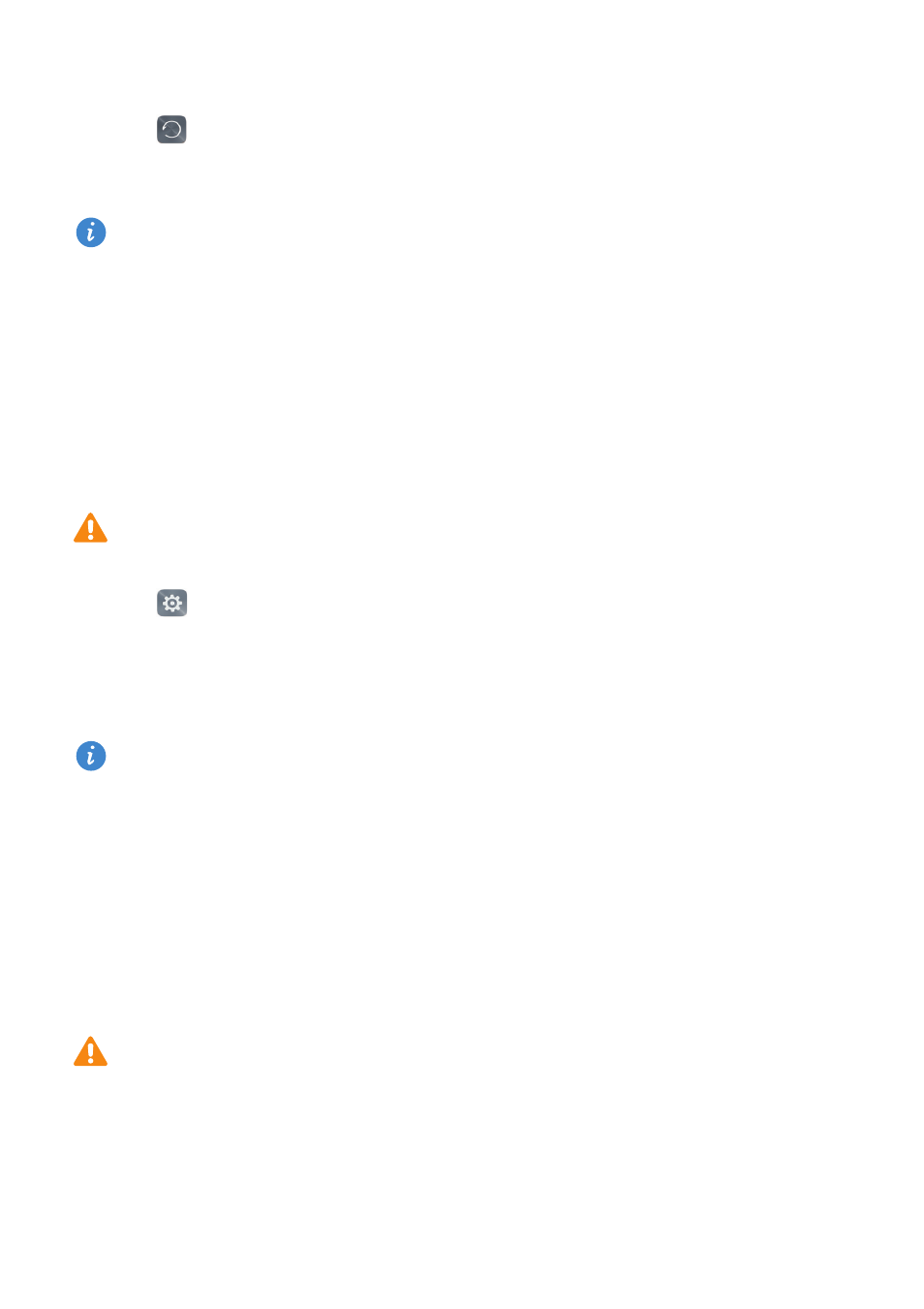
Backup and restore
155
Restoring data from local storage
1
Open
Backup.
2
Select the backup you want to restore.
If the backup data is encrypted, enter the encryption password when prompted.
3
Select the data you want to restore, and then touch Restore.
Restoring factory settings
Restoring your phone to the factory settings will erase all personal data from your phone
storage, including account information, system and application settings, and
downloaded applications.
Back up important data on your phone before restoring factory settings. For more
information, refer to
Using the Backup app to back up and restore data
.
1
Open
Settings.
2
Touch Advanced settings
>
Backup & reset
>
Factory data reset.
3
Choose whether to format your internal storage, and then touch Reset phone.
Selecting Erase internal storage will delete all files on your internal storage, such as
music and images.
4
Touch Reset phone to restore your phone to its factory settings. Your phone will
restart automatically when the process is complete.
Updating your phone
Update your phone to the latest system version for the best user experience.
•
Using unauthorized third-party software to update your phone may render your
phone unusable or put your personal information at risk. It is recommended that
you update through your phone's online update feature or download official
update packages from Huawei's official website.
•
All your personal data may be erased during a system update. It is recommended
that you back up important data before updating your phone.
