Enabling fingerprint unlock, Removing the screen lock password, Airplane mode – Huawei Mate 8 User Manual
Page 196
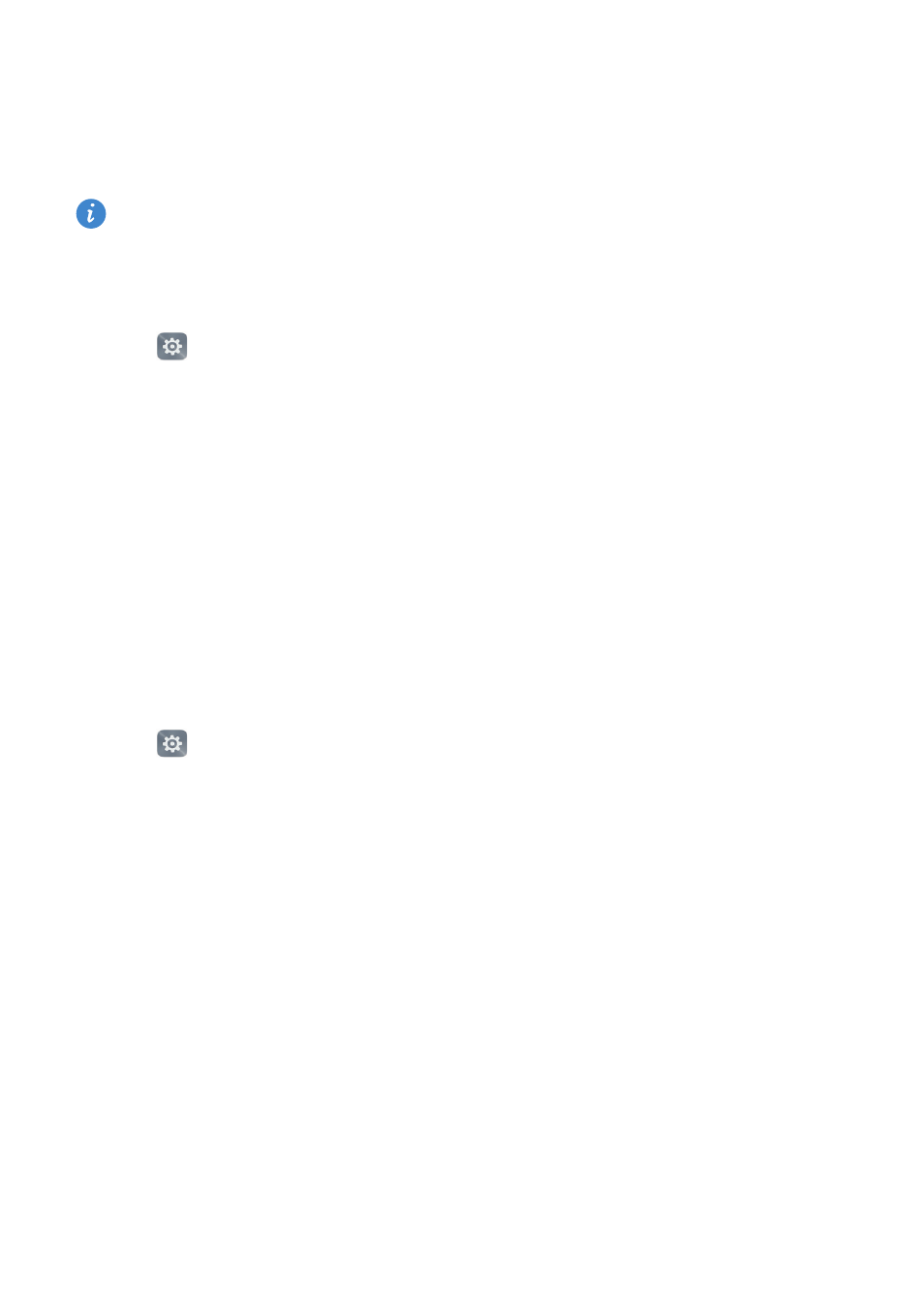
Settings
189
•
Touch Password, and then enter a password containing at least four characters and
select Continue.
4
Enter your PIN or password again to confirm, and then touch OK.
You can also use your fingerprint to unlock the screen. Touch Enroll in the pop-up
dialog box to add your fingerprint.
Enabling fingerprint unlock
1
Open
Settings.
2
Touch Screen lock & passwords
>
Password.
3
Touch PIN or Password and follow the onscreen instructions to configure the
password settings.
4
Touch Enroll and follow the onscreen instructions to add a fingerprint and enable
fingerprint unlock.
For more information on the fingerprint unlock feature, refer to
.
Removing the screen lock password
1
Open
Settings.
2
Touch Screen lock & passwords
>
Password.
3
Enter your screen lock password or pattern, and then touch None.
Airplane mode
Wireless devices may interfere with an airplane's flight system. Power off your phone or
switch to airplane mode when you are on a flight.
After you enable airplane mode, all of your phone's network features will be disabled.
You will not be able to make or receive calls, or use mobile data, Bluetooth or Wi-Fi.
However, you will still be able to play music, watch videos, and use apps that do not
require an Internet connection.
Use one of the following methods to enable or disable airplane mode:
