Connecting two phones using wi-fi direct, Using wi-fi direct to send and receive files, Using – Huawei Mate 8 User Manual
Page 155: Wi-fi direct to send and receive files
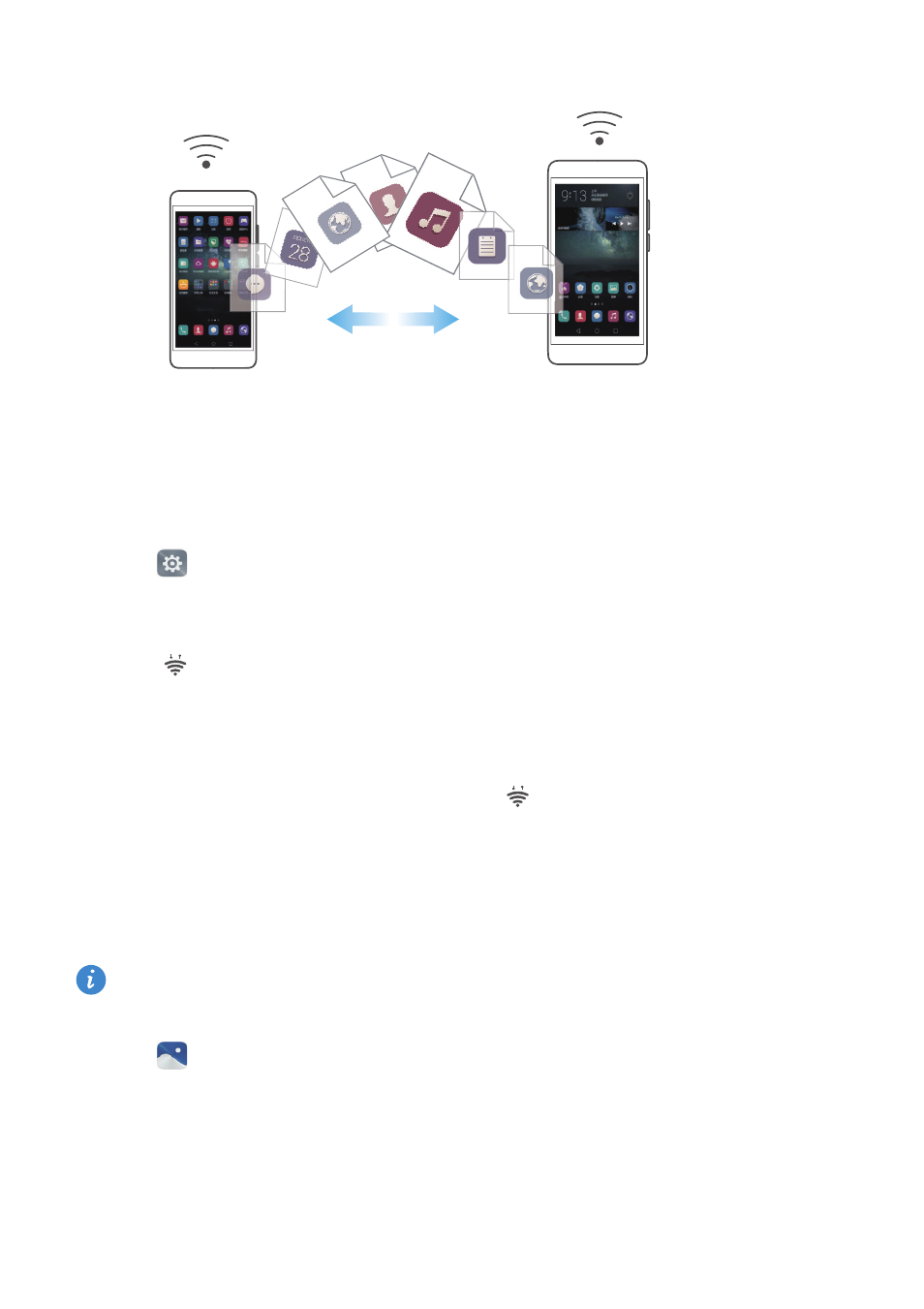
Accessing the Internet
148
Connecting two phones using Wi-Fi Direct
To transfer data wirelessly between two phones, you will need to establish a Wi-Fi Direct
connection.
1
Open
Settings.
2
Touch Wi-Fi and then turn on the Wi-Fi switch.
3
Touch
Wi-Fi direct. Ensure that Wi-Fi direct is also enabled on the other phone.
4
When your phone detects the other phone, select it. Follow the onscreen instructions
to establish a Wi-Fi Direct connection between the two phones.
To terminate the Wi-Fi Direct connection, select
to open the Wi-Fi direct screen.
Select the phone you want to disconnect from and touch OK to disconnect.
Using Wi-Fi Direct to send and receive files
You can share files between two phones by establishing a Wi-Fi Direct connection.
This feature requires a Wi-Fi connection. Ensure that Wi-Fi is enabled on both
phones.
1
Open
Gallery and select the picture you want to send.
2
Touch Share
>
Wi-Fi Direct. Wait until the receiving device is detected, and then select
it.
If the receiving device is not detected, please check that Wi-Fi is enabled.
