Audible password prompts, Text to speech (tts) output, Captions – Huawei Mate 8 User Manual
Page 205: Using magnification gestures
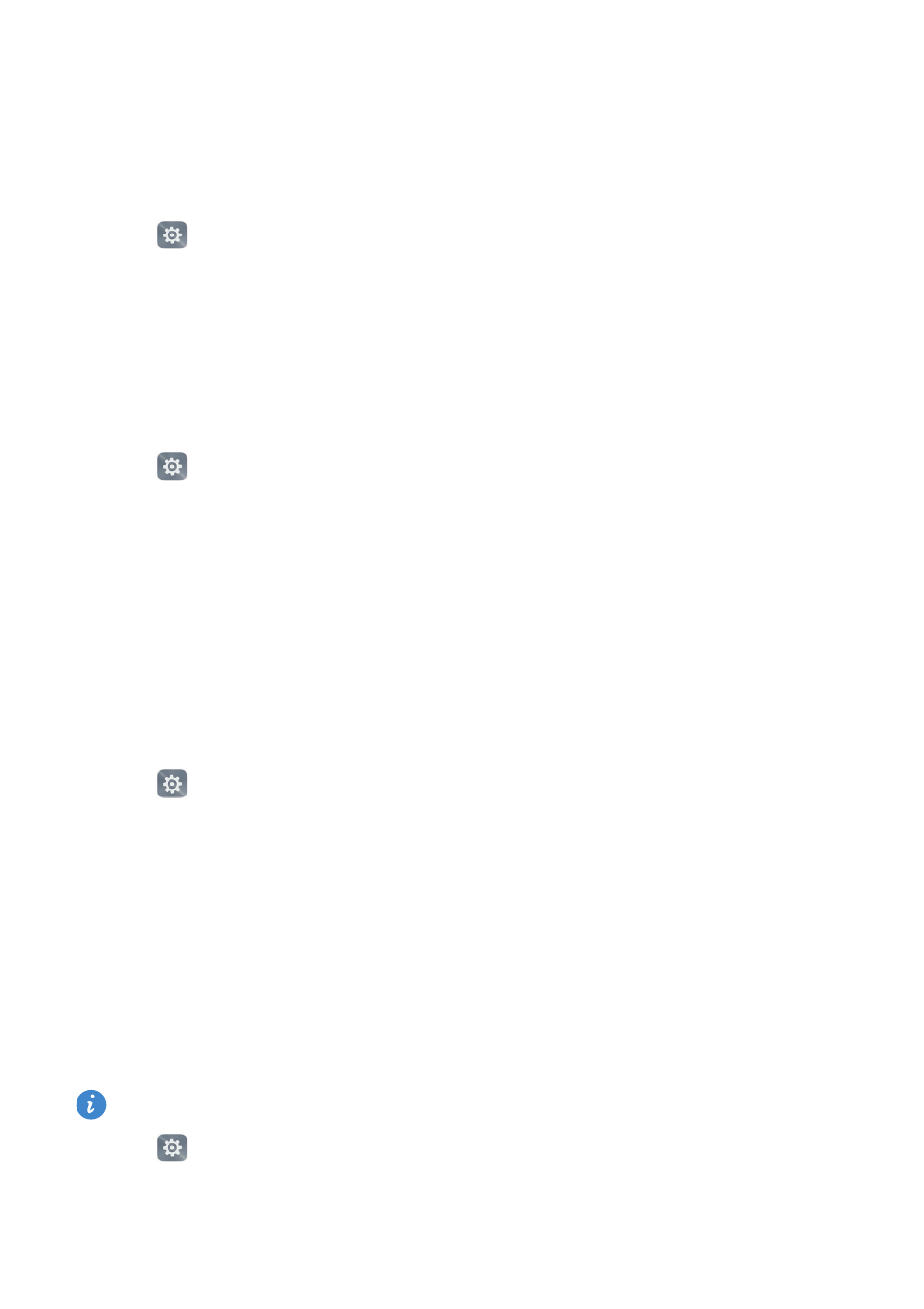
Accessibility features
198
Audible password prompts
This feature provides audible feedback for visually impaired users. When you enter a
password, your phone will read out the letters as you type. This feature requires TalkBack
to be enabled.
1
Open
Settings.
2
Touch Advanced settings
>
Accessibility and then turn on the Speak passwords switch.
Text To Speech (TTS) output
This feature converts text into speech for visually impaired users. This feature requires
TalkBack to be enabled.
1
Open
Settings.
2
Touch Advanced settings
>
Accessibility
>
Text-to-speech output.
3
Select the desired speech synthesis engine and voice speed.
Captions
In addition to providing audible prompts, TalkBack also displays captions for hearing-
impaired users. This feature requires TalkBack to be enabled.
1
Open
Settings.
2
Touch Advanced settings
>
Accessibility
>
Captions.
3
Turn on the Captions switch, and then configure the language, font size, and caption
style.
Using magnification gestures
You can zoom in on a part of the screen to make it easier to see.
The keyboard and the navigation bar cannot be magnified.
1
Open
Settings.
2
Touch Advanced settings
>
Accessibility
>
Magnification gestures.
