Sound settings – Huawei Mate 8 User Manual
Page 194
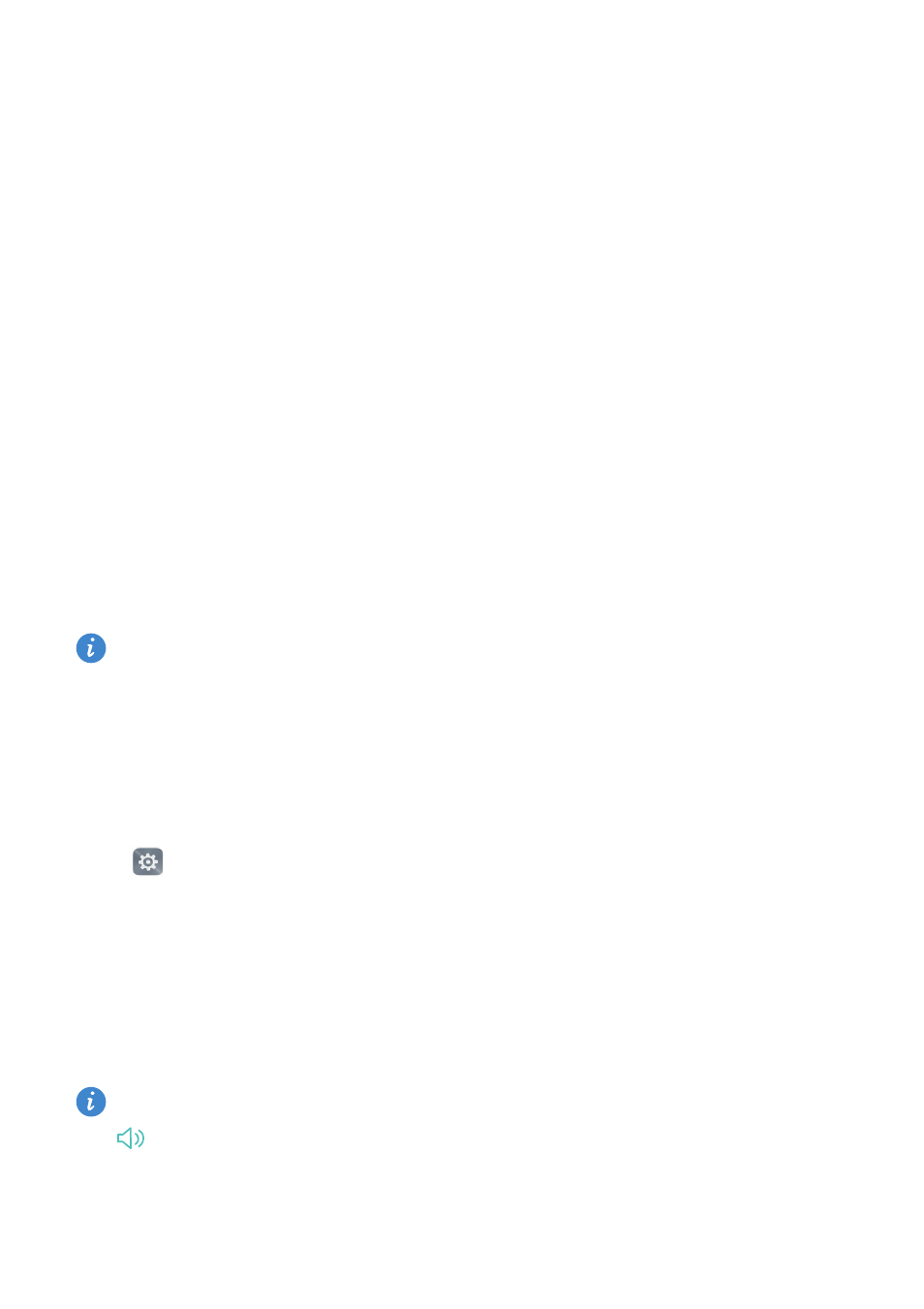
Settings
187
•
Daydream: When this feature is enabled and you have set Picture source and Duration,
your phone will automatically display images when it's being charged and the screen is
locked.
•
Indicator light: The status indicator will blink when you receive incoming calls,
messages, or other notifications.
•
Brightness: Your phone will automatically adjust the screen brightness according to
the ambient brightness. Clear the Automatic brightness check box to manually adjust
the brightness.
•
Sleep: The screen will lock automatically after a period of inactivity to reduce power
consumption. Select Sleep to adjust the screen-off time or disable the automatic
screen lock feature.
•
Auto-rotate screen: If this option is enabled, your screen's orientation will switch
automatically depending on how you hold your phone when performing certain
operations, such as browsing a web page, viewing a picture, or writing a message.
•
Wireless display: Stream the content on your phone to other screens over Wi-Fi.
The above options may not be available on all phone models.
Sound settings
Change the incoming call and message ringtones or set the system alert sound and
vibration effects.
Open
Settings, and then touch Sound. You can configure the following settings:
•
Volume: Change the incoming call and message ringtone, and adjust the multimedia,
alarm, and call volume.
•
Silent mode: Once enabled, your phone will not ring when you receive an incoming call
or message, but the screen will still turn on. If you have also enabled Vibrate in silent
mode, your phone will vibrate to alert you of incoming calls and messages.
You can also open the notification panel, switch to the shortcuts tab, and touch
to switch between Sound, Vibration, and Silent.
