Light painting mode – Huawei Mate 8 User Manual
Page 126
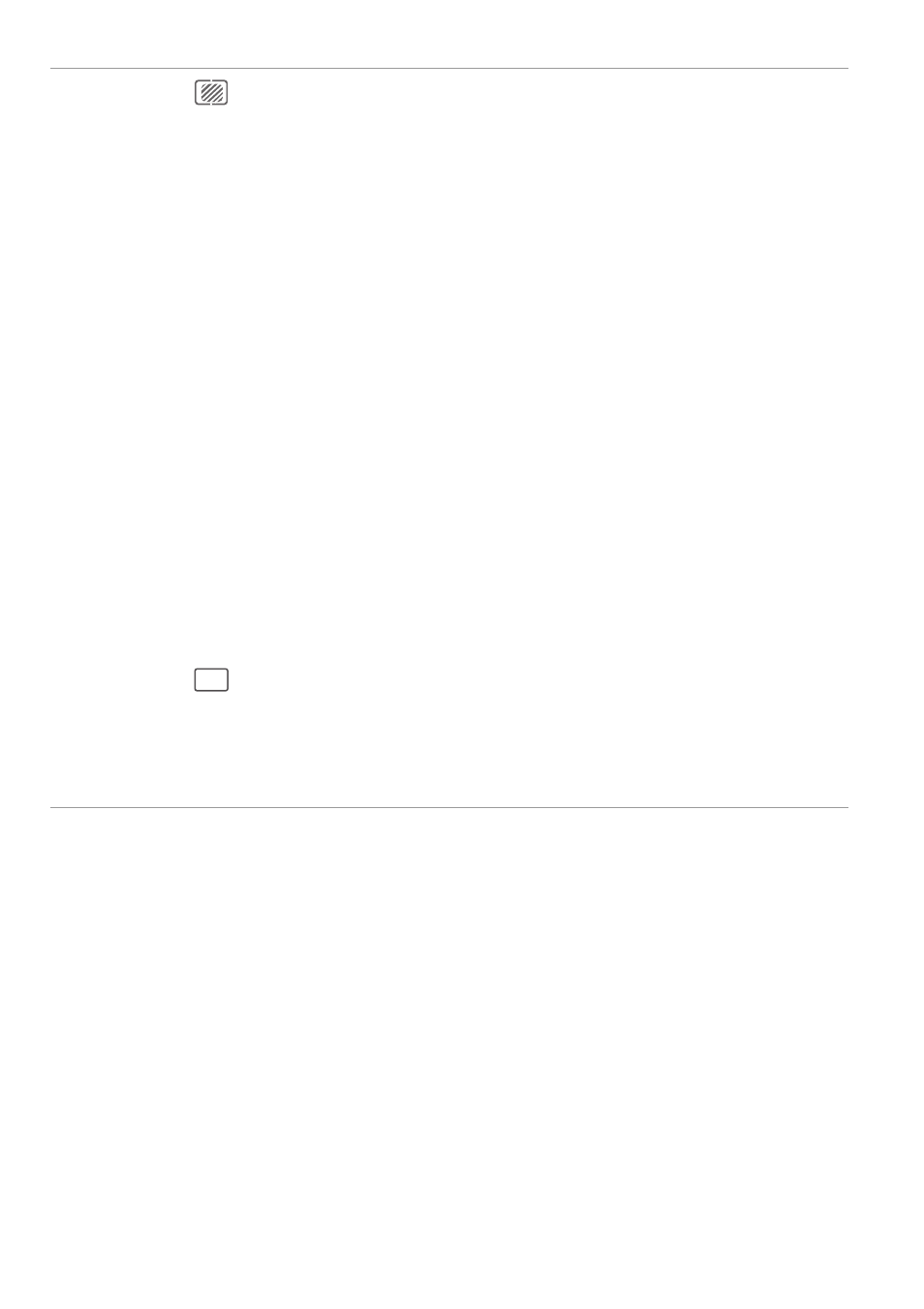
Camera and Gallery
119
Light Painting mode
Light Painting mode enables you to take stunning shots of light trails without the need
to manually adjust the aperture or shutter speed. You can choose from four different
settings depending on the shooting scenario.
•
Tail light trails: Capture trails of light made by cars at night.
•
Light graffiti: Capture trails of light in a dark environment.
•
Silky water: Capture silkily smooth images of flowing water.
•
Star track: Capture stunning images of star trails in the night sky.
Manual
settings
•
: Touch to configure the metering mode (the method used to determine
the exposure). You can select matrix metering, center-weighted metering,
or spot metering. Matrix metering is set by default.
•
ISO: Touch to adjust the camera's sensitivity to light. Increasing the ISO will
create a brighter picture, but there will be a noticeable increase in noise.
You can configure the camera to adjust the ISO automatically, or you can
adjust it manually.
•
S: Touch to set the shutter speed. You can configure the camera to adjust
the shutter speed automatically, or you can adjust it manually.
•
EV: Touch to set the exposure compensation. Select an exposure setting to
increase/decrease the brightness. Touch and hold the icon to lock the
current exposure setting.
•
AF: Touch to set the focus mode. You can select touch to focus, continuous
autofocus, or manual focus. Continuous autofocus is set by default. When
continuous autofocus is selected, touch and hold the icon to enable the
focus lock.
•
: Touch to select a white balance according to the ambient light
conditions. You can choose from daylight, tungsten bulb, fluorescent lamp,
and more. You can also adjust the color temperature. Touch and hold the
icon to lock the white balance.
"8#
