2 partition compare, Partition compare err: compare error retry – Kanguru Mini Clone User Manual
Page 28
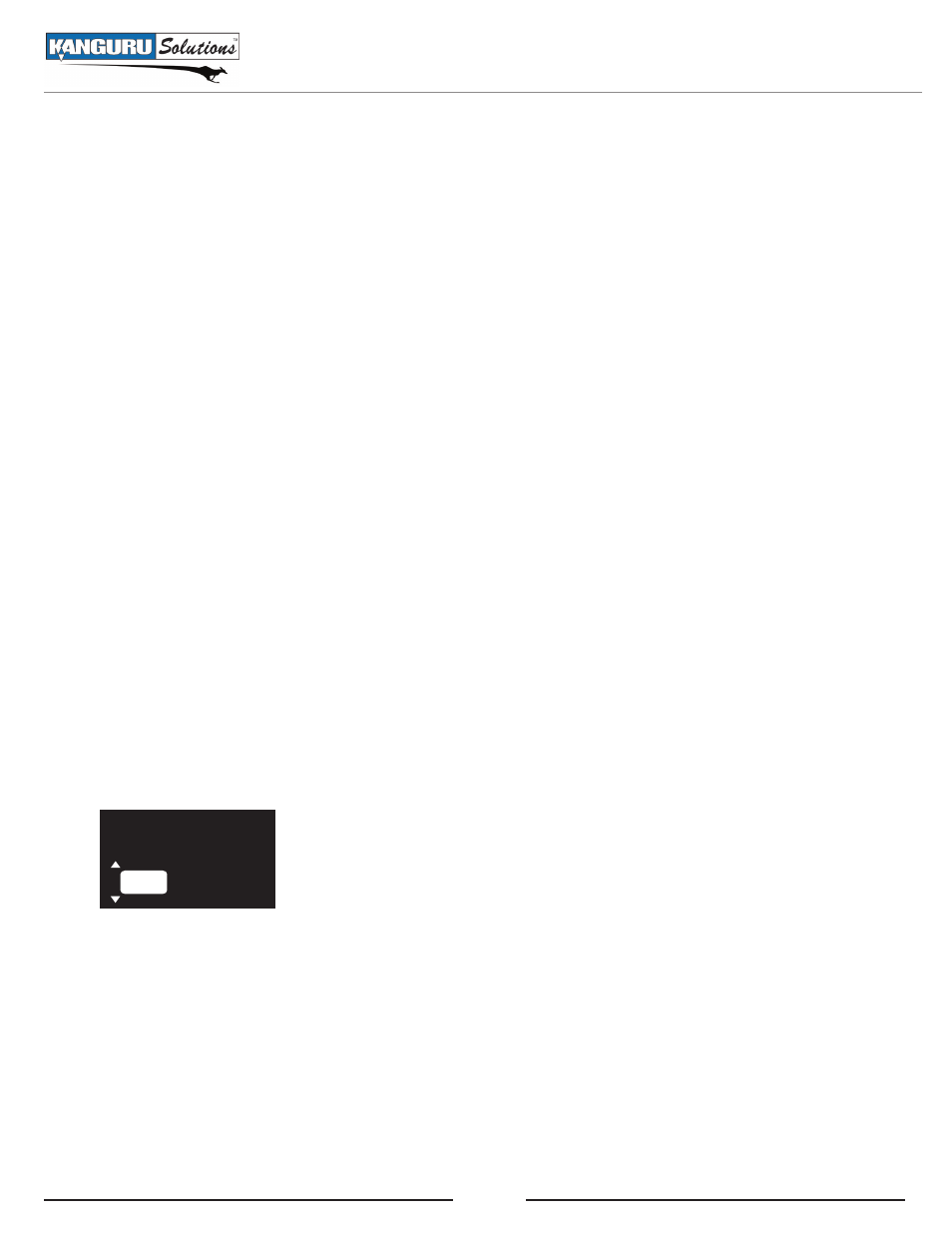
28
5.3.2 Partition Compare
Partition Compare checks the contents of any primary or extended partitions on two hard drives to make
sure that the data on the defined partitions are the same. Unallocated space is not checked.
Note: If the Source Drive drive is smaller than the Destination Drive and the Source Drive is partitioned
with the GPT file system, do not run the Partition Copy and Partition Compare functions separately. The
GPT file system stores partition information at the end of the hard drive, which is automatically moved
to the end of the Destination Drive during the copy process. If Partition Copy and Partition Compare
are done separately, you will receive errors. In such cases, please use the Partition Copy & Compare
function as described in section
5.2.4 Partition Copy and Compare, p.26.
To run a Disk Compare:
1. From the main menu, select Compare and then press the ENTER button.
2. From the Copy menu, select Disk Compare and then press the ENTER button.
3. Select the location of the first disk and then press the ENTER button.
4. Select the location of the second disk and then press the ENTER button.
5. A confirmation screen appears. Select Yes and then press the ENTER button. The Disk Copy
process begins.
Error reporting
If during the compare process there is an inconsistency detected, an error message will be displayed.
Skip
Abort
Partition Compare
ERR: Compare error
Retry
If you receive an error message:
• Abort - Cancels the compare process.
• Retry - The miniClone will try to continue with the compare process.
• Skip - Skip the current error and continue with the compare process.
• Auto Skip - Automatically skip over any errors during the compare process. The total number of
errors skipped will be reported when the compare process has completed.
Partition Compare
