3 removing bare hard drives – Kanguru Mini Clone User Manual
Page 11
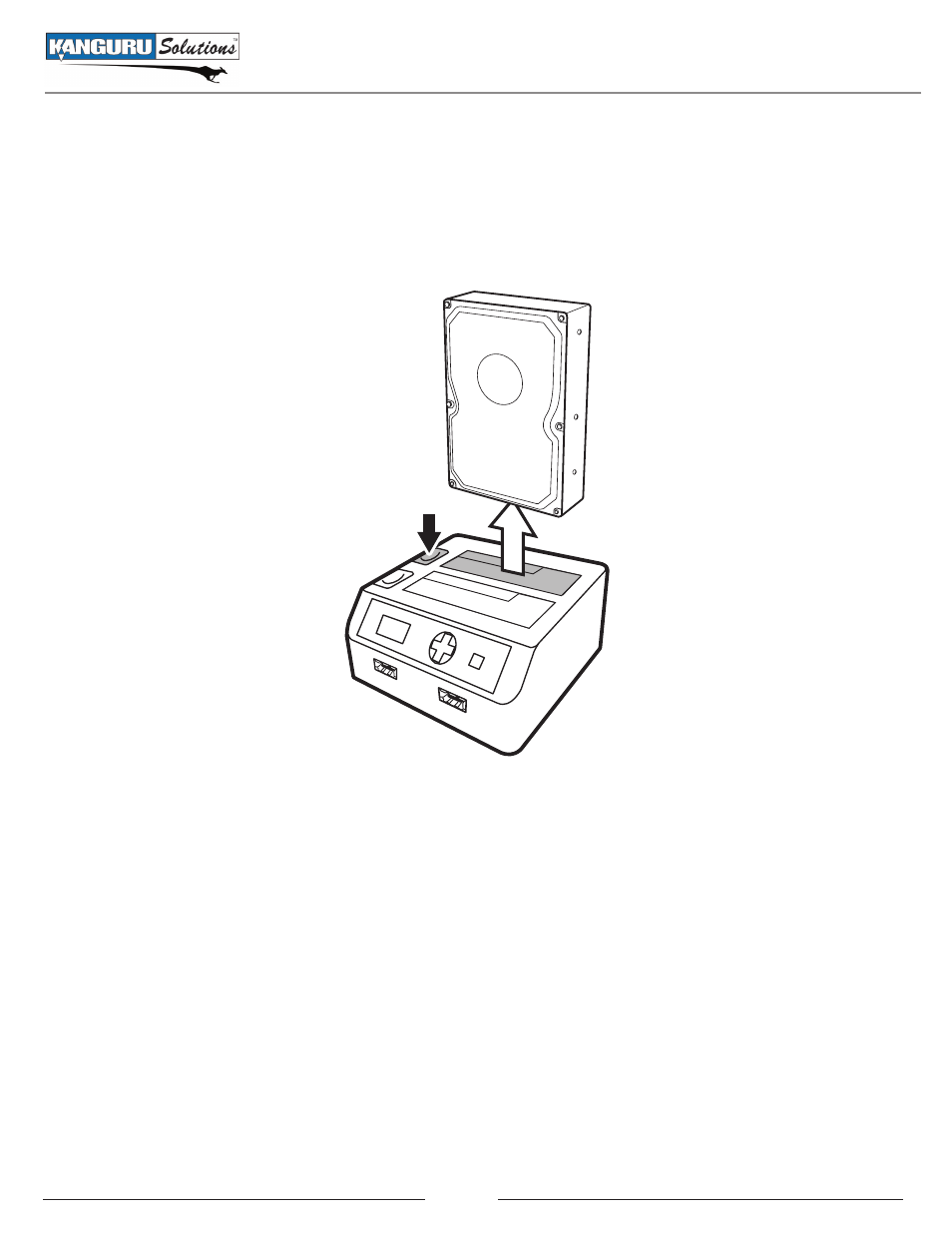
11
3.3 Removing Bare Hard Drives
To remove a bare hard drive, push the eject button to the left of the bare HDD that you want to remove.
This will cause the HDD to protrude. Then slowly remove the HDD straight out of the cradle.
Warning! Do not remove any hard drives while they are in use or being accessed by the miniClone.
Doing so may result in damage to your hard drive or the miniClone.
Removing Bare Hard Drives
See also other documents in the category Kanguru Storage:
- Common Criteria Evaluated v1.21 (36 pages)
- RocIT Virtual Defender (2 pages)
- RocIT Defender Quick Start (2 pages)
- Defender Pro (22 pages)
- RocIT Defender (21 pages)
- Defender Basic+ (30 pages)
- Defender AES Encrypted Drives (2 pages)
- Defender Basic+ (33 pages)
- Defender SSD (40 pages)
- Bio Slider II (20 pages)
- Defender Line (2 pages)
- Bio AES (22 pages)
- Defender SSD Quick Start (2 pages)
- DualTrust (25 pages)
- USB3.0 PCIe Host Controller (1 page)
- ExpressCard (9 pages)
- Wireless presenters Mouse (12 pages)
- Wireless Mouse with Mini Keyboard 2.4 GHz (2 pages)
- 10-Port USB2.0 Hub (1 page)
- 7-port USB3.0 Hub (1 page)
- Flashblu2 (12 pages)
- Flash Blu3 (12 pages)
- SATA adaptor (1 page)
- e-Flash (22 pages)
- Clone 12HD (19 pages)
- KCLONE-14HD-SATA (2 pages)
- USB3.0 Copy Dock SATA (16 pages)
- Mobile Clone 1HD Duplicator (34 pages)
- KCLONE-35ADAPTERS-15 (1 page)
- KCLONE-35ADAPTERS-6 (1 page)
- 12HD SATA (57 pages)
- KCLONE-LIGHT (1 page)
- QS2 DVDRW Quick Start (2 pages)
- QS2 DVDRW (10 pages)
- QS Slim DVDRW (2 pages)
- 11HD Tower Duplicator (31 pages)
- 14HD-SATA (44 pages)
- QS Slim DVDRW Quick Start (13 pages)
- BRRW USB2.0 Bluray Burner v2 (10 pages)
- BRRW USB2.0 Bluray Burner Quick Start v1 (2 pages)
- External USB2.0 (2 pages)
- BRRW USB2.0 Bluray Burner Quick Start v2 (2 pages)
- Cloud Provisioning (5 pages)
- Exchange Pro (19 pages)
