3 partition copy – Kanguru Mini Clone User Manual
Page 25
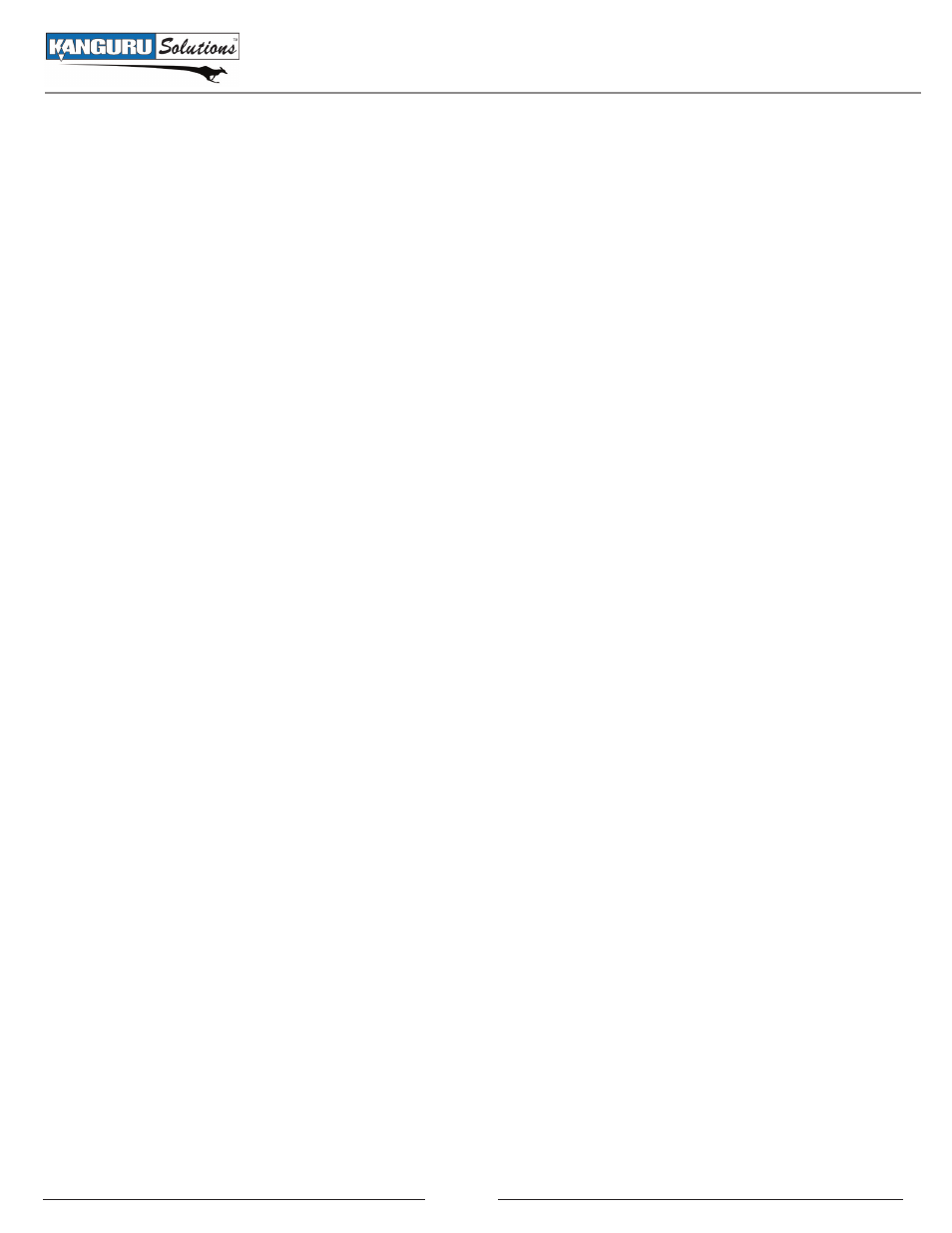
25
5.2.3 Partition Copy
If you have a Source Disk with unallocated space on it, Partition Copy allows you to duplicate only
primary and extended partitions. Unallocated space will not be duplicated.
To run a Partition Copy:
1. From the main menu, select Copy and then press the ENTER button.
2. From the Copy menu, select Partition Copy and then press the ENTER button.
3. Select the location of the Source Disk and then press the ENTER button. The Source Disk must be
connected to either Disk 1 or Disk 3.
4. Select the location of the Destination Disk and then press the ENTER button. The Destination Disk
must be connected to either Disk 2 or Disk 4.
5. A confirmation screen appears. Select Yes and then press the ENTER button. The Partition Copy
process begins.
If the capacity of the Destination Drive is smaller than the defined partition on the Source Drive, the
copy process will only copy up to the capacity of the Destination Drive (e.g. if you copy the data of a
100GB partition to a 60GB HDD, only 60GB of data will be copied). The miniClone will check both
drives’ capacities during the initialization period. If the miniClone detects that the defined partition on
the Source Drive is a larger than the Destination drive, it will display a warning message asking you to
confirm whether you want to continue with the copy. Select Yes to continue with the Partition Copy.
Partition Copy
