1 device – Kanguru Mini Clone User Manual
Page 20
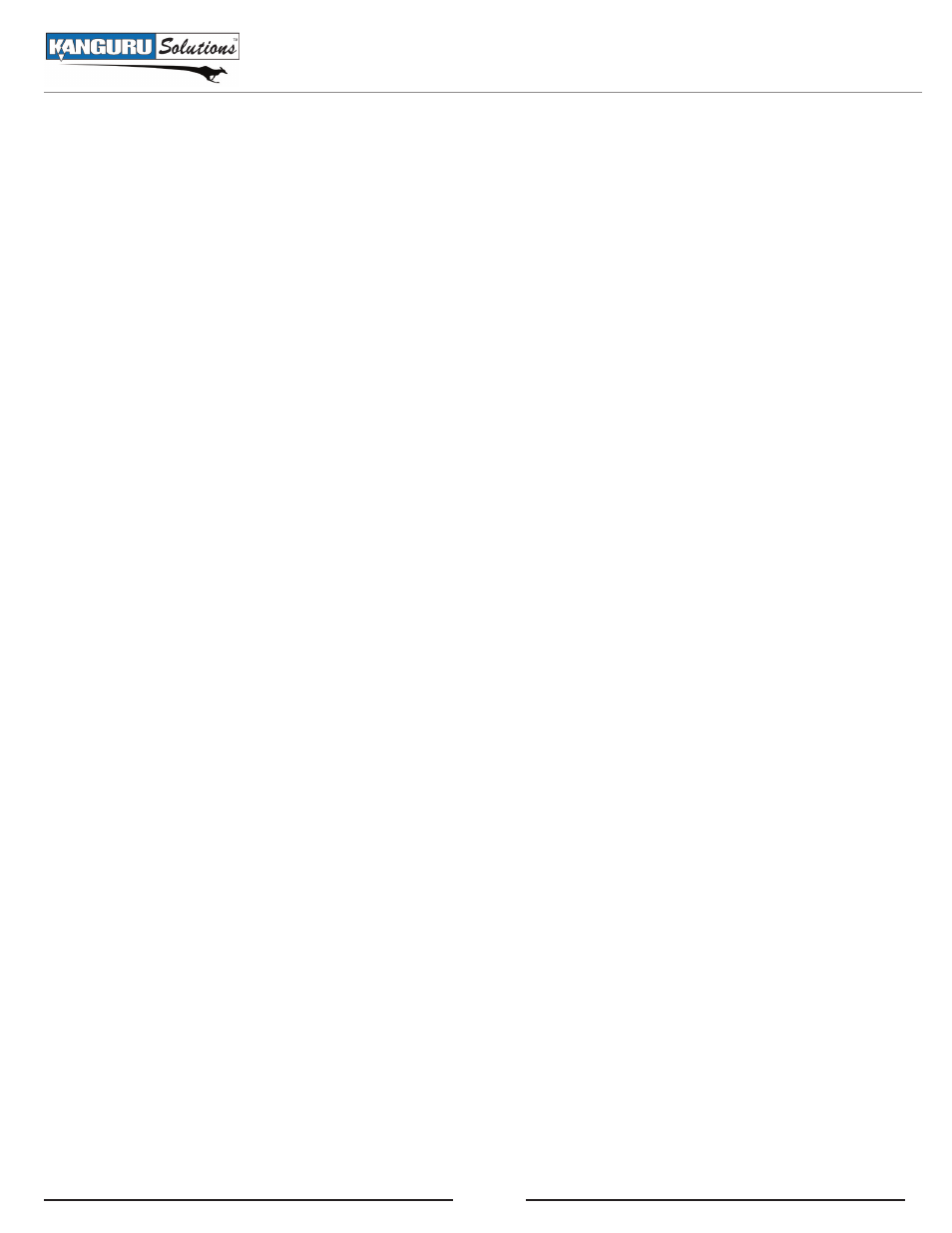
20
5.1 Device
Device mode allows you to connect any one drive to a PC so that it can be used like an external HDD.
To connect a hard drive attached to the miniClone as a device on your PC you first need to connect the
miniClone to your PC through either the eSATA or USB port located on the back of the unit. Although
the miniClone has both USB and eSATA ports, they cannot both be connected at the same time. Please
connect through either USB or eSATA.
It is only necessary to connect the miniClone to a PC if you plan on using it in Device mode. Other
modes do not require a PC connection.
Note: If a USB device is connected to the miniClone and the miniClone is connected to the PC via
eSATA, the device will operate at USB speeds. If an eSATA device is connected to the miniClone and
the miniClone is connected to the PC via USB, the device will operate at USB speeds. In order to achieve
eSATA speeds, an eSATA device needs to be connected to the miniClone and the miniClone must be
connected to the PC via eSATA.
Device Mode System Requirements
Connection: eSATA
• Supported systems
○ PC/AT compatible system
○ Macintosh equipped with eSATA I/F
Connection: USB
• Supported systems:
○ Windows 2000 / WindowsXP / Windows Vista / Windows 7
- PC/AT compatible system equipped with USB 2.0 interface port (for USB 2.0 devices)
- PC/AT compatible system equipped with USB 1.1 interface port (for USB 1.1 devices)
- Intel chipset is recommended
- 1 GHz processor
- 512 MB RAM
○ Mac OS X 10.4 or later
- MacPro, Power Macintosh G5, Mac mini, MacBook Pro, Mac Book, iBook G4 (equipped
with USB 2.0 interface)
Note: Booting an OS from a hard drive connected to the miniClone is not supported.
Device
