2 copy, 1 disk copy – Kanguru Mini Clone User Manual
Page 23
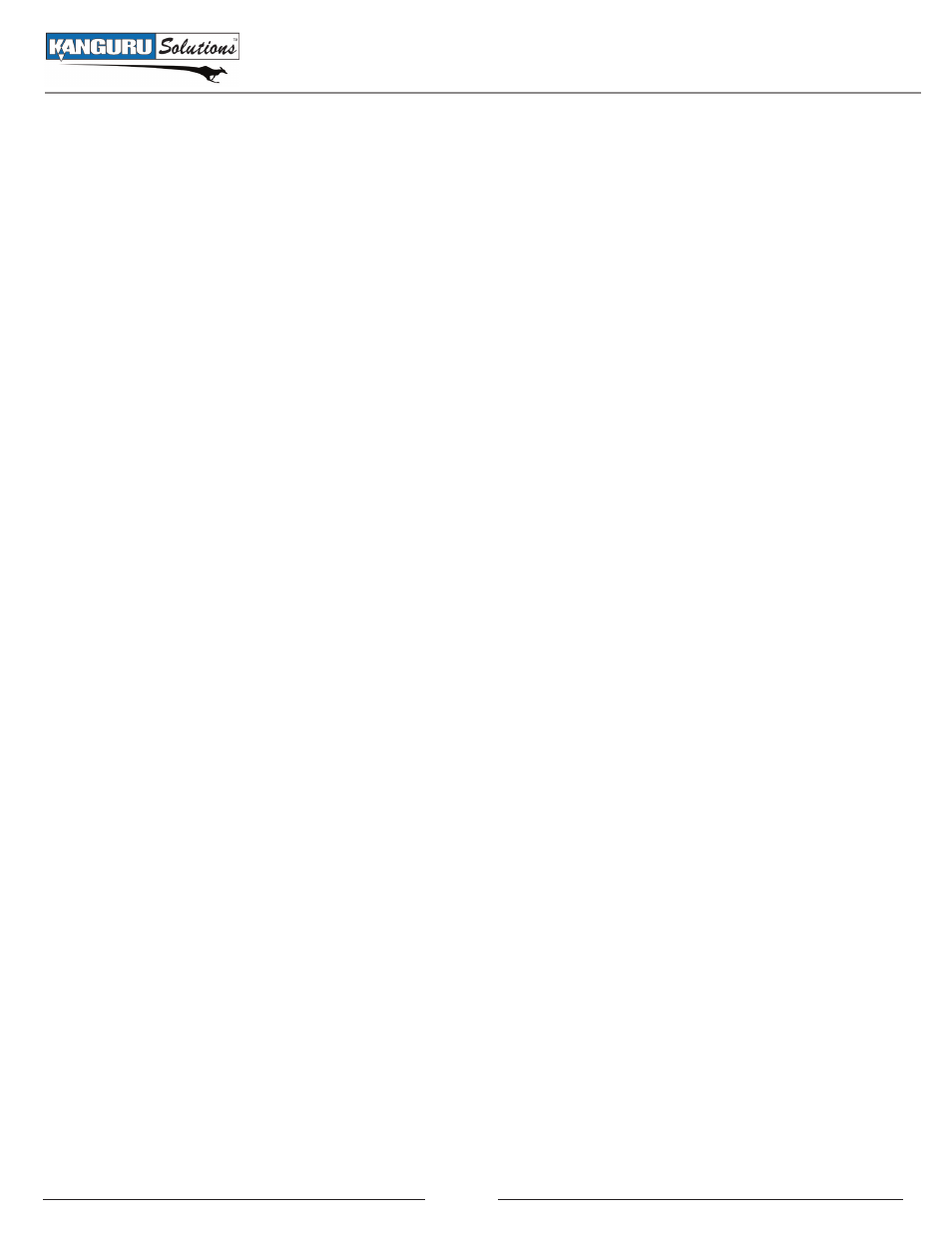
23
5.2 Copy
Copy mode allows you to copy data from a Source Drive to a Destination Drive.
• The Source Drive needs to be attached to either the Disk 1 or Disk 3.
• The Destination Drive needs to be attached to either Disk 2 or Disk 4.
There are four Copy functions that you can select: Disk Copy, Disk Copy & Compare, Partition Copy
and Partition Copy & Compare.
5.2.1 Disk Copy
Disk Copy copies all of the data from the Source Drive to the Destination Drive. It is recommended to
use two HDDs with the same capacity.
To run a Disk Copy:
1. From the main menu, select Copy and then press the ENTER button.
2. From the Copy menu, select Disk Copy and then press the ENTER button.
3. Select the location of the Source Disk and then press the ENTER button. The Source Disk must be
connected to either Disk 1 or Disk 3.
4. Select the location of the Destination Disk and then press the ENTER button. The Destination Disk
must be connected to either Disk 2 or Disk 4.
5. A confirmation screen appears. Select Yes and then press the ENTER button. The Disk Copy
process begins.
Copying Disks with different Capacities
If the capacity of the Source Drive is smaller than the Destination Drive, the copy process will copy all
of the data and the unused space on the Destination Drive will remain as an empty partition (e.g. if you
copy the data of a 60GB HDD to a 100GB HDD, all 60GB of data will be copied to the Destination Drive
and the Destination drive will have an unallocated 40GB partition remaining).
If the capacity of the Destination Drive is smaller than the Source Drive, the copy process will only
copy up to the capacity of the Destination Drive (e.g. if you copy the data of a 100GB HDD to a 60GB
HDD, only 60GB of data will be copied). The miniClone will check both drives’ capacities during the
initialization period. If the miniClone detects that the Source Drive is a larger than the Destination drive,
it will display a warning message asking you to confirm whether you want to continue with the copy.
Select Yes to continue with the Disk Copy.
Copy / Disk Copy
