1 connecting a device, Device mode disk1 117gb, 104 f – Kanguru Mini Clone User Manual
Page 21
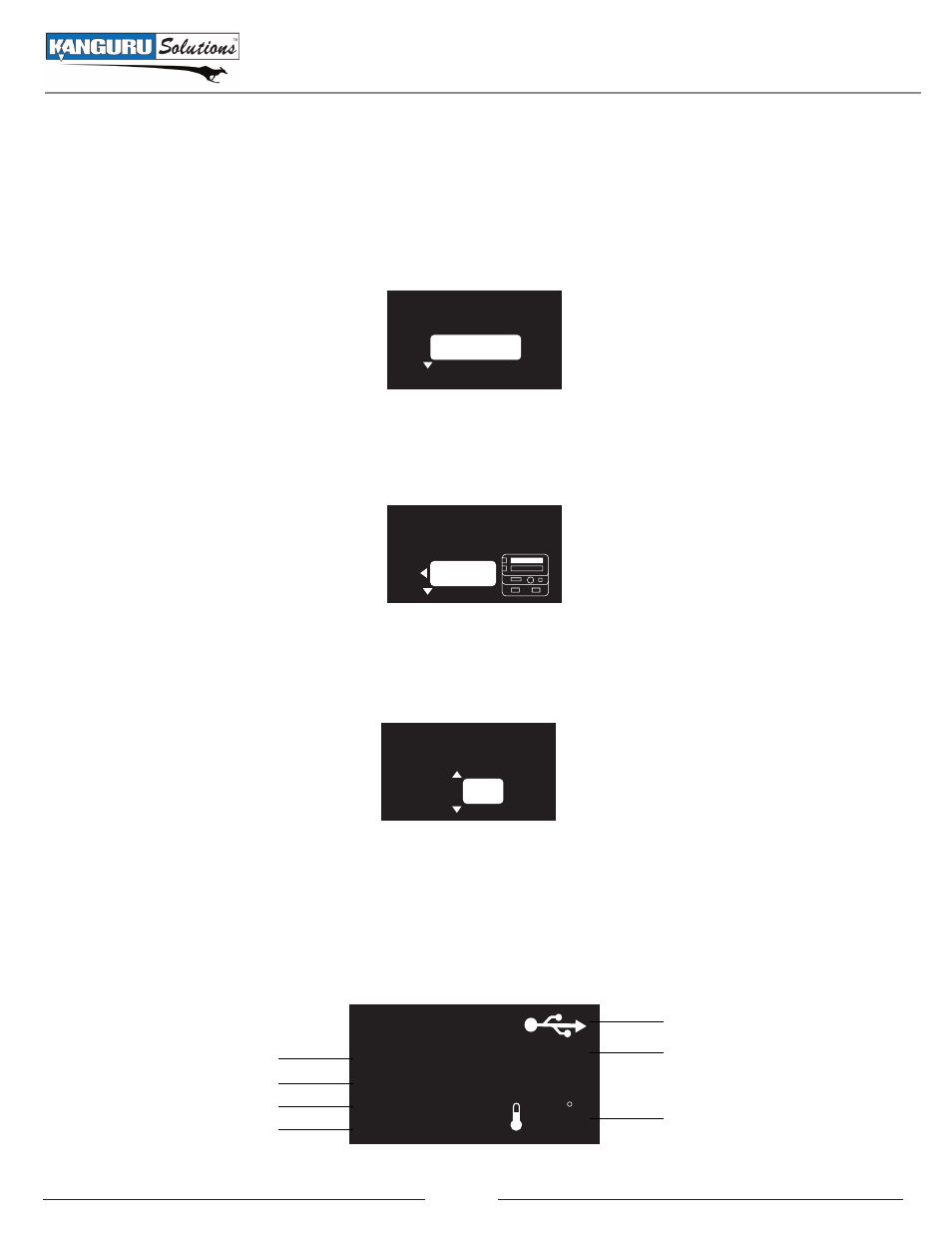
21
5.1.1 Connecting a Device
To connect a hard drive to your PC via the miniClone:
1. Connect the miniClone to your PC via the eSATA or USB port on the back of the unit.
2. Connect your hard drive, select Device from the main menu and then press the ENTER button.
Select Mode
Device
Copy
3. Select the Disk location that you want to connect from the Select Disk menu and press the ENTER
button.
Device mode
Select Disk
Disk1
Disk2
4. Press the Up or Down button to select Yes, and then press the ENTER button to connect the device
to your computer.
Yes
Yes
Device Mode
Disk1
No
Start?
Your drive will now be connected to your computer and it will be recognized as an external hard drive.
It will appear in My Computer if you are running Windows, or it will appear on your desktop if you are
running Mac OSX.
The Kanguru miniClone will provide you with real-time status reporting of your connected device:
Device Mode
Disk1
117GB
WDC WD1200JS-00M
R
0.00MB/s
104 F
W
0.00MB/s
Connection type
HDD capacity
HDD temperature
HDD location
HDD model
Write speed
Read speed
Connecting a Device
