Installing new software, Procedure a, 2 sign on after the files are reconstructed – Gasboy Site Controller II CPU User Manual
Page 17: 3 insert the new applications disk in the b: drive, 4 type fix tr;i and press enter, 5 type restore ev and press enter, 9 type run;i and press enter, 10 type sysback and press enter, Installing new software -13, Procedure a -13
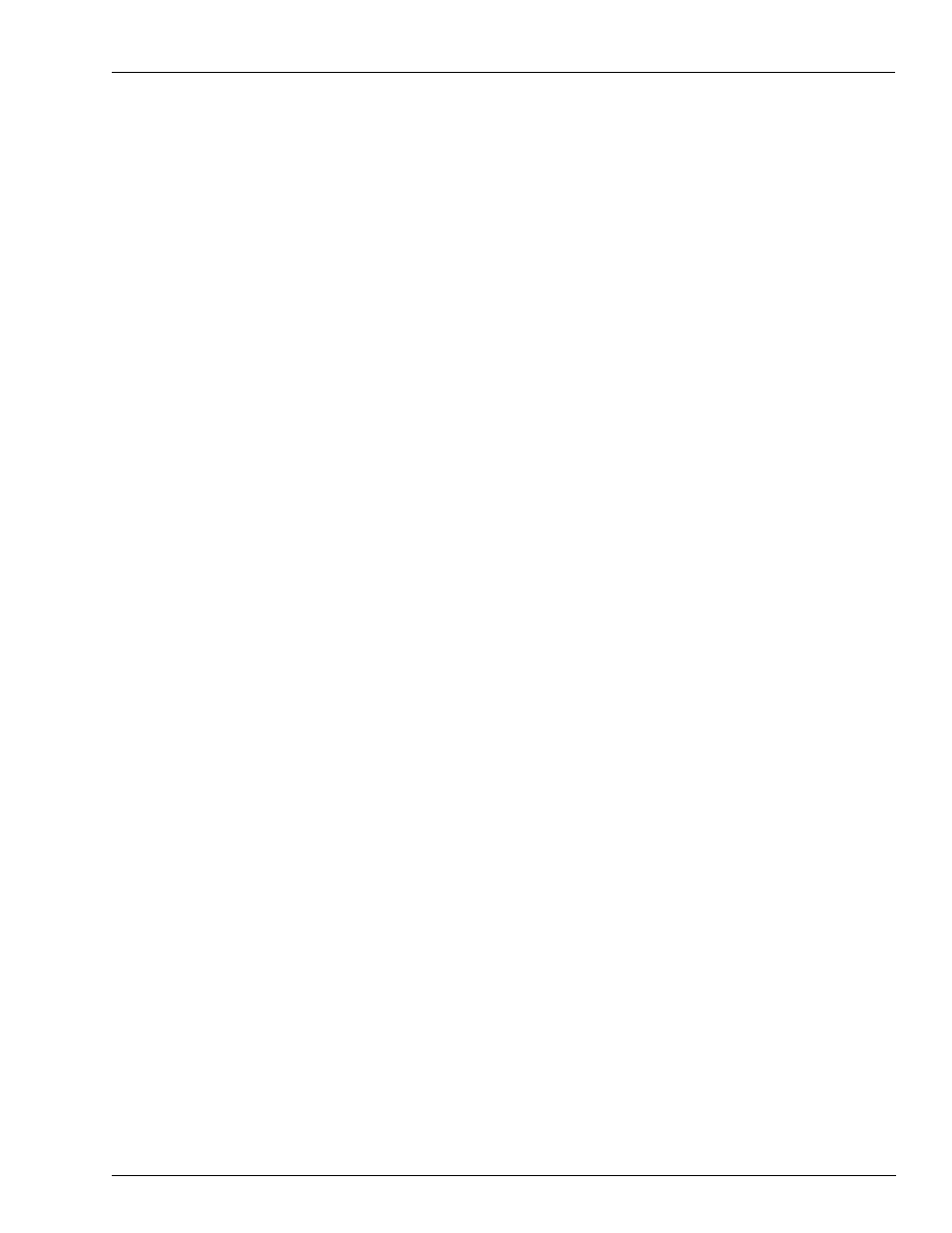
MDE-4504 Site Controller II CPU/Memory Board/Program Upgrade Instructions · August 2005
Page 13
Installing New Software
Upgrading
Installing New Software
Select the appropriate procedure (from the list below) to install new software:
• If your system has dual floppy drives, and you are upgrading from V1.0x to V2.0x or
• If your system has a hard drive and a floppy drive, and you are upgrading from V1.0x to
V2.0x or above, follow
.
• For all system types, if you are upgrading from a 2.0x version to a higher 2.0x or above,
follow
.
Procedure A
1
With the new Release disk in the A: drive, hold the CPU reset button for 10 seconds while
powering-up the SC II.
2
Sign on after the files are reconstructed.
3
Insert the new Applications disk in the B: drive.
4
Type FIX TR;I and press ENTER.
5
Type RESTORE EV and press ENTER.
6
Type RESTORE TRANS FR TRANBACK.DTA and press ENTER.
7
Type LO TR xxxx and press ENTER.(xxxx = trans # is noted in step 7 of
.)
8
Type AD SIG and load the users, permission levels, and sign on codes. Refer to step 5 of
.
9
Type RUN;I and press ENTER.
10
Type SYSBACK and press ENTER.
11
Use the CP command to copy any user-created files from the V1.0 Release disk to the new
Release or Applications disk.
12
Once the site is up and running, secure the cover to the Site Controller.
13
Update the spare Release disk made while executing step 5 of
, or
use SWAPCOPY+ to copy the entire Release disk again.
