5 system administrators – Evoko Room Manager System Administrators Guide User Manual
Page 72
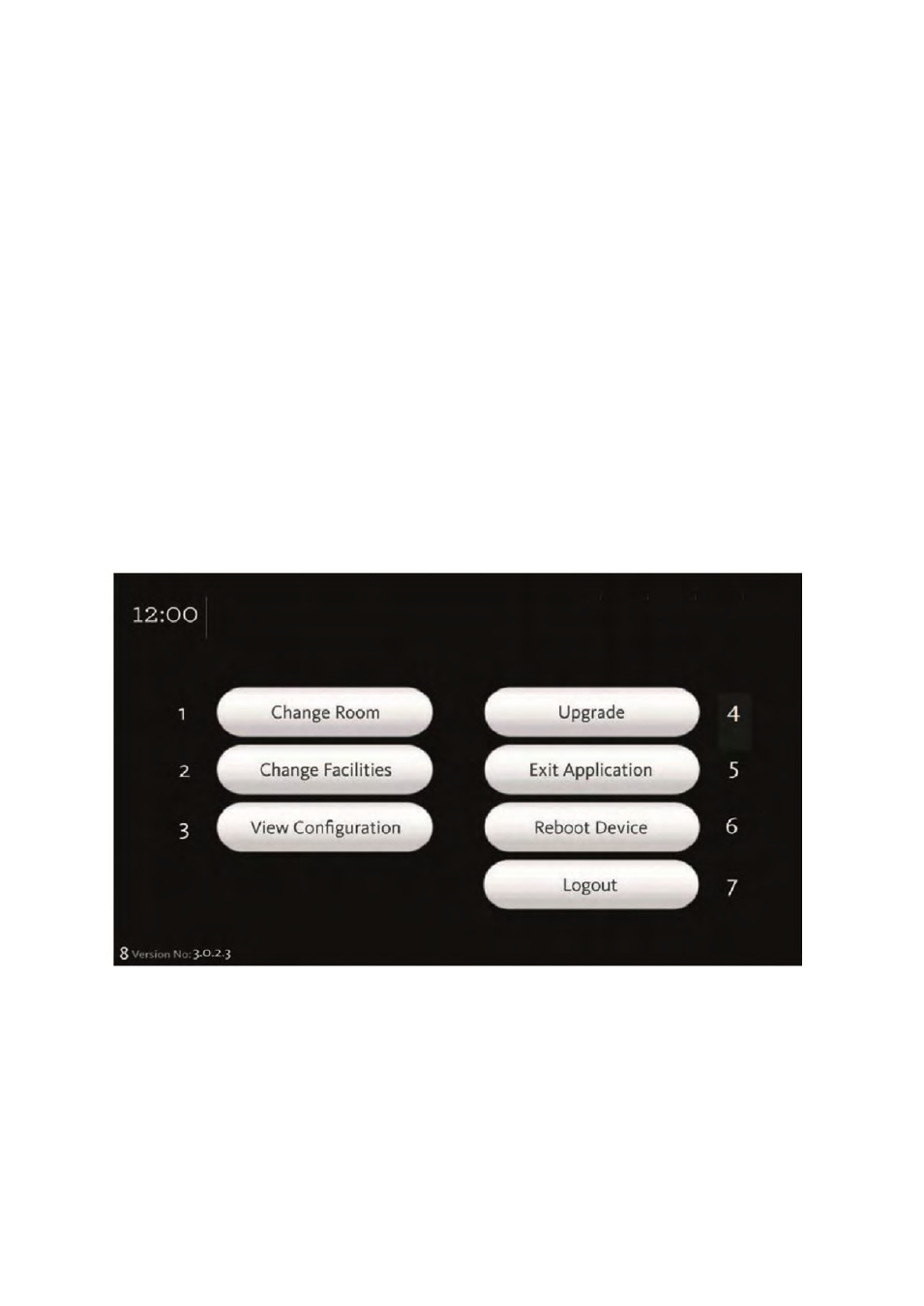
Ver 8.0 – 2014-03-31
72
3. If needed, it is possible to reboot the Evoko Room Manager. Press this button to
do a soft reboot. This might take up to 30 seconds. Please do not touch the unit
while this reboot is in progress. We recommend doing a reboot of the Evoko
Room Manager after changing any report, facility or setting in the Evoko Room
Manager.
N.B.!
Make sure to keep your PIN code in a safe place as it is not possible to login to sys
admin or facility manager levels without this PIN code.
8.5 System administrators
This chapter explains the basic function of administrators. To access the administrator
menu, click on the Admin Log In button on the second screen and enter the administrator
PIN code you have chosen in the Evoko Configurator.
8.5.1 Administrator menu:
1. Here it is possible to switch rooms. Switch from the initially chosen room (when
updating configuration) to one of the other rooms that has been configured and
imported from the Evoko Control Panel.
2. Add or remove a facility in the conference room, for example add a number of
chairs or some video conferencing equipment. Make changes here or in the Evoko
Control Panel.
