Evoko Room Manager System Administrators Guide User Manual
Page 47
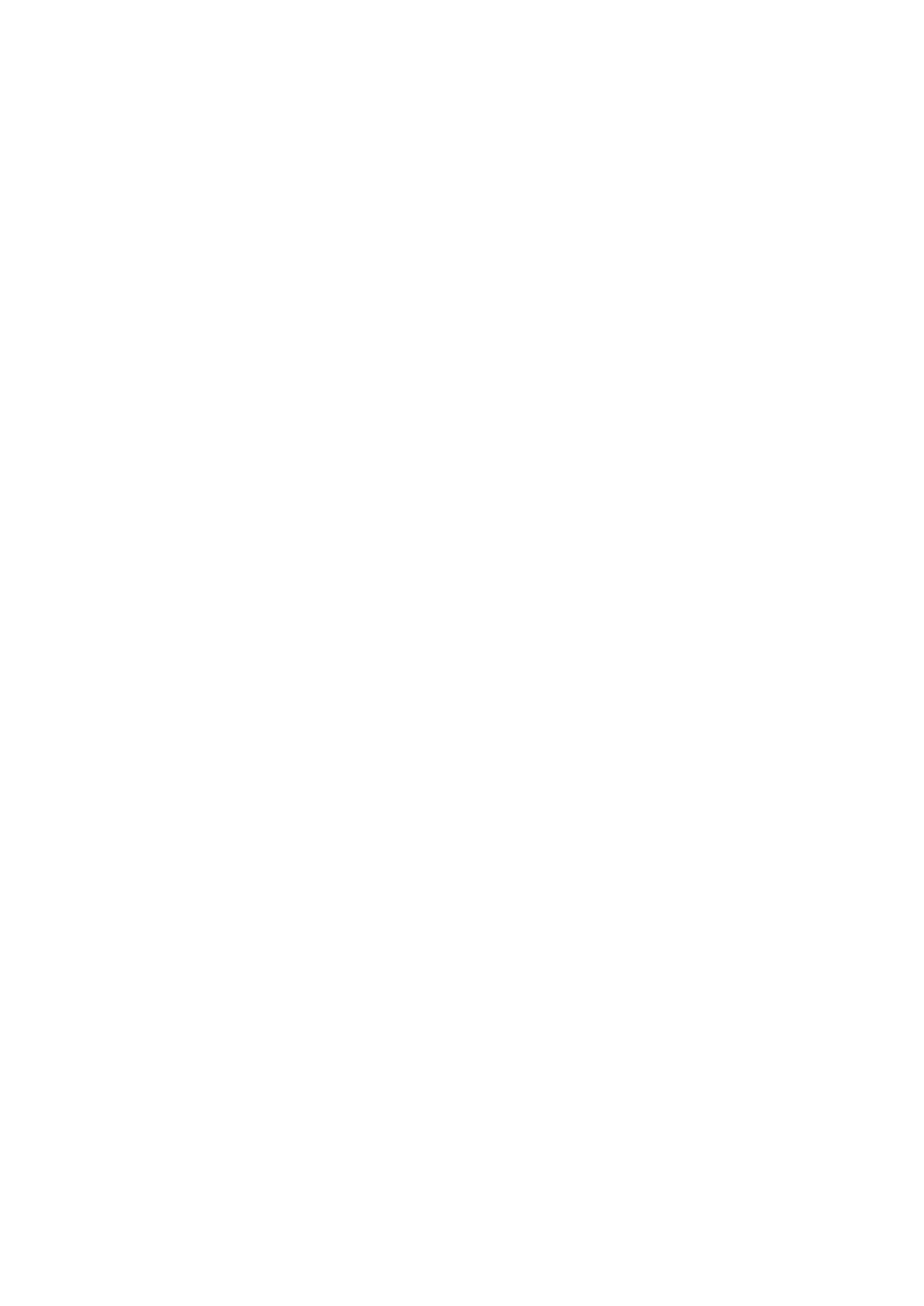
Ver 8.0 – 2014-03-31
47
N.B.!
Once the Room addition process in Step by Step is completed, you can always edit
the same in Dashboard view.
When you are comfortable with the process you might like to use the “Quickly” way.
Room name: Enter the name that you want the Evoko Room Manager to display on the
start screen. This name can be “Conference Room floor 1” or anything else. The maximum
length of this field is 23 characters. Special characters like <, >, &, ’ or ’ ’ are not allowed.
Mailbox owner: MS Exchange account for the conference room. Here normally you enter
the full email of the room [email protected]. If this does not work try entering username
only.
Exchange user: Enter the user name of one of the configured room accounts in MS
Exchange.
N.B.!
Enter the user name of the account that will be used to access the calendar and
email functionality of the mailbox user.
N.B.!
Depending on the environment you may have to enter username with or without
domain name. Most often this is the same information as you do in the log in box for
OWA.
Exchange password: Enter the password configured in for the configured room account
in any of the server. Special characters like <, >, &, ’ or ’ ’ are not allowed.
Test: Testing the room settings can verify the given parameters to prevent connection
errors in the ERM.
Seats: Enter the number of chairs in the room.
Meeting Room Facilities: Select checkboxes as on the corresponding icons according to
the equipment available in the room. Remove selection from checkbox to remove such
equipment from the list. The facilities which you select will be displayed in the home
screen of ERM.
Optional features on Evoko Room Manager Screen:
