Evoko Room Manager System Administrators Guide User Manual
Page 59
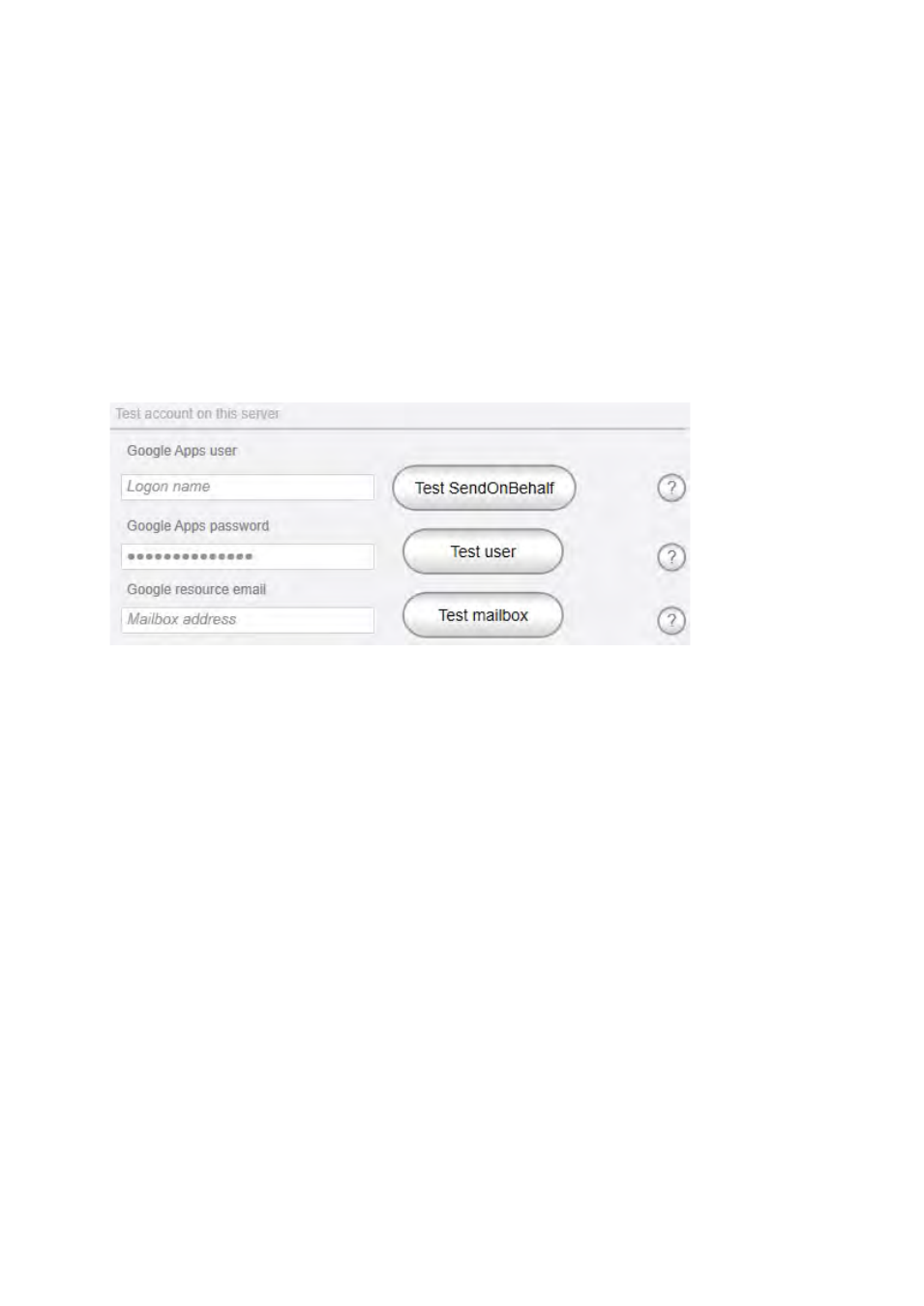
Ver 8.0 – 2014-03-31
59
Go to the next step by clicking the ”Continue to connectivity settings”-button.
Connectivity settings
For Google Apps for Business you don’t need to enter server address, it is managed
automatically. There are however some tests available if there is a need to test any
upcoming settings.
Test account on this server
N.B.!
To avoid installation issues it is recommended to do this test during configuration.
However, please note that connection method may be different between location of the
machine running Evoko Control Panel and the Evoko Room Manager.
Google Apps user: Google Apps email address.
N.B.!
Enter the user name of the account that will be used to access the calendar and
email functionality of the mailbox user.
N.B.!
Depending on the environment you may have to enter username with or without
domain name. Often this is the same information as you do in the log in box for OWA.
Google Apps password: Enter the password configured in for the configured room
account.
N.B.!
Special characters like <, >, &, ‘ or ‘ ‘ are not allowed.
Mailbox owner: Account for the conference room. Normally you enter the full email of
the room [email protected]. If this does not work try entering username only.
