Evoko Room Manager System Administrators Guide User Manual
Page 58
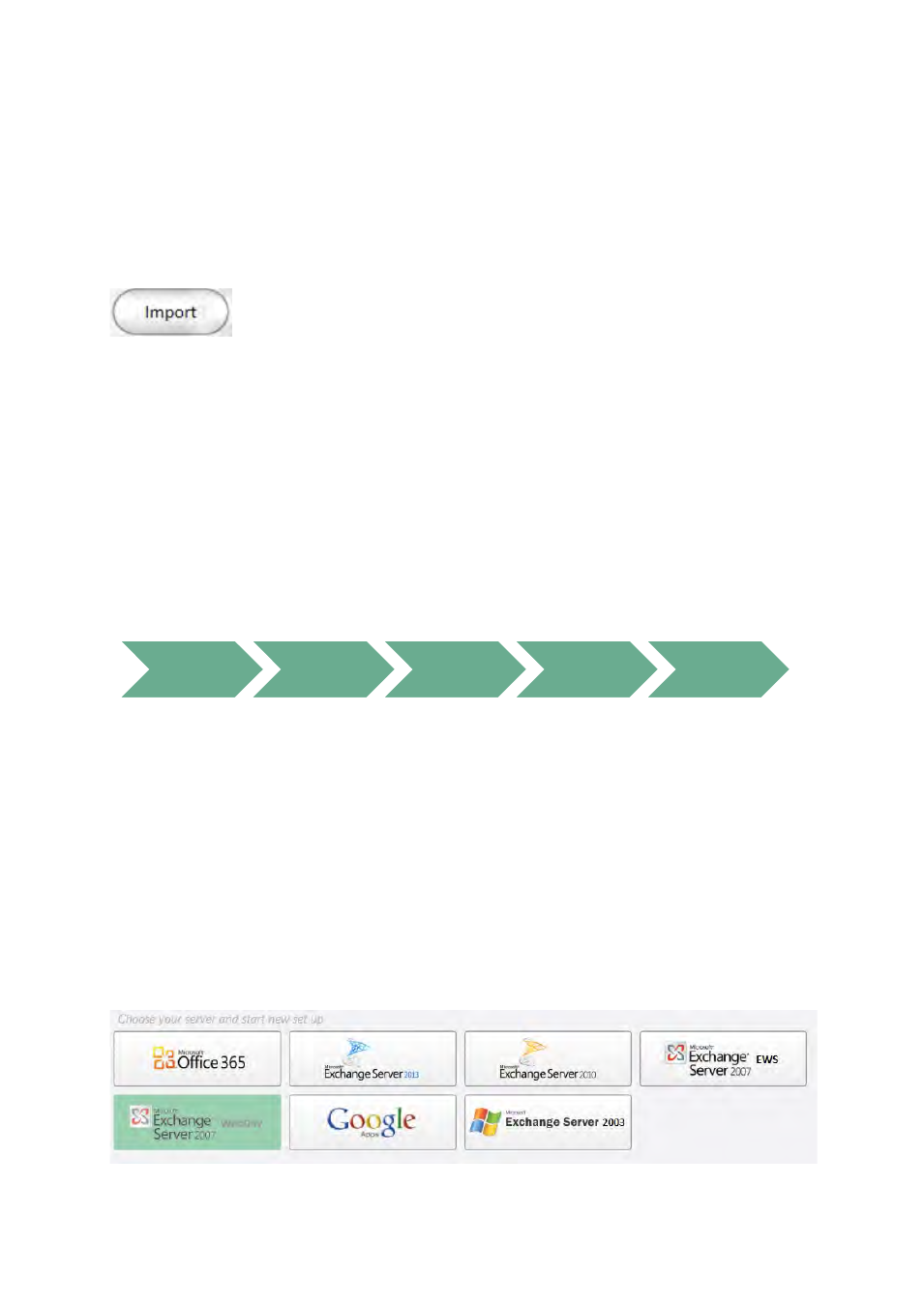
Ver 8.0 – 2014-03-31
58
7.8.1 Using the Evoko Control Panel from a previous installation
If you have installed a previous version of the Evoko Control Panel or Evoko Configurator
and have exported these values to a USB stick, please click “Import” button instead of
selecting server.
Double check all settings to make sure they are correct. Depending on your previous
version you may have to add more information.
7.8.2 Using The Evoko Control Panel from a new installation
The basic configuration needed in order to make Evoko Room Manager work has to be
entered into the Evoko Control Panel and then exported to the Evoko Room Manager.
We recommend using the installation guide when configuring for the first time. These are
the steps to follow:
N.B.!
Make sure that you install and run the latest available Evoko Control Panel from the
Evoko web site.
N.B.!
You always find the most updated instructions and help by clicking the ?-button in
the Evoko Control Panel.
Server choice
First of all you need to select your server, and Google Apps for Business..
Server
Choice
Connection
Settings
System
Properties
Dashboard
Export to
USB
