5 create standard user account, 6 configure user in ms outlook – Evoko Room Manager System Administrators Guide User Manual
Page 31
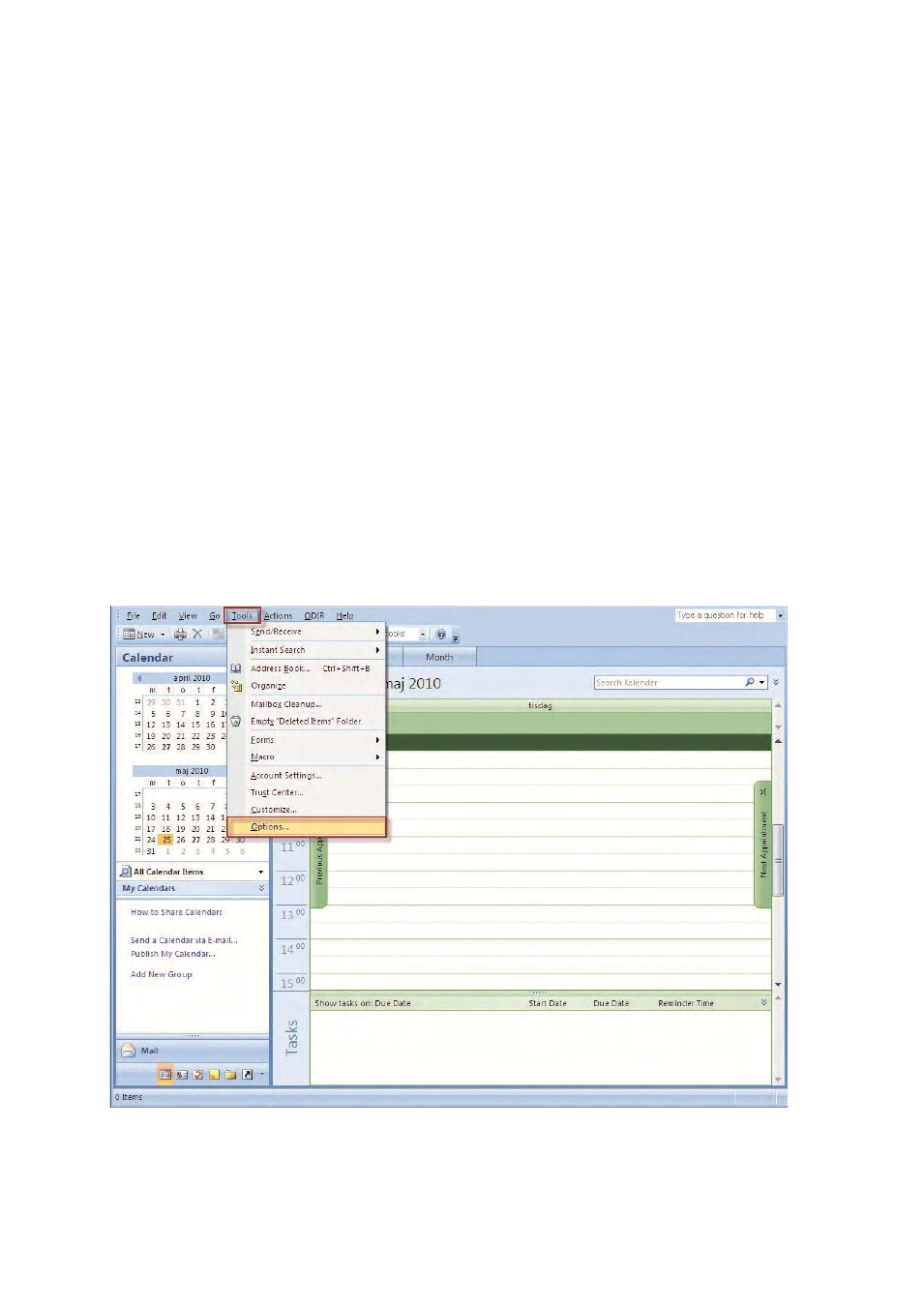
Ver 8.0 – 2014-03-31
31
6.5 Create standard user account
The procedure for creating a room user is identical to creating a normal user in MS
Exchange. With admin login you can create room accounts.
6.6 Configure user in MS Outlook
After setting up the account that will correspond to the room in MS Exchange, the room
user will need to be configured in MS Outlook in order to automatically accept/decline
meetings. This is done by logging in as the room user using the room user credentials
and completing the following steps in MS Outlook.
N.B.!
These are general instructions based on a standard installation of MS Exchange 2007
and Outlook 2007. If this method does not work for you please find your version specific
information directly from Microsoft.
S
TEP
6: G
O TO THE
"T
OOLS
"
MENU AND CLICK ON
"
OPTIONS
"
