Evoko Room Manager System Administrators Guide User Manual
Page 14
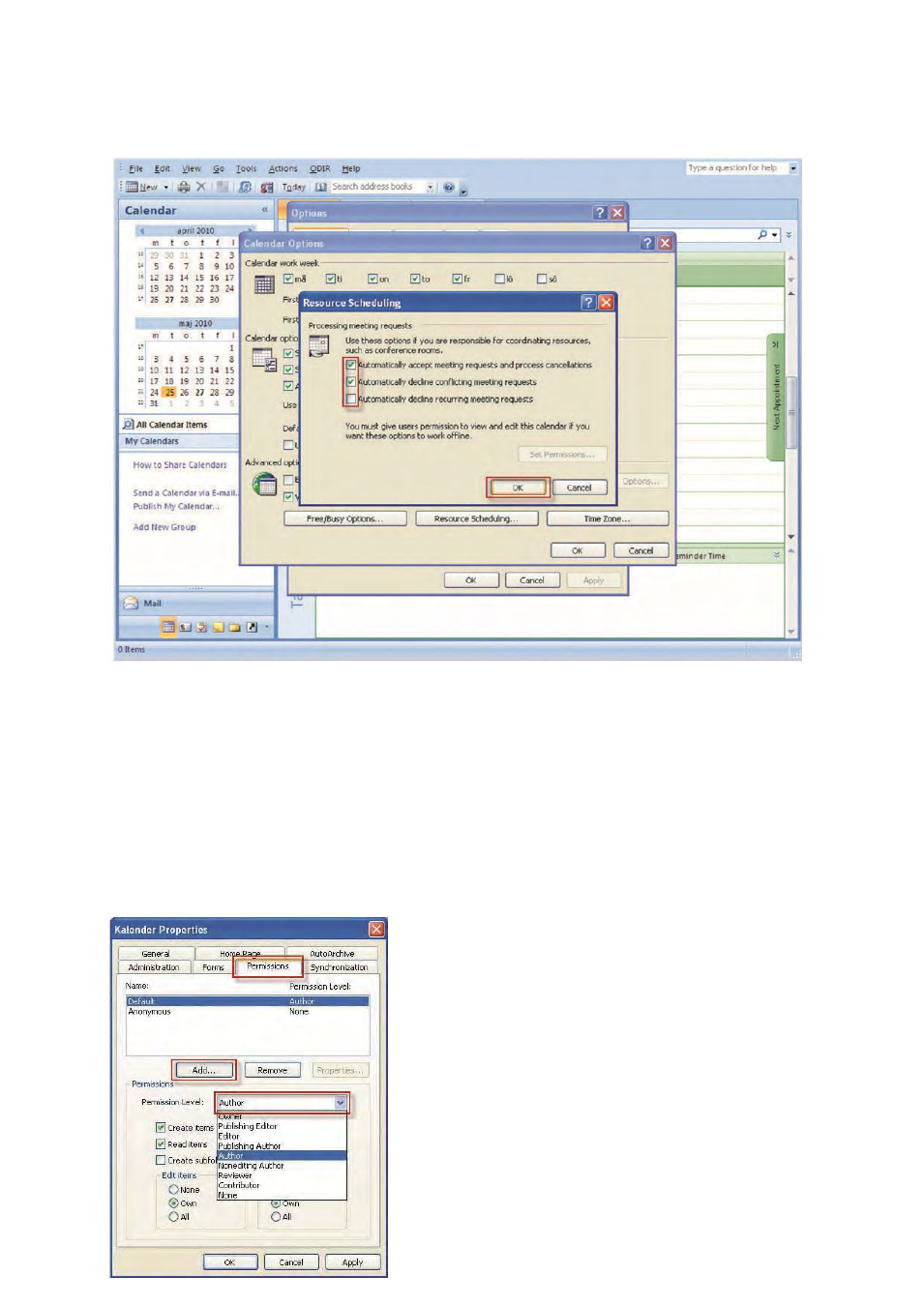
Ver 8.0 – 2014-03-31
14
S
TEP
4: C
LICK THE BOX LABELLED
"A
UTOMATICALLY ACCEPT MEETING REQUESTS AND PROCESS
CANCELLATIONS
"
AND CHECK THE BOX LABELLED
“A
UTOMATICALLY DECLINE CONFLICTING MEETING
REQUESTS
”.
N.B.!
It is possible to prevent users from booking recurring meetings. To do so, check the
box labelled “Automatically decline recurring meeting requests”.
S
TEP
5:C
LICK ON THE
“S
ET
P
ERMISSIONS
”
BUTTON
CLICK ON
“A
DD
”
IN ORDER TO ADD THE USERS THAT WILL
BE ALLOWED TO USE THE RESOURCE
.
ASSIGN
“A
UTHOR
”
PERMISSION FOR EACH USER
.
C
LICK ON
“A
PPLY
”.
You have now completed the necessary settings and
may log out from Outlook.
