3 book a meeting room in ms outlook – Evoko Room Manager System Administrators Guide User Manual
Page 70
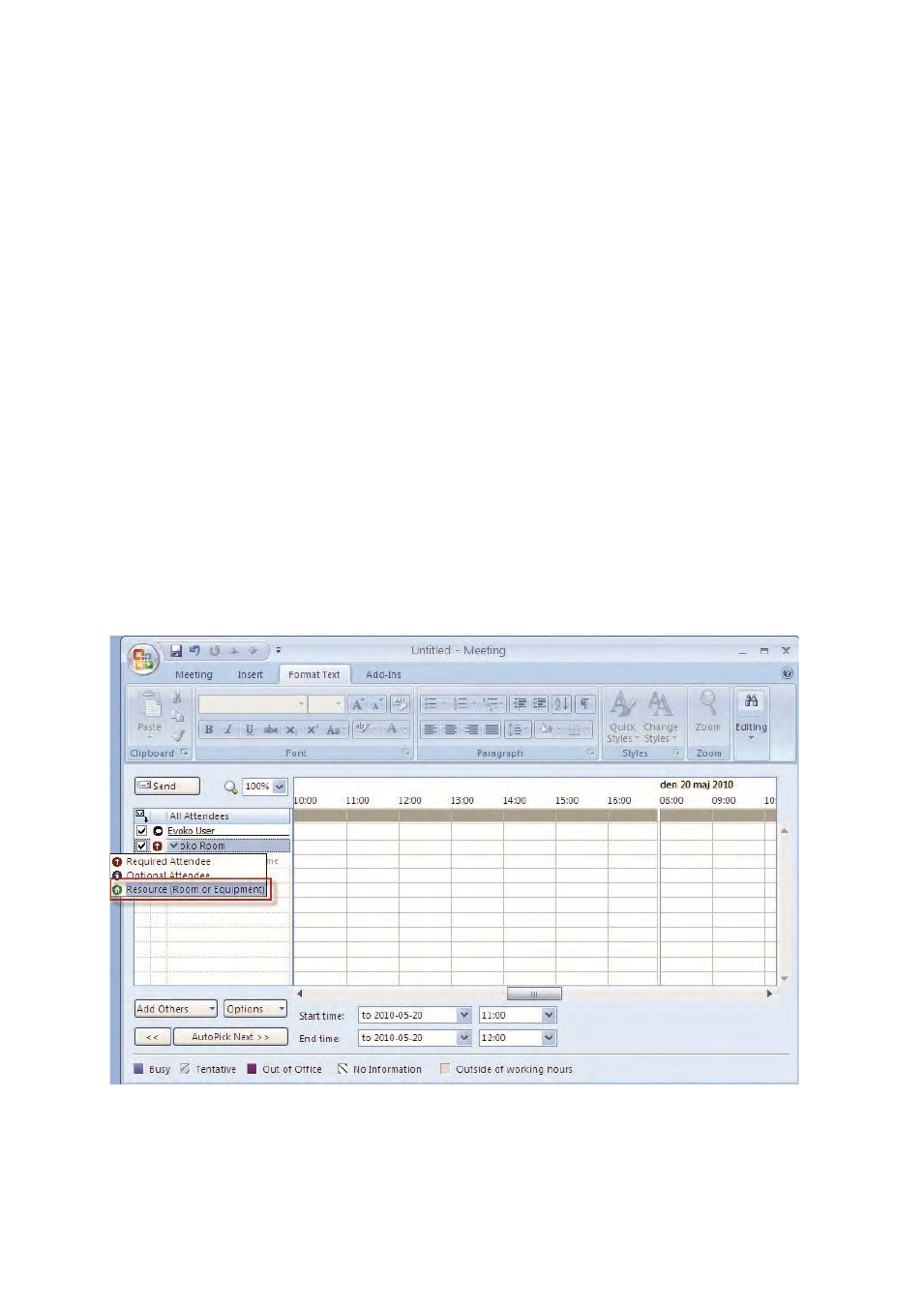
Ver 8.0 – 2014-03-31
70
Confirm the start of the meeting by touching the icon on the screen. If the start is
not confirmed the screen will return to green light and the room will once again
be available for booking.
N.B.!
Rooms booked in MS Outlook should follow default MS Outlook scheduling options
and start on full half hour blocks, i.e. 09:00 or 09:30. This is to optimize room usage and
avoid unnecessary gaps when the room is unused. A meeting in MS Outlook that ends
earlier than scheduled, can easily be ended in the Evoko Room Manager and free the
room for other users.
8.3 Book a meeting room in MS Outlook
When booking a room it needs to be invited as a resource from a Microsoft Office
Outlook client. If you are unfamiliar with booking meeting rooms in Outlook, please check
out the Interactive User Guide at www.evoko.se/userguide. This example is from Microsoft
Exchange server 2003 and Outlook 2007.
