Evoko Room Manager System Administrators Guide User Manual
Page 68
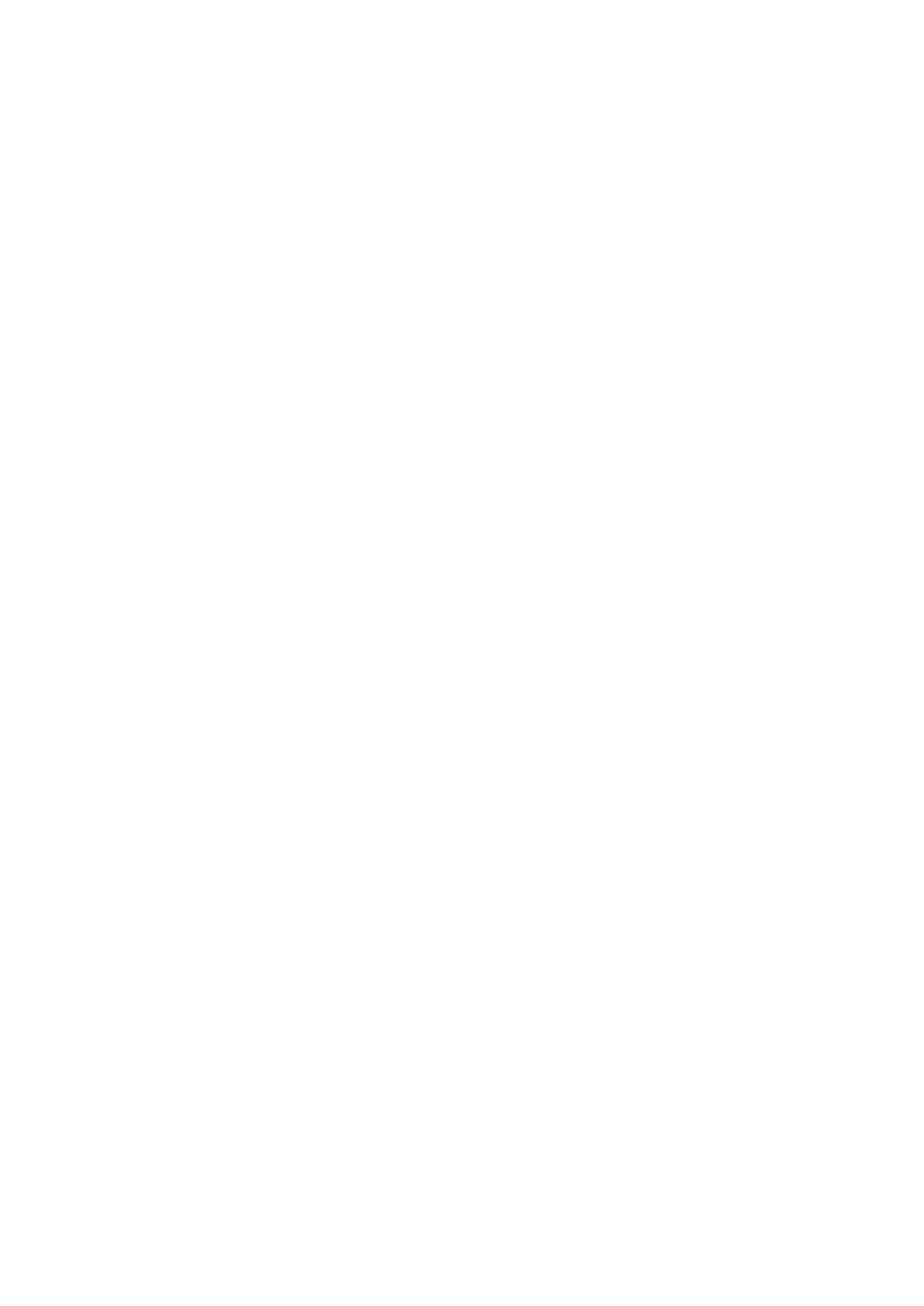
Ver 8.0 – 2014-03-31
68
7.9.3 Add a new Evoko Room Manager to an old installation
After adding a new Evoko Room Manager to an old installation and in order to ensure full
functionality of the “find free room” feature between all Evoko Room Managers running in
the same office or location, you need to update the settings on your old installation.
Your old Evoko Room Manager will not automatically find the new Evoko Room Manager;
therefore, it is necessary to update their settings in order to find this new room.
In order to make the old rooms (Evoko Room Managers) suggest the new room once it is
available. Please upgrade all your Evoko Room Managers with the same numbers of
rooms in the Evoko Control Panel. Then click «Export» in the Evoko Control Panel and
then «Upgrade» in Sys Admin menu on the Evoko Room Manager.
7.9.4 Exit application
Evoko Room Manager is a customized device running only one application. Normally
there should be no need to exit the application and this should therefore be avoided.
If, for some reason, something needs to be done with the operating system, it is possible
for the System Manager to exit the application by clicking on the “Exit Application” button
in the System Manager menu.
N.B.!
Do not tamper with the operating system or any software in the Evoko Room
Manager without first consulting an Evoko Room Manager specialist.
N.B.!
One can only exit the application from within the System Manager menu, which is
protected with a PIN code. Never leave the Evoko Room Manager in Windows CE mode
or disclose your System Manager PIN code to anyone.
