Evoko Room Manager System Administrators Guide User Manual
Page 21
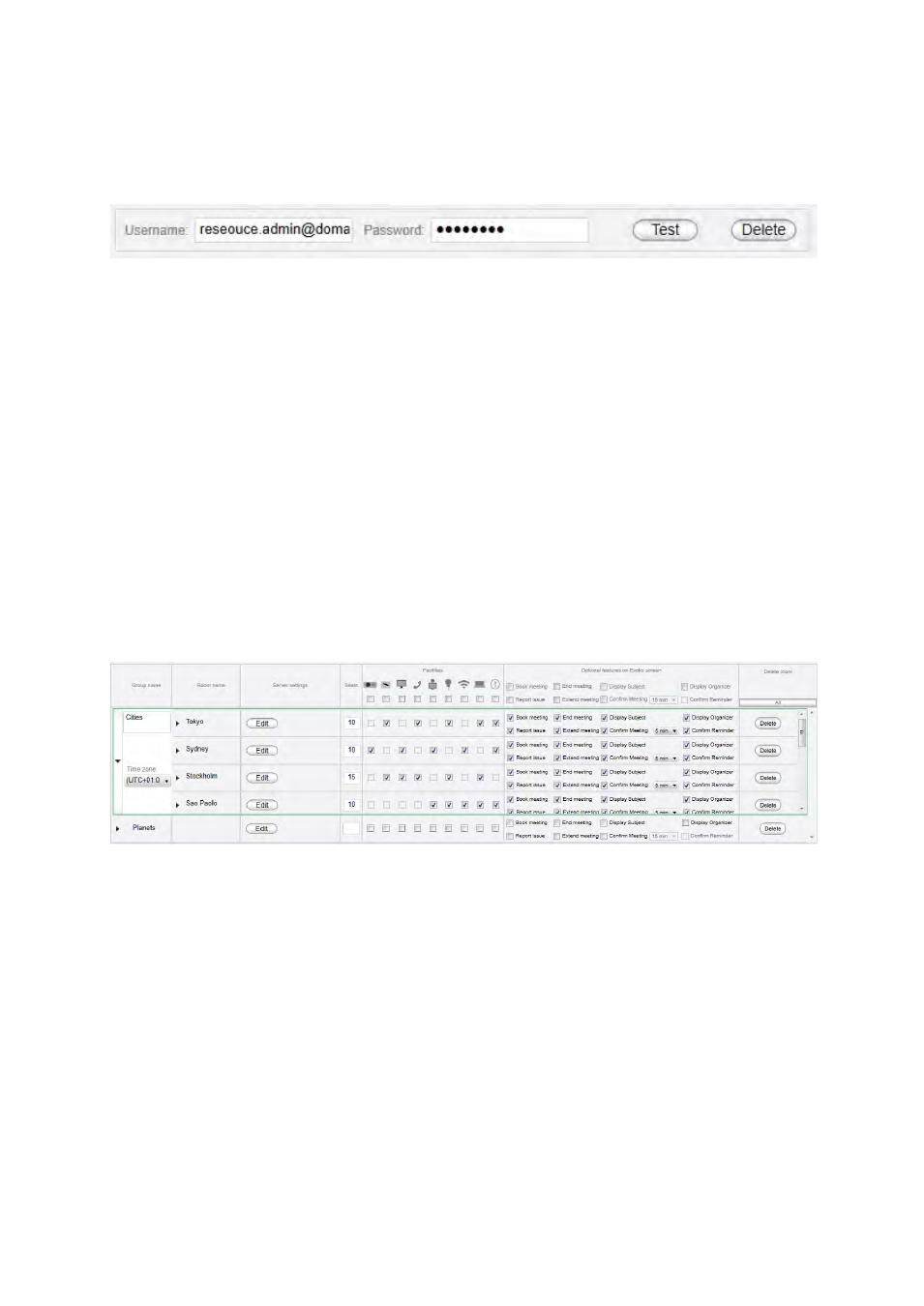
Ver 8.0 – 2014-03-31
21
Admin credentials
In this tab you enter all resource admin accounts at a central place and then in the
dashboard you can point each room to the admin account that you want to use. When
you need to update password you just change at this location and all rooms associated
with that admin account will be updated.
N.B.!
If you are upgrading from a previous version we will manage this change
automatically and add all your previous admin credentials and set up references to the
rooms in the dashboard." In the future when you need to update password you just
change at this location and all rooms associated with that admin account will be updated.
Dashboard screen
Dashboard gives a quick look of all the groups and rooms in the Evoko Control Panel.
These groups and rooms will be available to use in the Evoko Room Manager.
Groups are used to organize your room into smaller administrative units, for example
different buildings. You should create your Groups before creating your rooms, but you
can always move rooms between groups later.
After creating a room you can change time zone for that specific group if your groups are
in different time zones.
