Evoko Room Manager System Administrators Guide User Manual
Page 46
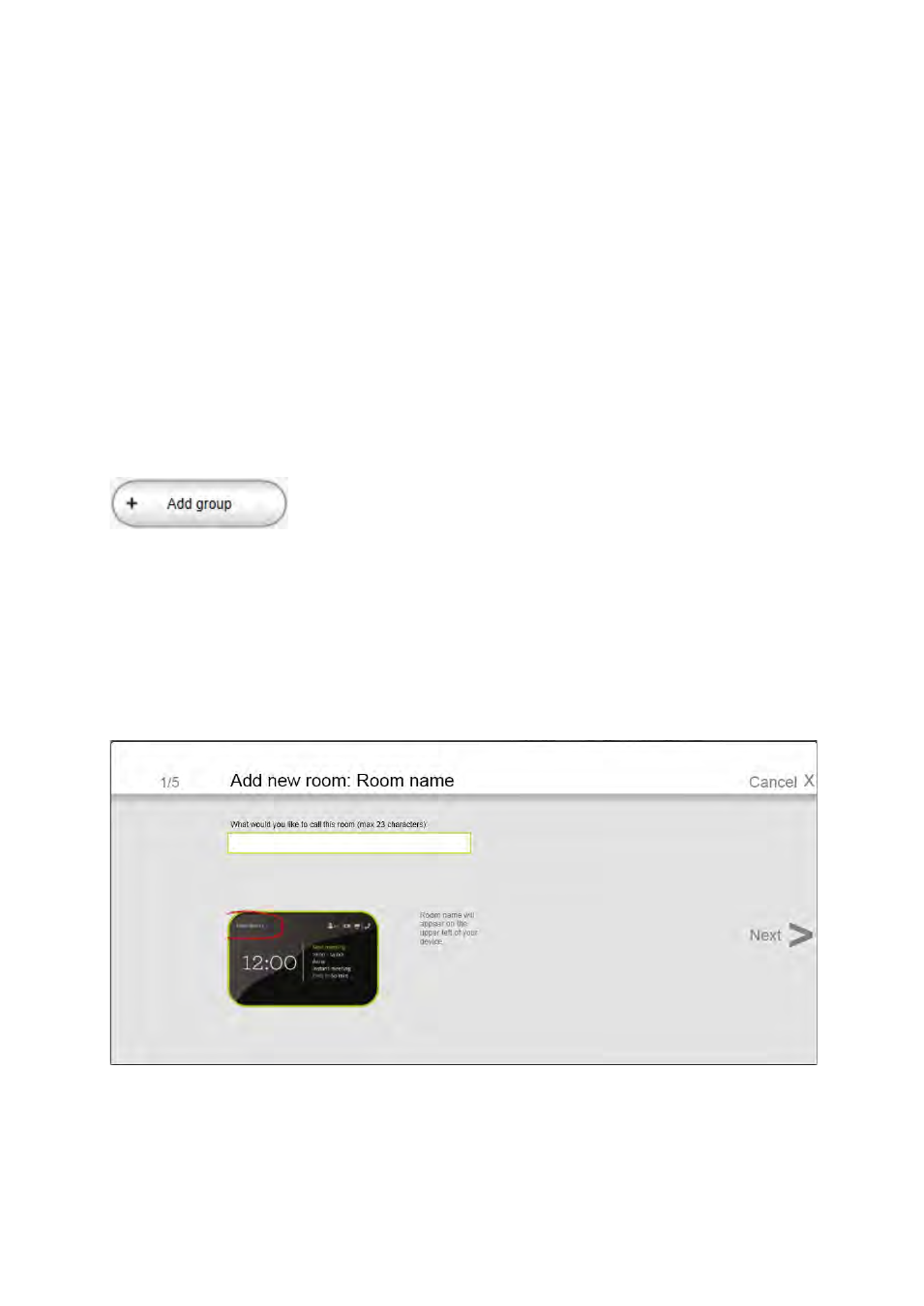
Ver 8.0 – 2014-03-31
46
Dashboard gives a quick look of all the groups and rooms in the Evoko Control Panel.
These groups and rooms will be available to use in the Evoko Room Manager.
Groups are used to organize your room into smaller administrative units, for example
different buildings. You should create your Groups before creating your rooms, but you
can always move rooms between groups later.
After creating a room you can change time zone for that specific group if your groups are
in different time zones.
You add groups by using the “Add group” button.
N.B.!
Groups make administration of many rooms easier, but please note that Evoko Room
Managers in different groups will not be able to get booking information of rooms
outside its own group for the Find free room function.
There are two ways of adding rooms in dashboard. There is a “Step by step” option that is
recommended for setting up your first room.
It will guide you through the process step by step.
