View shotbox shotkey assignments, B. receive cuelist function – DNF Controls 2034CL-N User Manual
Page 14
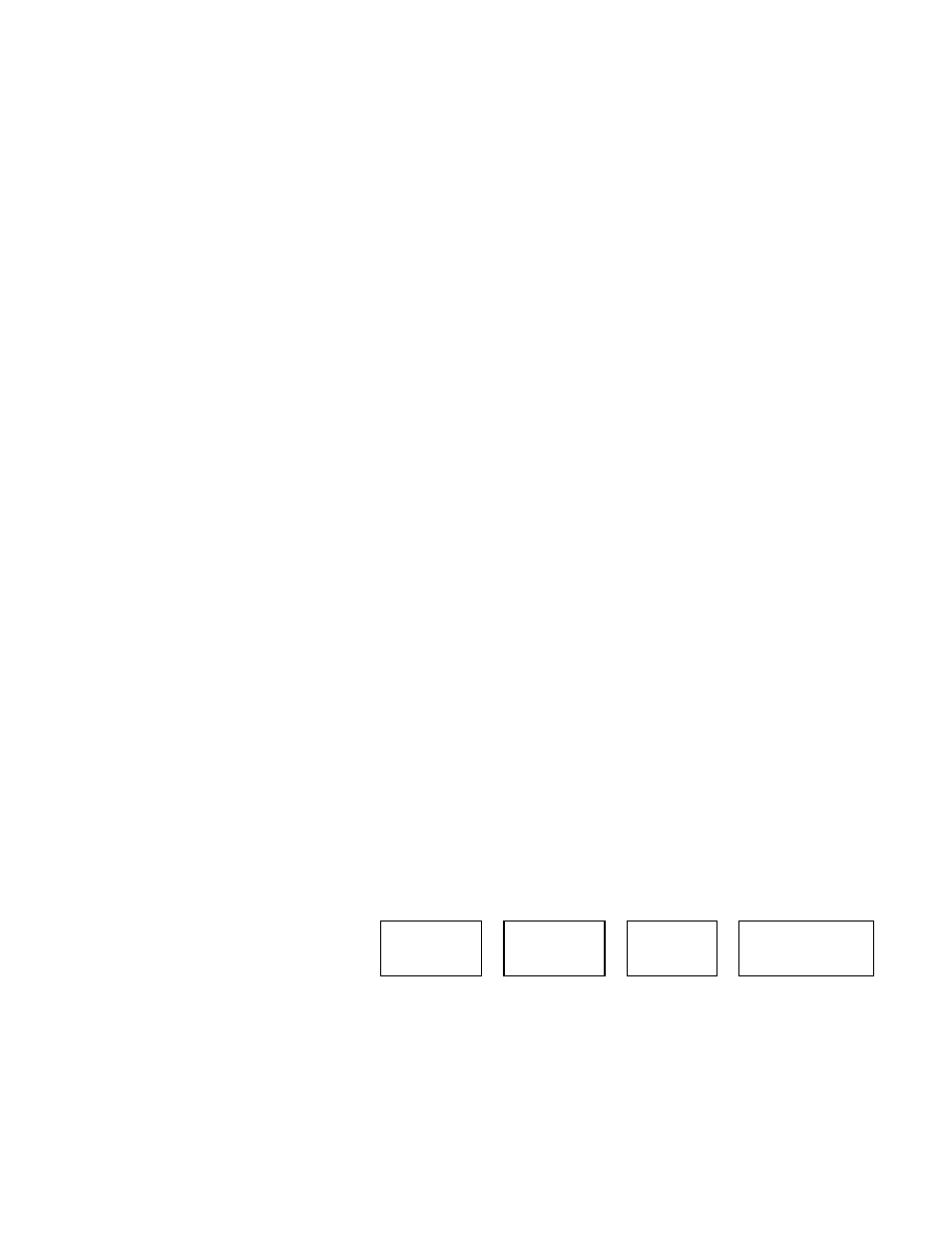
14 2034CL-N, 300 Clip Instant Access System, Profile, NATIVE Protocol
b.
RECEIVE CUELIST FUNCTION
The RECEIVE CUELIST function allows the reception of a list of Cue Points from a PC
or from another ST300. Transfer to a PC requires OpSuite 3.0 software, which runs on a
Windows-based computer. Contact DNF Controls for more information.
1)
TO RECEIVE CUE POINTS FROM THE ST300
a)
Connect the VTR4 connector on the back of the ST300 from the VTR4
connector of the transmitting ST300 using RS422 9-pin cable with TX
and RX lines crossed.
(A “Turnaround” Cable)
b) Press
[MENU] and scroll the Wheel until
“Receive CUE List? YES=Enter, Exit=ESC” is displayed.
c) Press
[ENTER] to start receiving.
The Display shows “Waiting to receive” on the first line.
d)
When the Transmitter is ready, transfer starts automatically.
The Display now shows “Receiving cuelist.”
e)
After the transfer is over the display shows “Done-Success! Press any
key…”
f)
Press any key. The display shows “Receive cuelist?” message.
g) Press
[ESC] to exit the MENU mode.
2)
TO RECEIVE CUE POINTS FROM THE PC
a)
Connect the VTR4 connector on the back of the ST300 to one of the
COM ports on the PC using RS422 to RS232 adapter.
b)
Repeat steps b-g of the RECEIVE CUE POINTS from the ST300
section.
15. VIEW SHOTBOX SHOTKEY ASSIGNMENTS
a. Press
[VIEW]. The VIEW indicator comes on.
b.
Press the desired switch to see the content.
c.
The switch turns RED and the content (CLIP ID) of the corresponding Cue Point is
displayed on a virtual display.
For
Example:
NOTE: All the remaining switches are not illuminated.
d.
Release the keys to return to normal operation
VTR 1
Clip 23
VTR 2
Clip 13
VTR 3
Clip 77
VTR 4
No Assignment
