Creating the static routes, Creating the static routes -9 – Comtech EF Data SLM-5650A Vipersat User Manual
Page 33
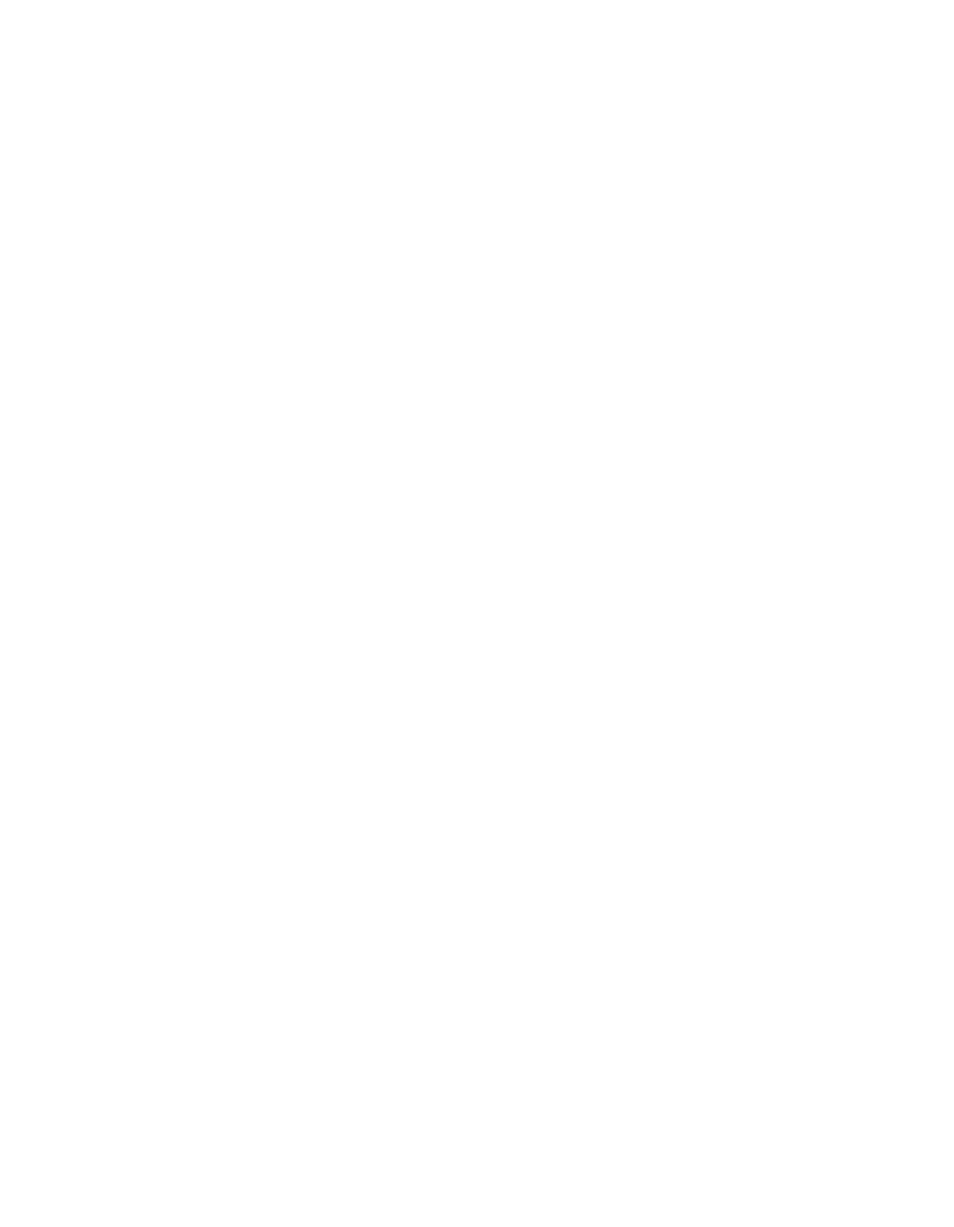
Chapter 2 - Quick Start Configuration
2-9
Initial Configuration
Example:
The IP address 172.16.0.0 is the private address network number for class B
networks. If there is a router at the Hub with a connection to the Internet, the
operator can define the local network as a class B. If the operator splits the
Class B in half and points the upper half toward the satellite, there will be
over 16000 usable addresses at the Hub as well as at the Remotes. For details
on IP addressing, refer to Appendix A, "Network Addressing".
By putting the one route statement “
Remotes 172.16.128.0/17 WAN to LAN
”
in the TDM Hub modem, and by using the route statement “
GW 0.0.0.0/0
WAN to LAN
” at each of the remote modems, the network will successfully
route packets. The remotes can then be subnetted as class C networks or
below. Additional routers at the remotes can be added for unusually large
sites, allowing an additional layer of NAT without requiring any more
explicit routing within the Vipersat Modem/Routers.
Refer to the SLM-5650A Modem Installation and Operation Manual for addi-
tional information on entering routes.
Creating the Static Routes
The following procedure outlines the basic route structure that the target
SLM-5650A will require for its role in the network. One of the key routes that
must be created is a gateway address for routing the data traffic that is received
by the unit.
1.
In the Main Menu bar, select Routes from the Routing submenu
In a Hub configuration, the default route will typically point to a router on the
same LAN as the SLM-5650A Hub unit. In the above figure, that router is spec-
ified as the
Next Hop IP 10.1.0.1
.
In a Remote configuration, the default route will typically point to the satellite
modem (
toWAN
) used for communications back to the Hub.
2. From the Add New Route frame shown in figure 2-6, enter the first route
that will define the default gateway.
The system administrator can supply the information for each field, if
necessary.
In a Hub role, for example, enter the name of the route (e.g., DFG), enter
0.0.0.0 for the destination IP address and 0 for the mask, from the pull
down dialog toLAN/toWAN select toLAN for Ethernet interface, then
enter the IP address of the appropriate router or modem for the next hop.
