Comtech EF Data OM20 User Manual
Page 180
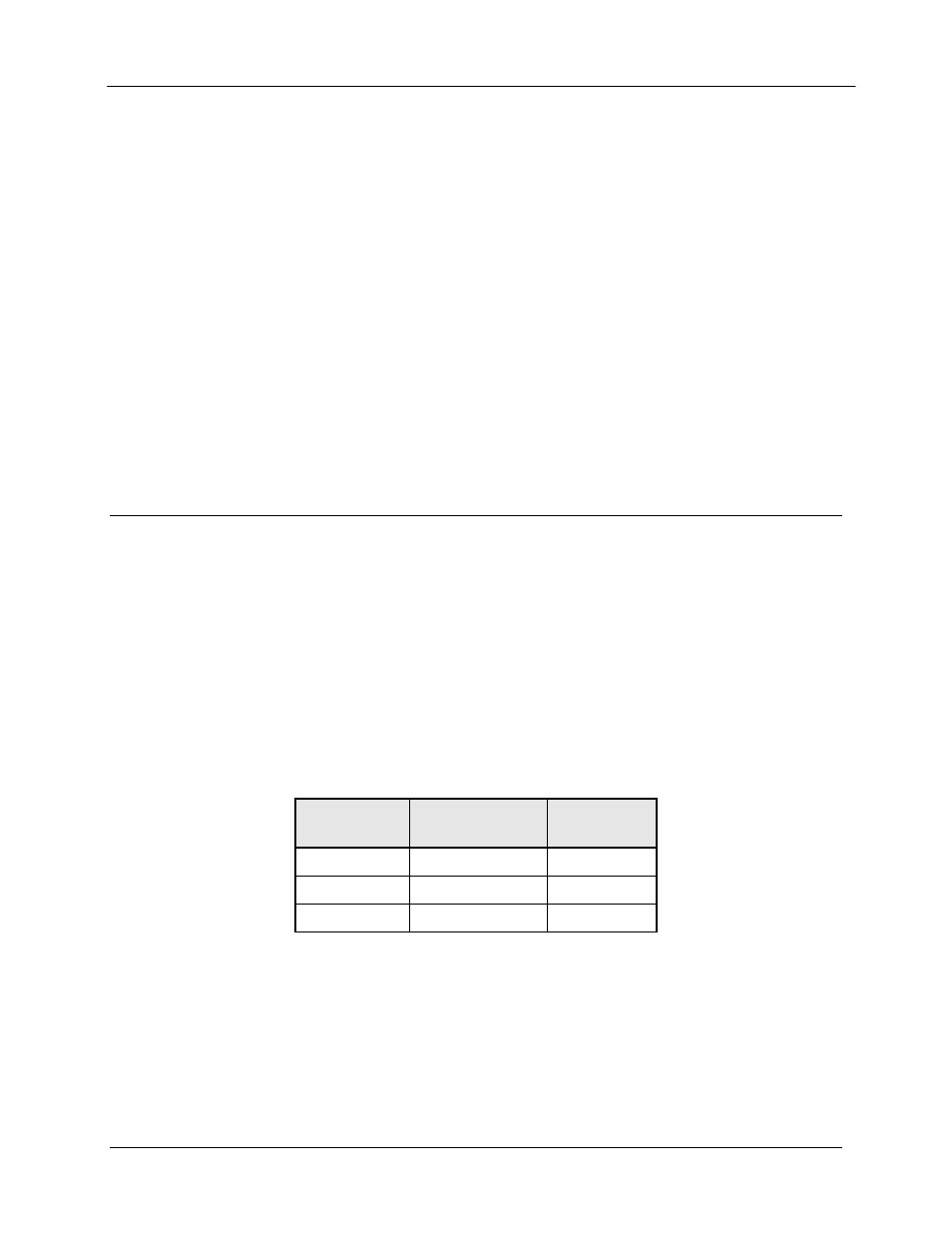
OM20 Universal Outdoor Modem
Appendix D
MN-OM20– Revision 5
D–6
have the same subnet mask. This field should be set after the changes are made to the Modem. Refer to
Figure 6.
1. Configure the computer with the new subnet addresses.
2. Initiate PING test to ensure there is communication between the modem and the computer
Example: ping 192.168.0.238
If everything is functioning correctly, replies from the modem will appear on the computer
screen along with the time it took to respond. If unsuccessful, verify the following:
a. The cables are secured.
b. The Link Light is illuminated.
c. The IP Address that is used matches the Modem’s IP Address.
d. The Server and Modem are on the same subnet.
3. Start the Internet browser on the computer and enter the new IP Address assigned by the network
administrator. Enter the new address field then press the Enter key. Reference Figure 2
D.5
WEB Users Setup and Configurations Controls Options
We use authentication and authorization together with a user database and a Security
Realm to design a secure site. This makes use of users and groups, where users are
generally people that may access the system, and groups represent the position that
users can hold.
The web user database consists of three users, with initial default names of guest, oper,
and admin. Access rights and authentication make it possible to restrict/control access
to a specified set of web users. Any of the three user names can be modified. The user name
can have up to 14 characters supporting alpha and numeric characters. Alpha characters can be
entered using the up and down arrow keys. Numeric characters can be selected by using the
number keys.
Web User
Authentication
Password
Access
Group
guest
guest
GUEST
oper
oper
OPER
admin
admin
ADMIN
Some of those selections are also available to a properly authenticated user with ADMIN privileges.
Refer to Figure 6.
1. From the modem introduction page, click the ADMINISTRATION tab.
2. If not already logged on, enter your username and password on the logon popup, and then press
the Enter key.
