Comtech EF Data OM20 User Manual
Page 134
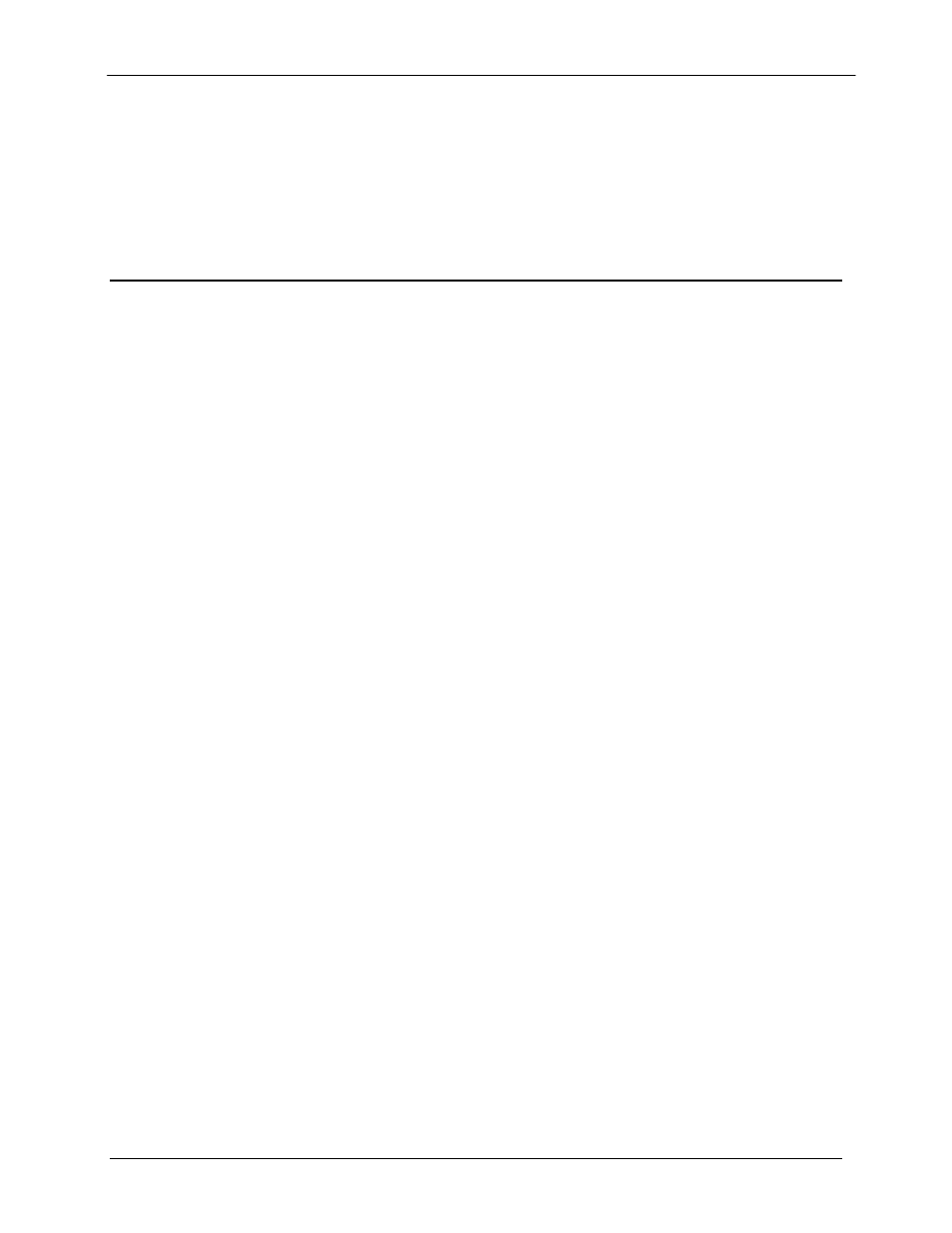
OM20 Universal Outdoor Modem
Web Browser/Remote Protocol
MN-OM20– Revision 5
6–60
Pattern Error Count:
{NO SYNC, nnnn x 10n}
Displays the number of errors detected by the test pattern
checker.
Carrier Type:
{NORMAL, CW, DUAL, OFFSET POS FIR, NEG FIR}
RESTART TEST PATTERN:
Clicking this button resets the test pattern counter and
generator.
6.4
Configuring the OM20 to use the Ethernet Data Interface (Optional)
The OM20 Ethernet related menus are available and can be used to control the data interface as
follows:
Under the Interface Menu:
Under the Tx Setup Menu:
Set the Terrestrial Interface to Ethernet.
Set the Ethernet Flow Control as desired (refer to Section 6.3.1 for details).
Set the Tx Clock to SCTE.
Set the Tx Clock Polarity to Normal.
Under Drop & Insert:
Set the Drop Mode to None.
Under the Interface Menu:
Under the Rx Setup Menu:
Set the Terrestrial Interface to Ethernet.
Set the Buffer Size to Zero.
Set the Buffer Clock to Rx Sat.
Set the Buffer Clock Polarity to Normal.
Under Drop & Insert:
Set the Insert Mode to None.
6.4.1 Ethernet Flow Control
When disabled, if a packet is received for transmission and no packet buffer space is available,
the incoming packet is discarded.
When enabled, flow control is used to throttle the transmission station in order to avoid
overrunning the transmit buffers, which would in turn cause packets to be dropped. The
throttling mechanism used depends upon the interface and whether it is half-duplex or full duplex
and is described in the following sub-paragraphs:
6.4.1.1
Half-Duplex Flow Control
In half-duplex mode, the OM20 uses industry standard backpressure to support flow control as
follows:
