Upgrading your device, Upgrading, Your – Adtec digital EN-30 (version 1.02.02) Manual User Manual
Page 34: Device
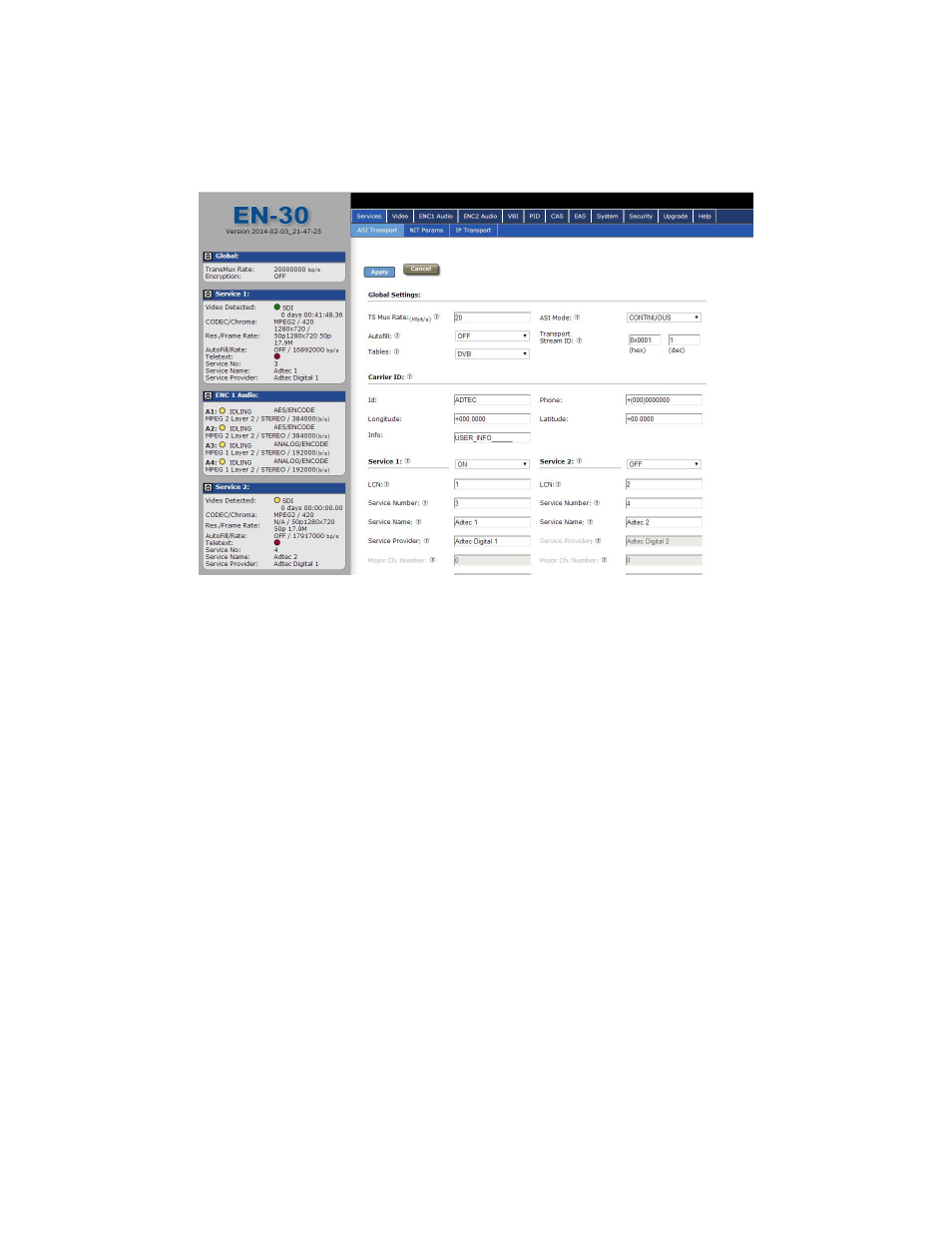
Log in to the application by clicking the "Proceed to Login" button and typing in the user name
'adtec' and the password 'none' in the pop-up box that appears.
The application has two operating windows, the Status Window and the Main Window:
Status Window: The Status Window is fixed on the left-hand side of the screen- it will display
regardless of what function is being displayed in the Main Window. The current status
parameters of the unit's are always in view and are updated in real time.
Main Window: The Main Window is used to access the device's configurations and operating
settings.
Help Notes: Help blurbs are available for the configurations on each tab; click on the "Question
Mark" symbol next to the configuration name for a pop-up screen explaining the control.
Upgrading your device
To upload new firmware versions, click on the
Log Out. A pop-up screen will allow you to browse for the firmware file by clicking Upload within
the pop-up screen. After the new version is uploaded, its availability on the device will display
under "available versions".
After the new version is uploaded, Click
available under Installed Versions.
