WaveWare CommTech MaxPage User Manual
Page 59
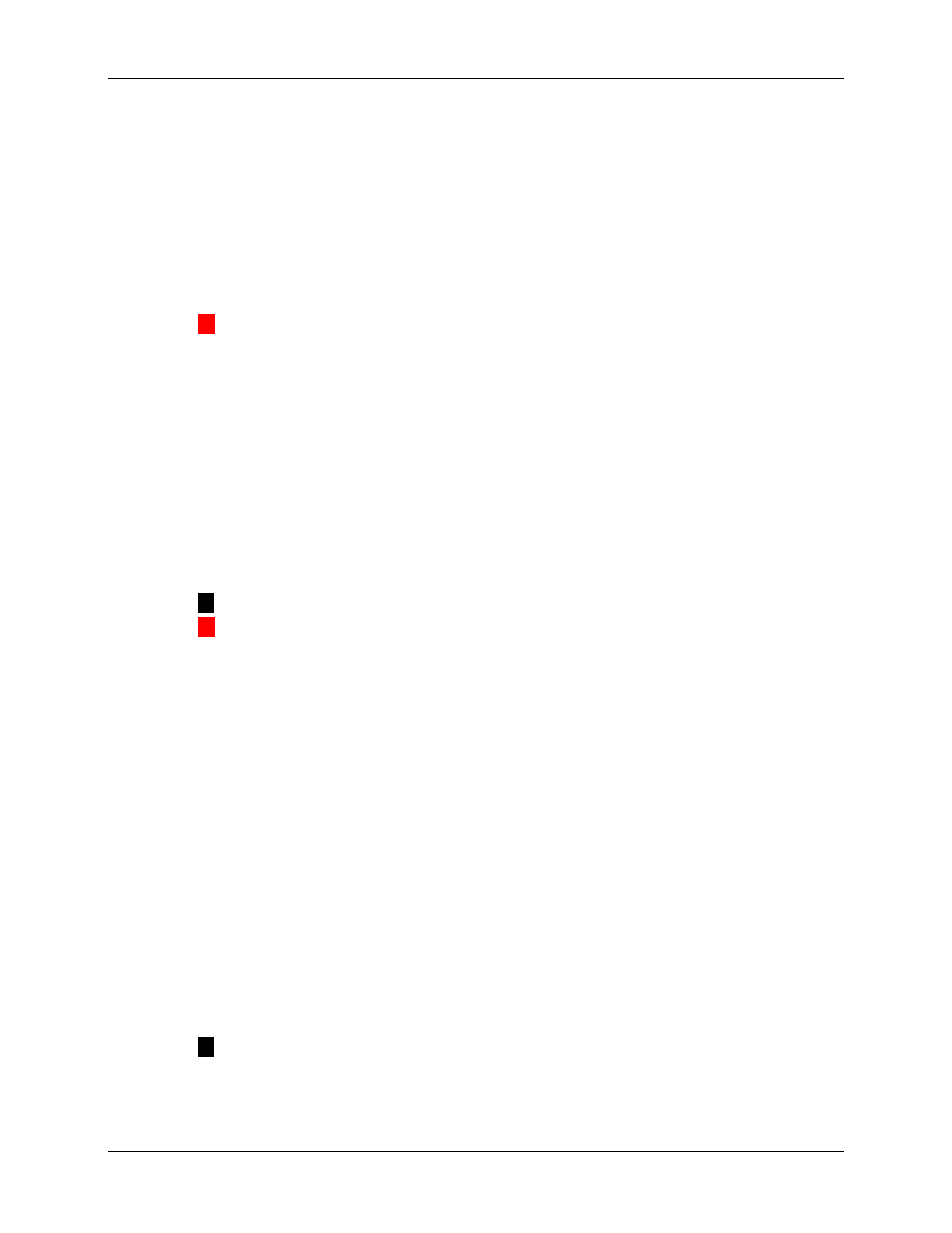
Manual
MAXPage
© Commtech
Wireless
Page
59
6.2.1 Creating a new database in the software
All of MAXPage’s settings are stored in a database file. Sometimes it is useful to have
multiple databases saved and available for different situations.
1. To create a new empty database file in the software, click File -> New.
2. You may be asked to save changes to any currently open database files.
3. You will then be asked for a name and location for this new database.
4. Once created, a blank database will be displayed in the software window. Settings
can be configured in the software and then uploaded to the MAXPage unit if required
or saved for use later on.
▲
WARNING: Be sure to back up any existing databases off the MAXPage unit before
uploading new ones. This process is outlined below.
6.2.2 Opening an existing database in the software
Database files can be saved to a PC for backup purposes or because a site may have a need
for multiple databases.
1. To open a previously saved database file, click File -> Open.
2. You may be asked to save changes to any currently open database files.
3. You will then be asked for the name and location of the file. Browse to its location
and select it.
4. Once opened, any information stored in the database file will be displayed in the
software.
NOTE: The opened database is not uploaded to the MAXPage unit automatically.
▲
WARNING: Be sure to back up any existing databases off the MAXPage unit before
uploading new ones. This process is outlined below.
5. If required, the database can be viewed/edited and then uploaded to the MAXPage
unit for use. This process is outlined below.
6.2.3 Uploading database from the MAXPage unit to software
To display the database stored on the MAXPage unit in the software follow these directions.
1. Click File -> Upload from MAXPage. The database will start transferring.
2. After a few seconds the database information will be shown in the software window.
The settings can be edited and viewed in the software screen and then saved or sent
back to the MAXPage unit if required.
6.2.4 Downloading database from software to MAXPage unit
To send the currently displayed database configuration shown in the software to the
MAXPage unit, follow these directions.
1. Click File -> Download to MAXPage. The database will start transferring.
2. After a few seconds the database information will have been sent to the MAXPage
unit.
NOTE: No database configuration changes in the software are made to the MAXPage
unit unless this option is selected. (Changes are not made in real time)
