WaveWare CommTech MaxPage User Manual
Page 54
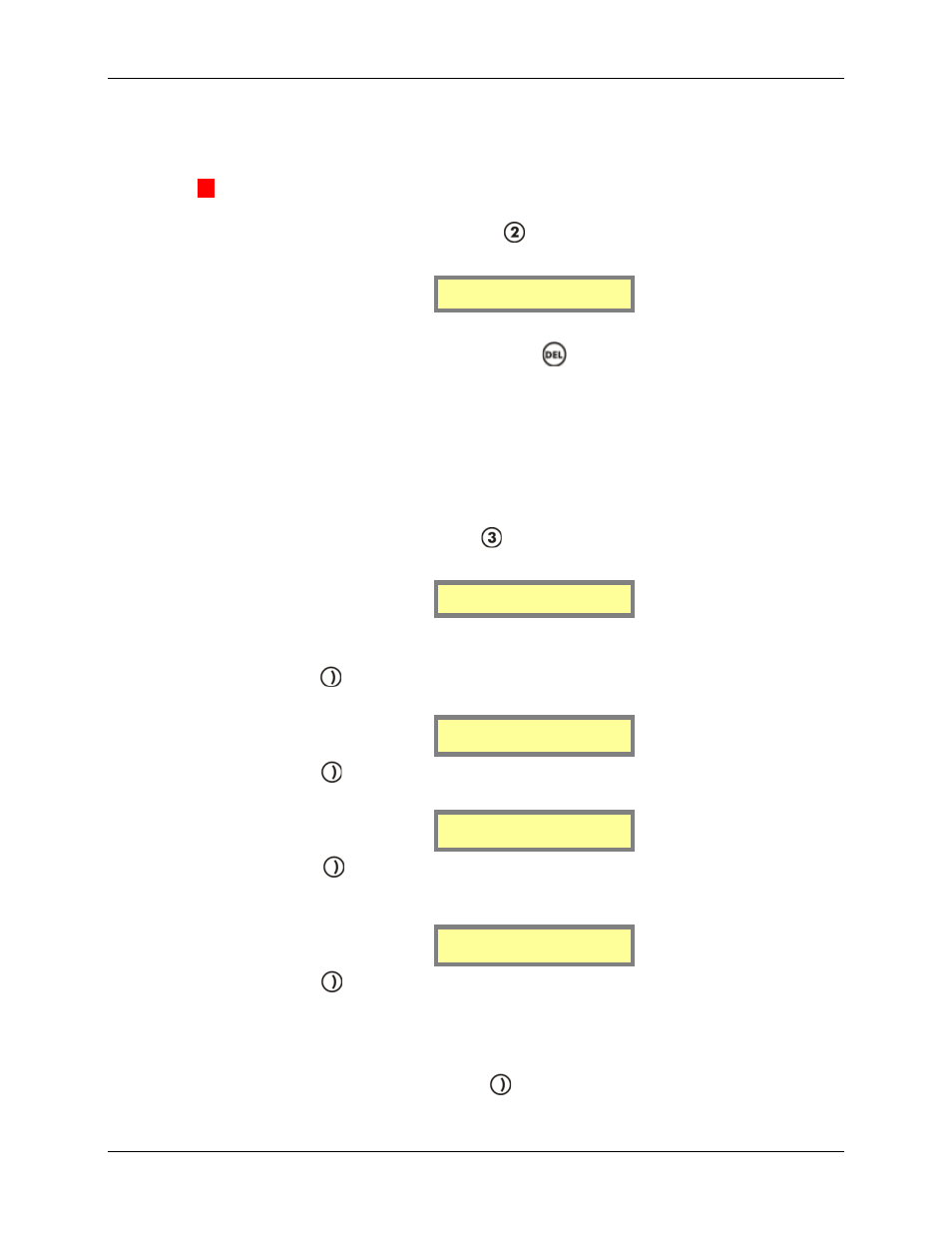
MAXPage
Manual
Page
54
© Commtech
Wireless
TxTst
This option is used to test that the transmitter is working for diagnostic purposes. It is usually
used in conjunction with an RF test set. This option forces data to a constant preamble state.
▲
WARNING: Test mode should not be used for long periods of time as it causes the
transmitter to heat up. Damage to the transmitter may result if tested for long periods.
1. To enter transmitter test mode press
at the Tools Mode menu screen.
2. You will then be shown the following screen. The transmitter test will begin.
Transmitter test
Any key to stop.
3. To stop the test, press any key.
4. To return to Normal Mode, press the
key twice to exit out of all menus.
MAXPage will then restart ready for use.
Bulk Install
The Bulk Install option is used to quickly and easily install Pager ID’s into the database. This
is especially useful with coaster pagers where all the individual cap codes can be
programmed to jump by a value of eight. (See the programming manual that came with the
coasters for more information on this)
5. To enter Bulk Install mode press
at the Tools Mode menu screen.
6. You will then be shown the following screen.
Starting Capcode
[0000000]
7. Enter the cap code of the pager you wish to test in the Capcode field. The valid cap
code range is 0000008 – 2097151.
8. Press the
key to move along to the Increment Value field. This is the number each
cap code installed cap code will jump by. In most cases this will be 1 or 8.
Increment Value
[0]
9. Press the
key to move along to the Number of pagers field. This is the number of
pagers that will be installed in the pager database.
Number of pagers
[ ]
10. Press the
key to move along to the next screen. The first field on this screen is
PagerType. This refers to the type of pagers that will be bulk installed. Press any key
on the numeric keypad to toggle between the various pager types.
PagerType[Coast]
Clear DB?[N]
11. Press the
key to move along to the Clear DB field. If [Y] is selected in this field,
the entire database will be cleared to make room for the bulk installed pagers. If [N]
is selected, the bulk installed pagers will be installed where there are free pager ID’s.
For example if there is currently Pager ID’s 1, 3 and 4 configured on the unit and
then 3 pagers are bulk installed into the unit - The bulk installed pagers will be set to
Pager ID’s 2, 5 and 6. Press the
key to move along to the confirmation screen
when ready.
