WaveWare CommTech MaxPage User Manual
Page 22
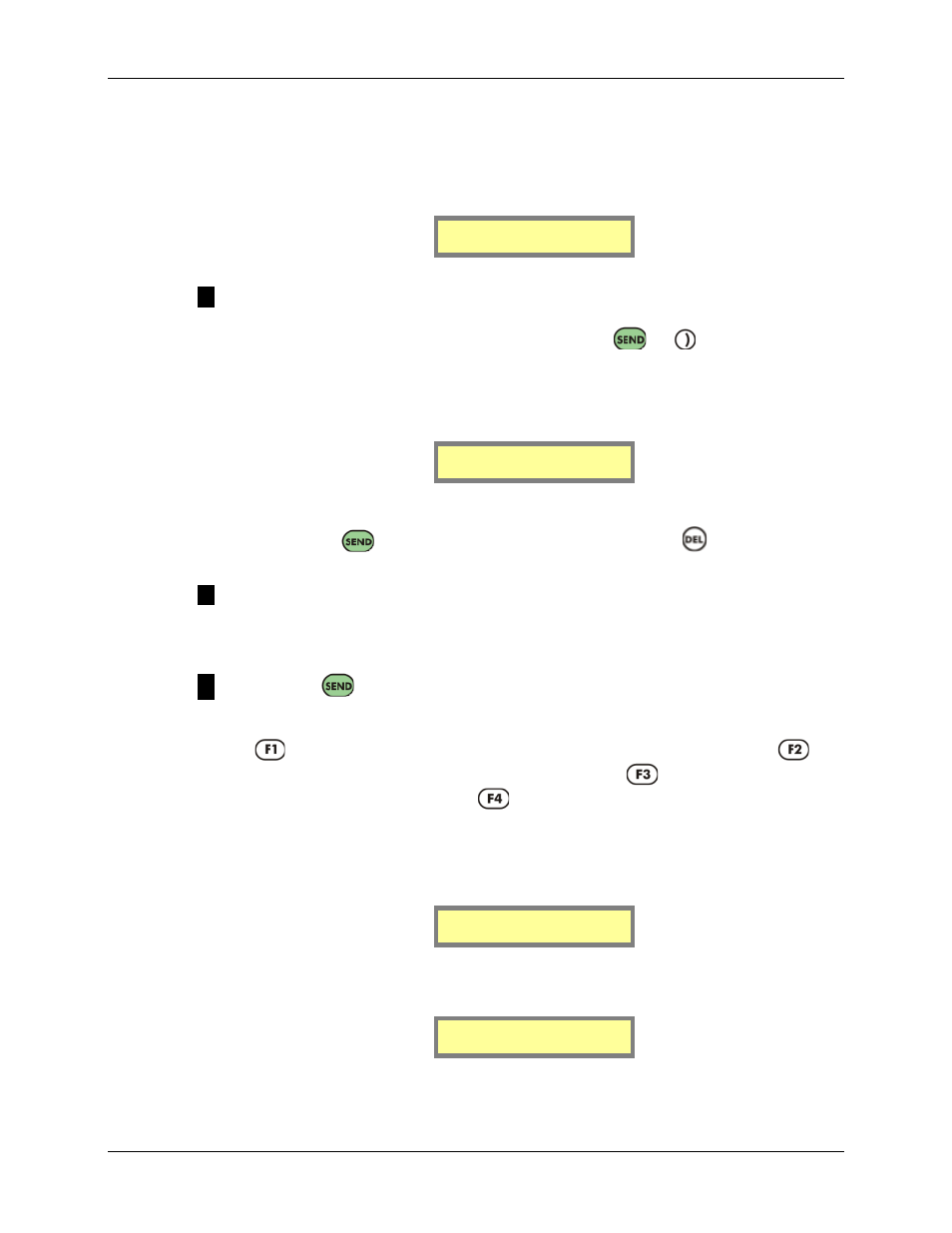
MAXPage
Manual
Page
22
© Commtech
Wireless
4.1
Normal Mode
4.2
Sending a Message
Send a message to your pager as follows:
1.
Turn on the MAXPage unit.
MAXPage 11:30AM
Pager ID:[ ]
2.
Enter the Pager ID. (0000-9999)
NOTE: The number of digits the Pager ID is made up of, can be altered in the
Windows software and in Config Mode described below. If you enter a Pager ID less
than that number of digits, you will need to press the
or
key to move to the
next field. When a Pager ID is entered with the same number of digits as the
programmed maximum, MAXPage automatically moves you along to the next field or
sends the message if it is a tone-only type.
Message:
[ ]
3.
If you have entered a Pager ID for a numeric, alphanumeric or voice pager, MAXPage
prompts you for a message to send. Use the keypad to type this in and confirm the
entry with the
key. To clear the screen at any time, use the
key.
NOTE: If you have entered a Pager ID for a tone-only pager, you will not be
prompted for a message. The page will be automatically sent and you will return to the
Main Screen.
NOTE: If the
button is used to send a message to a POCSAG pager, the message
will be sent with the default beep code setup on the unit. (See the Database Setup section
later on). Alternatively the function keys can be used as SEND buttons at this stage.
Button
will force the message to be sent with a beep code “A”. Button
will
force the message to be sent with a beep code “B”. Button
will force the message to
be sent with a beep code “C”. Button
will force the message to be sent with a beep
code “D”.
4.
Once the details have been entered correctly, the page will be sent, and the LCD will
confirm this by display Message Sent as shown below:
Message Sent.
5.
If the message was sent to a voice pager, the screen will display the following. While
this screen is being displayed, you can speak to the MAXPage unit and any audio will
be transmitted to the relevant voice pager(s).
Voice mic active
Any key stops.
