Dan Dugan Sound Design Dugan-VN16 User Manual
Page 62
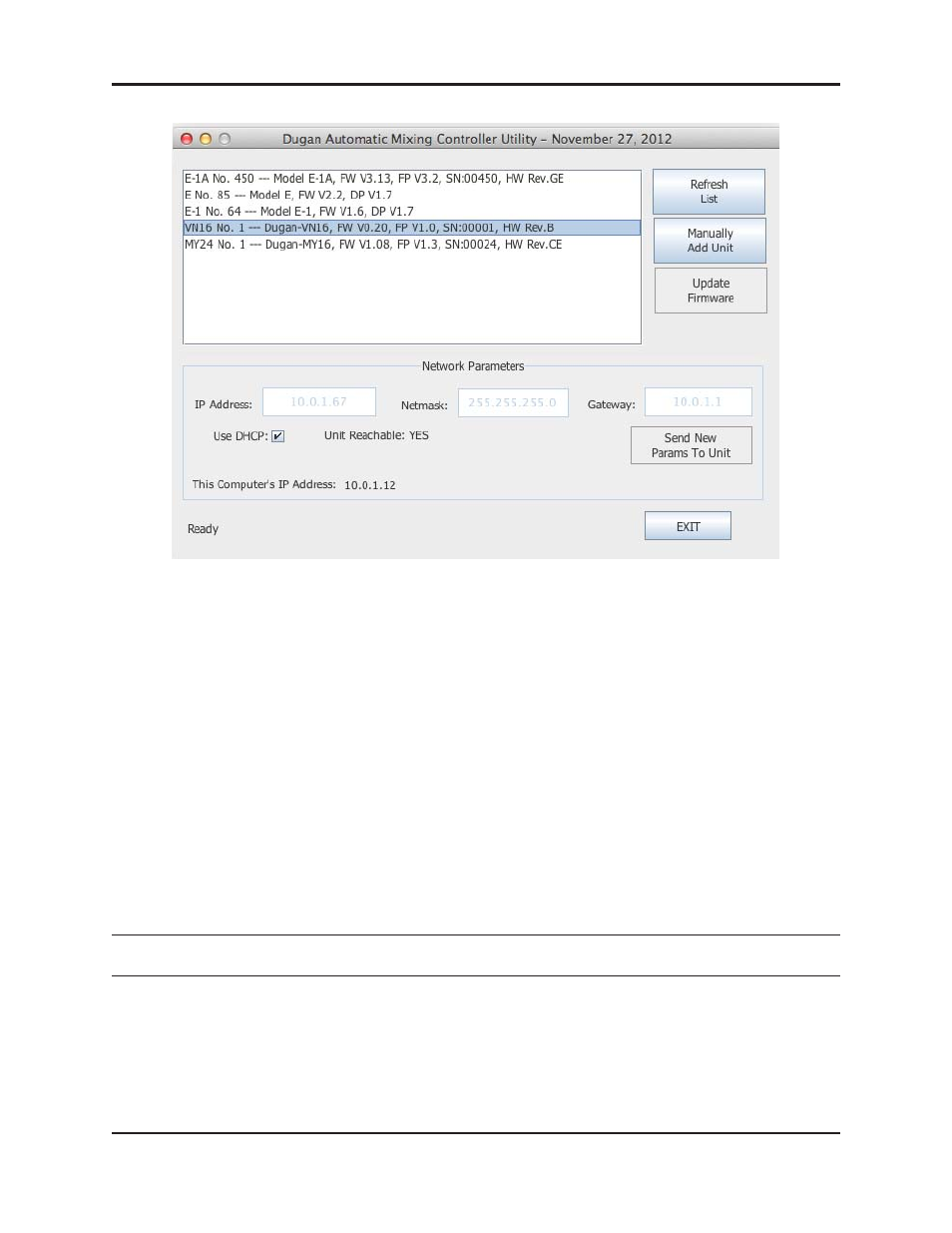
Dugan-VN16 User Guide
62
Figure 5-1 Dugan Utility
If you do not see the Dugan unit(s) on your network in the list, see Establishing
Network Connections
.
5. Select the unit to update from the list.
6. Make sure Use DHCP is NOT selected for that unit.
Under certain network conditions, DHCP is not compatible with the firmware up-
date process.
7. Click on Send New Params To Unit.
8. Click Update Firmware.
The unit reboots after the update completes.
If there is a problem, Ctrl-click the Update Firmware button to force another firm-
ware update.
9. Repeat steps 5 through 8 for each unit you wish to update.
NOTE:
To force an update when the
Update Firmware button is not blue, Ctrl-click the button.
