Connecting to a computer or network, Establishing network connections – Dan Dugan Sound Design Dugan-VN16 User Manual
Page 38
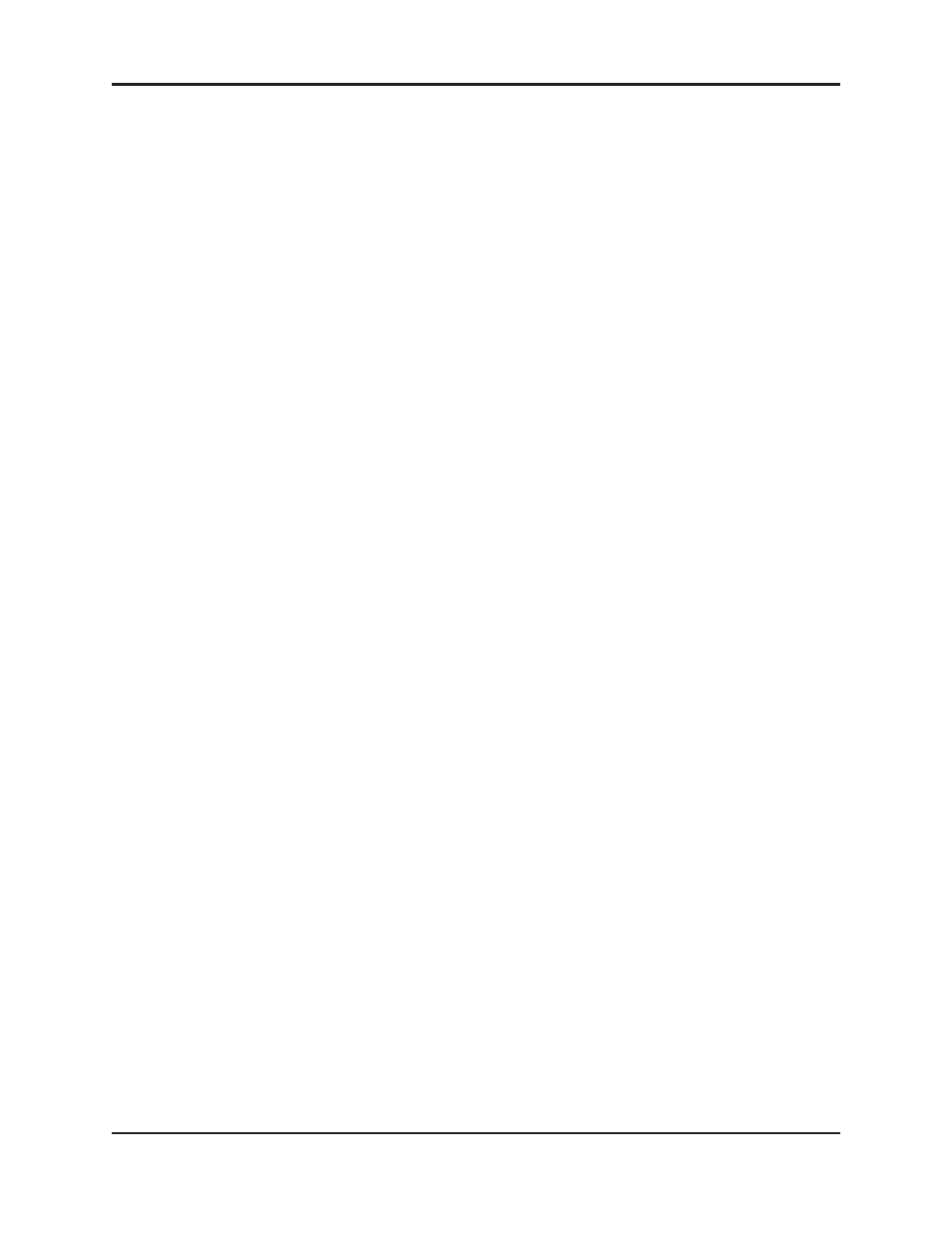
Dugan-VN16 User Guide
38
Connecting to a Computer or Network
The Dugan software will work with the Mac, Windows, or any OS that can run Java.
The computer must have the most current version of Java.
To connect to a computer or network, do the following:
•
Windows users must turn the Windows firewall off. The Windows Firewall blocks
port 9776 used by the Dugan software to communicate. If you must leave the
Windows firewall on, either open this port or use the workaround described in
Connecting when Windows Firewall is On on page 43.
•
Turn off the computer’s WiFi during this process because it sometimes interferes.
You can turn it back on after the connection has been established.
•
Complete your network connection with a computer before using the iPad app.
To obtain the latest Dugan software, download it from:
- OR -
If you do not have Internet access, copy the Dugan Software folder from the thumb
drive or CD supplied with the Dugan-VN16 onto your computer.
Establishing Network Connections
Use the Dugan Utility to connect the Dugan-VN16 to a computer or network:
1. Attach a CAT5 cable to the rear panel 10/100BASE-T connector.
Older PCs may require a crossover cable.
2. Launch Dugan-Utility-yyyymmdd.jar.
