Channel groups, Channel override – Dan Dugan Sound Design Dugan-VN16 User Manual
Page 51
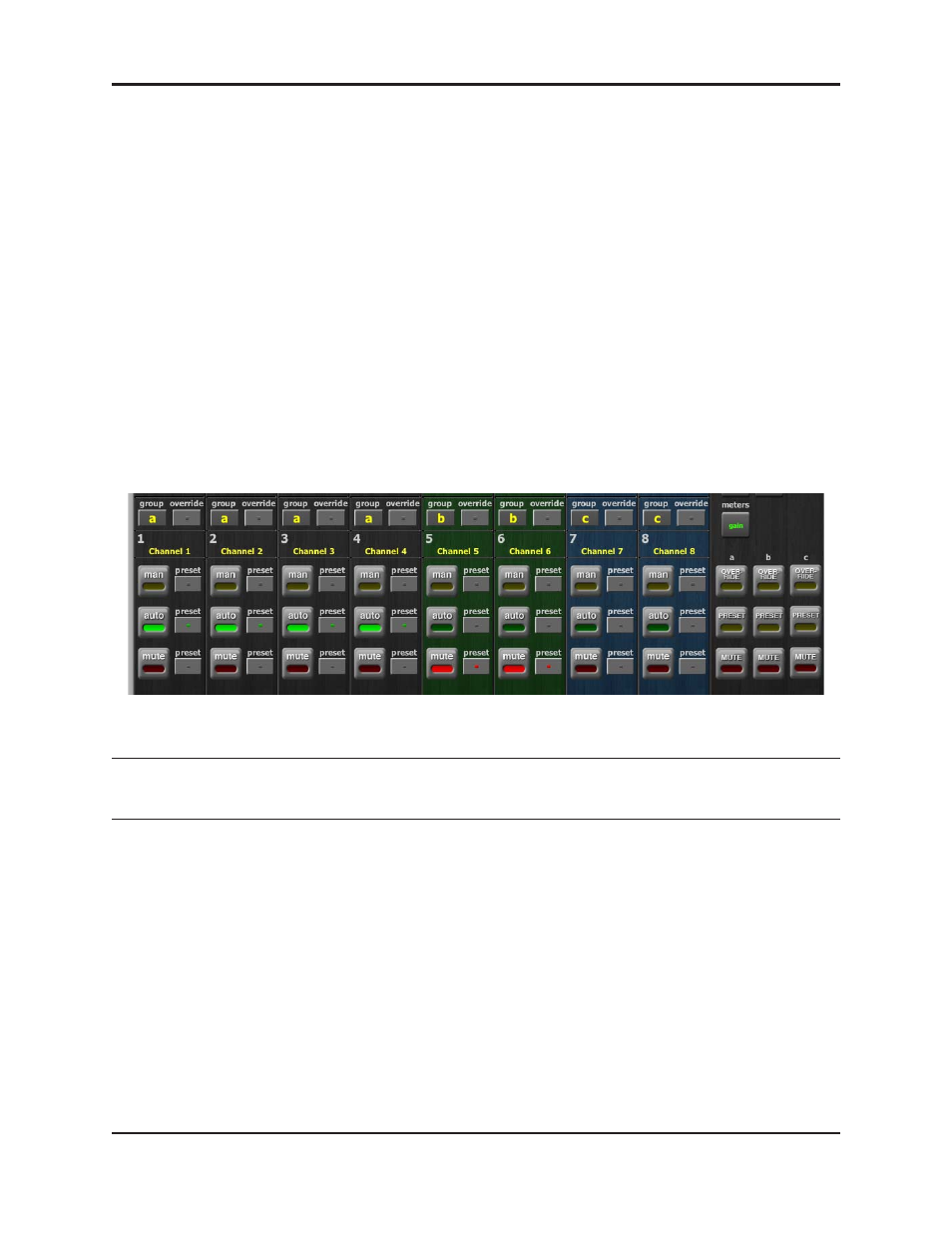
Dugan-VN16 User Guide
The Dugan Control Panel
51
Channel Groups
Each channel can be assigned to one group: a, b, or c. Each group functions as a sep-
arate, independent automatic mixer that can span multiple linked Dugans.
Applications where groups are helpful include:
•
Separate Rooms: Assign the mics in each room to different groups so they func-
tion as separate automatic mixers.
•
Stereo Panning: Assign the mics panned left, right, and center to groups a, b, and
c, respectively, to maintain a stable stereo ambience.
To assign a channel to a group, click the
group
button until the desired group letter ap-
pears. The channel strip background is tinted green (
group b
) or blue (
group c
);
group a
is
not tinted (Figure 4-7). A set of
OVERRIDE
,
PRESET
, and
MUTE
buttons appears in the
Master Pane for each group.
Figure 4-7 Channel groups
NOTE:
The Dugan algorithm requires unity-gain summing of all channels in a group to the same
bus, otherwise you will hear shifting ambience levels. Iso splits should be taken pre-Dugan.
Channel Override
Override can be used to quickly mute all mics except one (the host or chairperson).
However, any number of mics can be included in the override group.
To assign channels to an override group, activate the
override
button on each channel.
Clicking the Master
OVERRIDE
button puts channels with their
override
buttons lit into
man
mode. All other channels are muted. Click the
OVERRIDE
button again to restore
normal automixing operation.
