Export session data as a csv file – Turning Technologies TurningPoint User Manual
Page 264
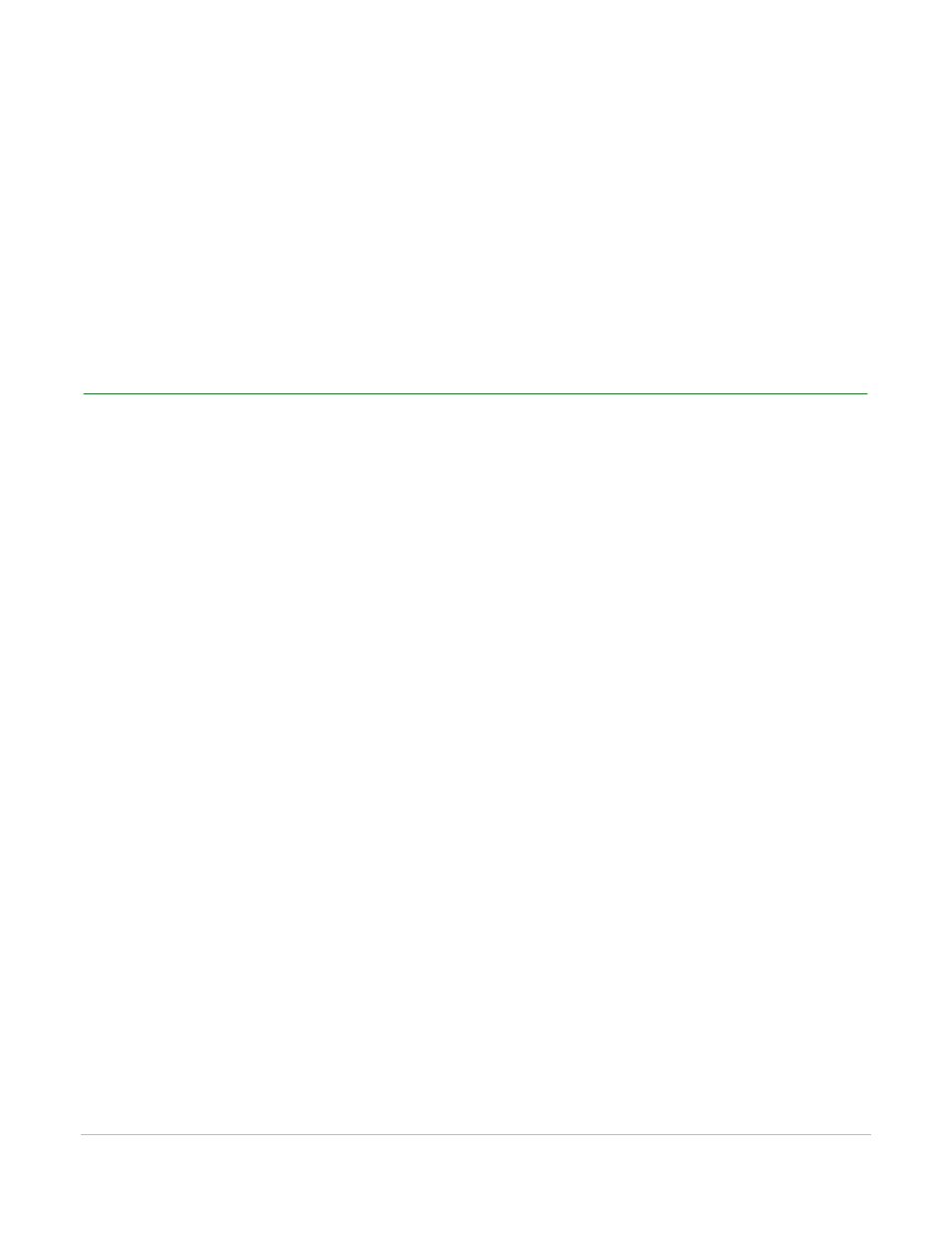
TurningPoint for Office 2003 User Guide
264
Export Session Data as a CSV File
Optionally, you can click the Save Export Scheme button (shaped like a disk) to create an export scheme
you can reuse to save the data from other session files in the same format. Specify a location and
filename for the export scheme in the same way.
22
Click Finish to exit the Export Data window.
If you forgot to save before clicking Finish, a message window opens asking “Are you sure you want to
exit without saving an export?” Click Yes to exit without saving the session file; click No to save before
exiting.
Export Session Data as a CSV File
You can export data from a TurningPoint, TurningPoint Anywhere, or TestingPoint session file into a text
file. You can use the text file to import the data into a variety of other applications.
1
Click Tools on the TurningPoint Toolbar and mouse over Session Management.
2
Select Export CSV.
The Select a Session window opens, displaying a list of session files in your Session Folder.
Find more information about where your session files are stored in Save Results from a Session on
page 246.
3
Select a session to export to CSV.
4
Choose the format to export the CSV data in.
5
Click Export.
6
Specify a name and location for the exported file.
7
Click Save.
The file is saved, and the dialog closes. A confirmation will be displayed that the data was exported
successfully.
8
Click OK to close the confirmation box.
