Manage and edit sessions, Save results from a session – Turning Technologies TurningPoint User Manual
Page 246
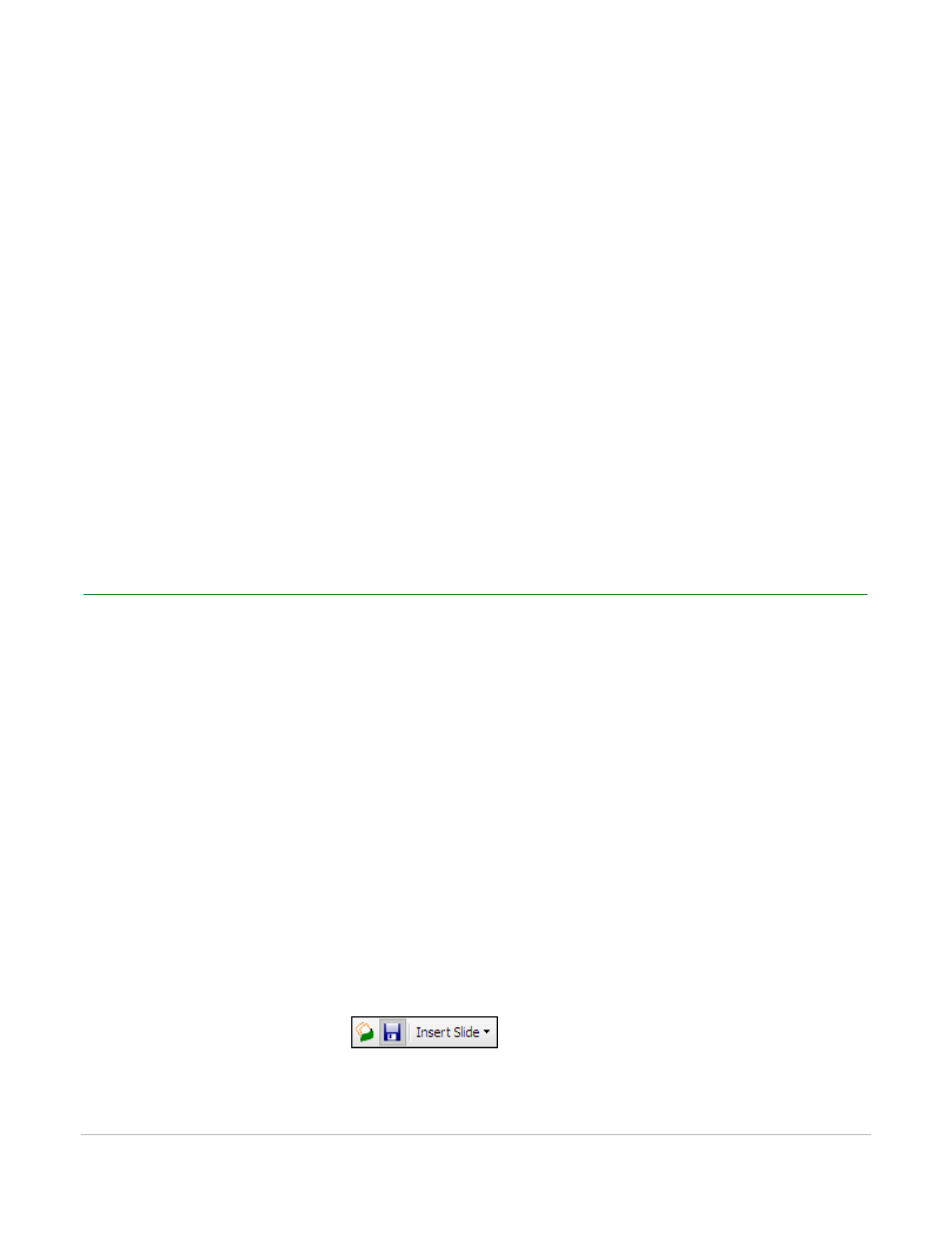
TurningPoint for Office 2003 User Guide
246
Manage and Edit Sessions
Manage and Edit Sessions
With TurningPoint, you can stop and save a session, and pick up where you left off at a later time. You can
also use a TurningPoint setting to create back-up files of your session. Knowing how to save and resume a
session gives you greater flexibility during your presentation.
This section describes how to:
•
•
Change the Default Save Location
•
Continue a Previously Saved Session
•
•
Save Results from a Session
TurningPoint can quickly save a session so you can retrieve the results or resume the session later.
Before You Begin
Identify a reliable location on the computer or on a data storage device where you want to save the
presentation.
To save a session…
1
From the Slide Show view, right-click the screen. Select End Show.
TurningPoint concludes the presentation.
2
Click Save Session on the TurningPoint Toolbar.
Save Session
TurningPoint displays the Save Session dialog that shows the file name, file type, and where the file will
be saved. The default location is My Documents\TurningPoint\Sessions. If you choose the default name,
