Turning Technologies TurningPoint User Manual
Page 218
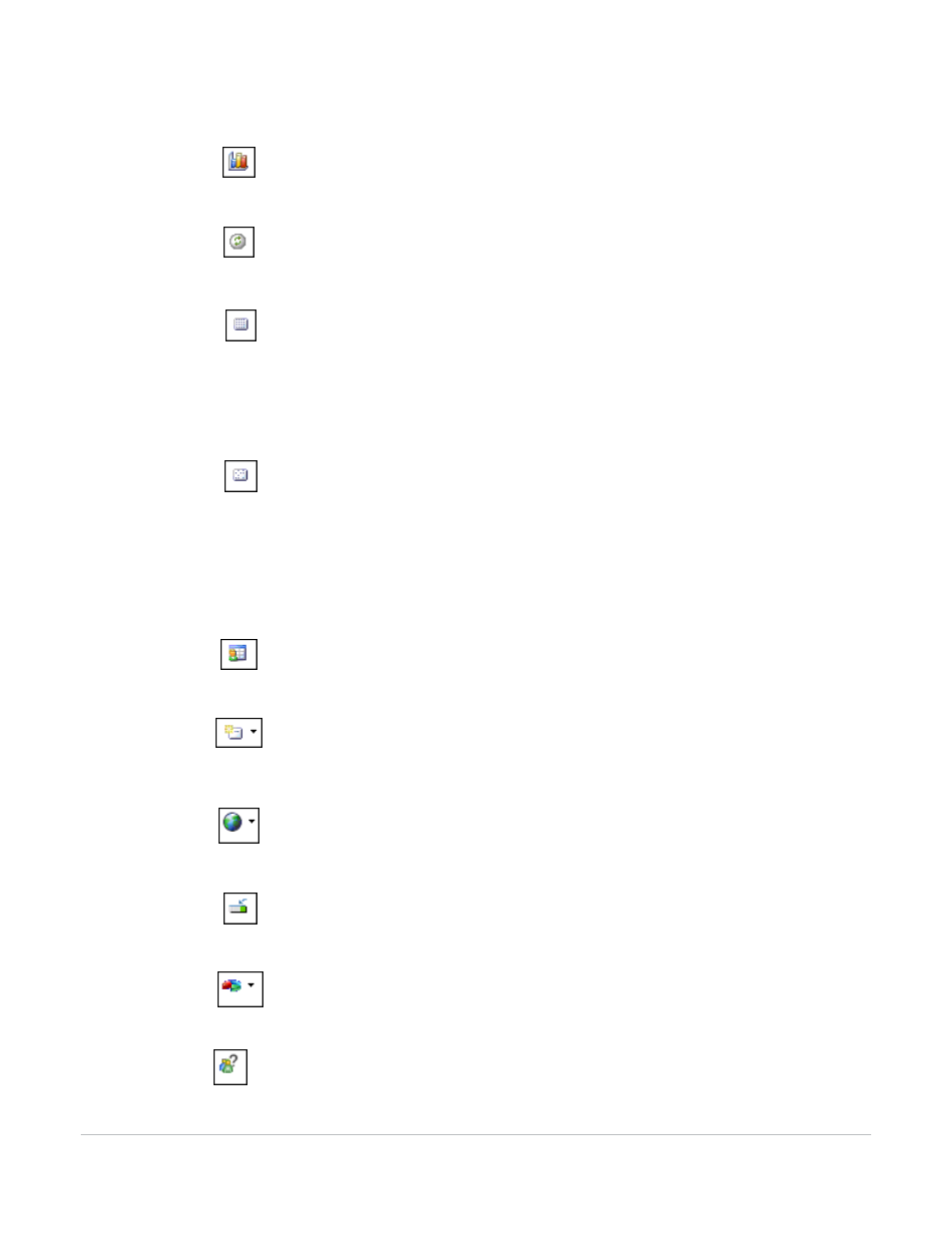
TurningPoint for Office 2003 User Guide
218
Run a Presentation
F6-Show the Original Chart
Use this command after using the Toggle Results or Data
Slicing commands to return the chart to its original
appearance.
F4-Repoll Question
Clears the responses and accepts new responses from the
audience for the currently displayed question. Both the
original responses and the new responses are stored in the
session file.
F7-Show the Response Grid
Opens a Response Grid on the screen allowing you to see
which participants have responded to the question.
The size, location, visual display, and contents of the grid are
controlled in the Presentation Settings. Find more information
about settings in Establish the Presentation Settings on
page 213.
F8-Show Non-Response Grid
Opens a Response Grid on the screen. As each participant
responds to a question, their response box is removed from
the grid.
The size, location, visual display, and contents of the grid are
controlled in the Presentation Settings. Find more information
about settings in Establish the Presentation Settings on
page 213.
F12-Display Participant Monitor
Opens the Participant Monitor. Find more information in Use
the Participant Monitor on page 221.
Shift + F5-Insert Slide
Select the down arrow to open a drop-down menu allowing
you to select the slide type to be inserted into the
presentation. Select the icon to open a window asking for a
question and answer choices.
Enable/Disable ResponseWare
Allows the presenter to Enable/Disable ResponseWare
connections. It also allows the presenter to show or hide the
login info for ResponseWare Web.
Press for moveable Showbar
Allows the Showbar to be moved anywhere on the Screen.
Show animated 2D/3D Chart
Displays the 2D/3D charts and allows the presenter to select
the chart type.
Anonymous Polling
Makes the current slide anonymous. Participants info will not
be associated with their results.
