Add a response counter – Turning Technologies TurningPoint User Manual
Page 108
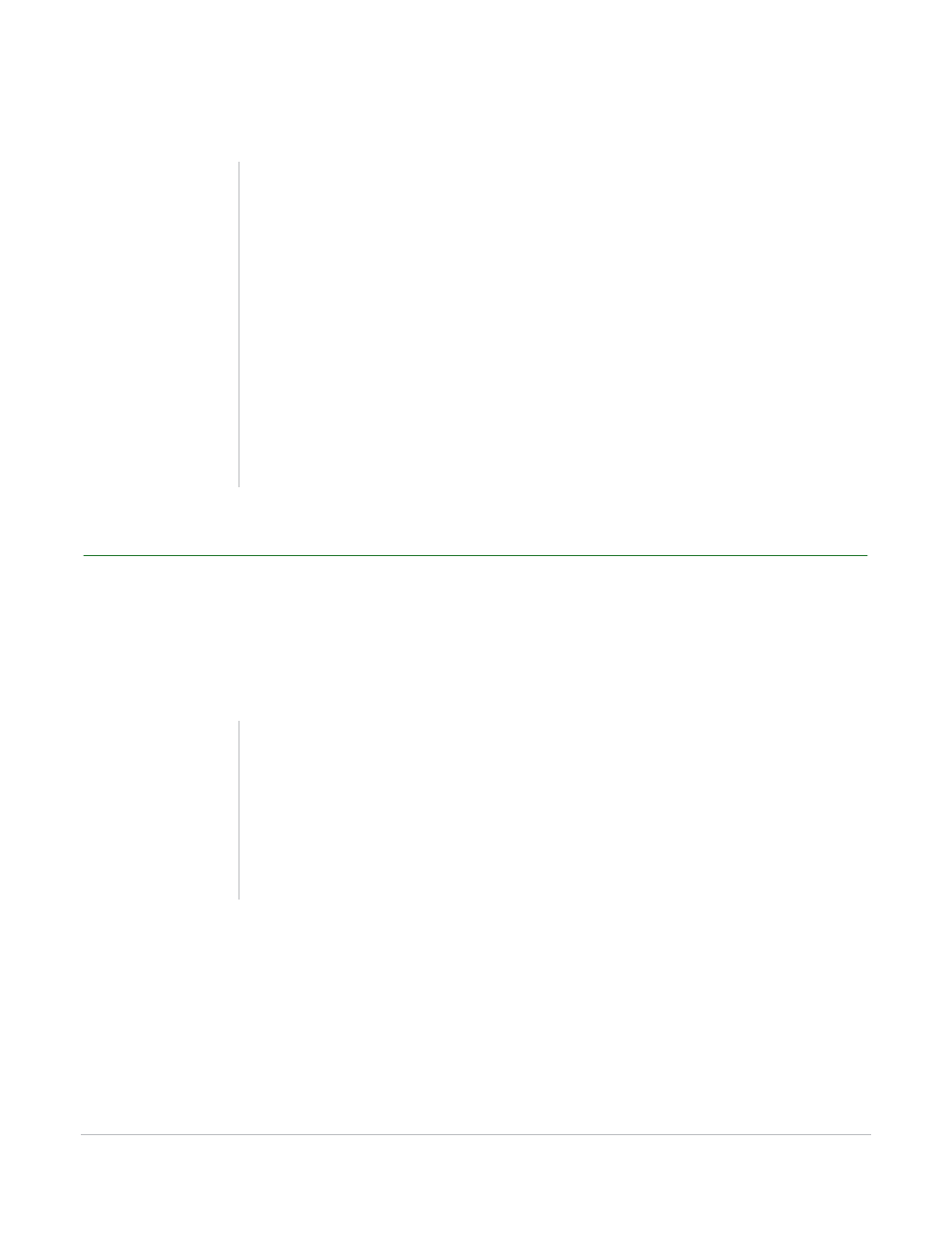
TurningPoint for Office 2003 User Guide
108
Add Objects
8
Click Done.
Add a Response Counter
A Response Counter keeps track of how many participants have submitted a response. A Response
Counter appears during a presentation when polling opens and disappears when polling is closed.
Response Counters are available in six styles.
To add a Response Counter…
1
Navigate to the TurningPoint slide on which to add a Response Counter.
2
Click Insert Object on the TurningPoint Toolbar and mouse over Response Counter.
Note
If the presentation will be used on a different
computer, ensure that the Countdown Sound
(sound file) is on the presentation computer and
that it has the same file path. Otherwise, the
presentation computer will not be able to use the
Countdown Sound. For example, if the file path for
the Countdown Sound is C:\Documents and
Settings\My Documents\Explosion.wav, it must be
ensured that the Countdown Sound is located at
the same file path on the presenting computer.
You can also add a Countdown Sound to a
Countdown Indicator by right-clicking on the
Countdown Indicator and selecting Add
Countdown Sound from the contextual menu that
appears.
Note
The Response Counter can display either the
number or percentage of participants who have
responded (or both) using the Response Counter
Format setting, a presentation-level setting. Find
more information about modifying settings in
Chapter 4: Response Device and Settings
Management.
