Ii. initial set-up, Continued) – SurgeX SX-AX20 User Manual
Page 8
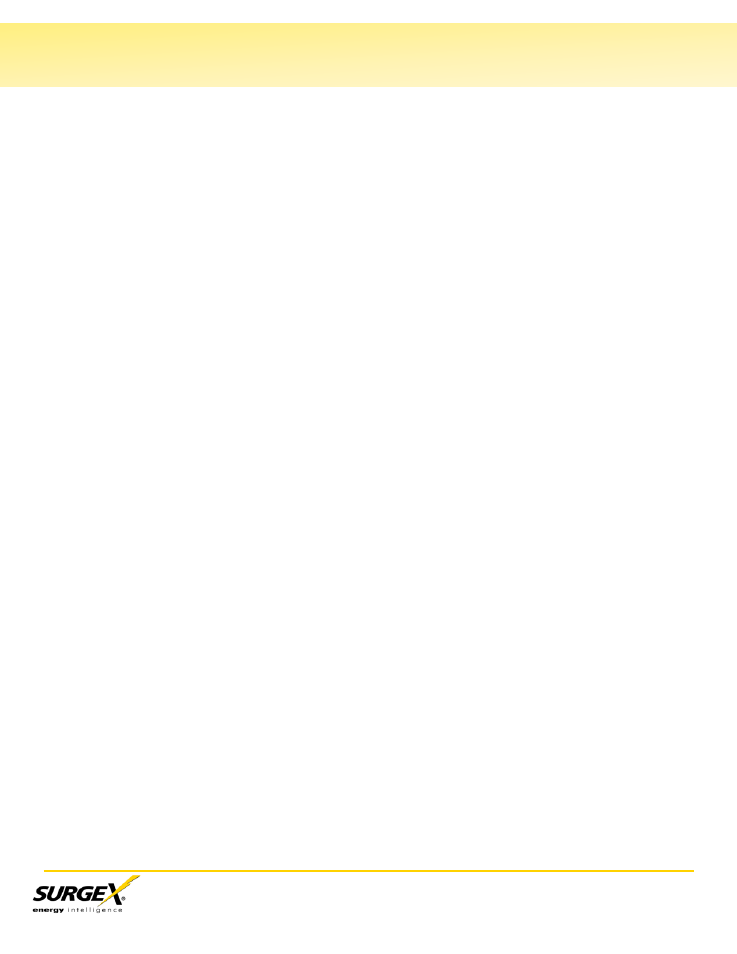
SX-AX15 (20) User Manual
Page 7
II. Initial Set-Up
(continued)
Setting the IP address from a DHCP Server
A DHCP server will automatically assign an IP address (dynamic address) as well as
Subnet Mask and Gateway to the Axess.
To enable this feature, configure the Axess with the command set ipmode dhcp
Then reboot the Axess by entering the command reboot
To find the IP address of the Axess, query your DHCP server and locate the MAC
address of the Axess in the DHCP server’s IP / MAC table. You can also access the CLI
and use the get network command, or use the Discover provision of the Axess Setup
and Control Utility (SCU).
Setting the IP address using ARP / Ping
The ARP / Ping technique uses a PC running a command line (DOS Window) to set the
IP Address. To set the IP address using ARP, connect the Axess to your local network
and apply power. The IP address to be assigned to the Axess must use the same subnet
as the computer assigning the address. ARP does not work across routed or switched
networks.
To set the IP address using ARP, the hardware (MAC) address must be known. This
address is located on the rear of the unit. The syntax for the MAC address is: nn-nn-nn-
nn-nn-nn
Windows (98 and Later)
1. Access the Axess CLI and enter the set ipmode arp
‐ping command.
2. On a PC, open a DOS window. (Run: Command)
3. Type the following command:
arp -s
Where
and the
the Axess is located on the rear of the unit.
Example: arp -s 63.211.86.165 00-50-c2-05-01-c1
|new IP addr| |---MAC addr----|
4. Ping the Axess to program the IP address into the Axess.
Type: ping
Note: If the ping command returns “host not responding” 4 times then the
address has not been programmed properly. Check the IP or MAC Address for
typographical errors. Repeat step 2.
5. Delete the entry from the ARP cache by typing: arp -d
6. Ping the Axess to confirm that it has been programmed.
Note: If the Axess fails to respond, repeat steps 2-4 above.
