Windows 2000 – Pitney Bowes DP50S Color Printer User Manual
Page 41
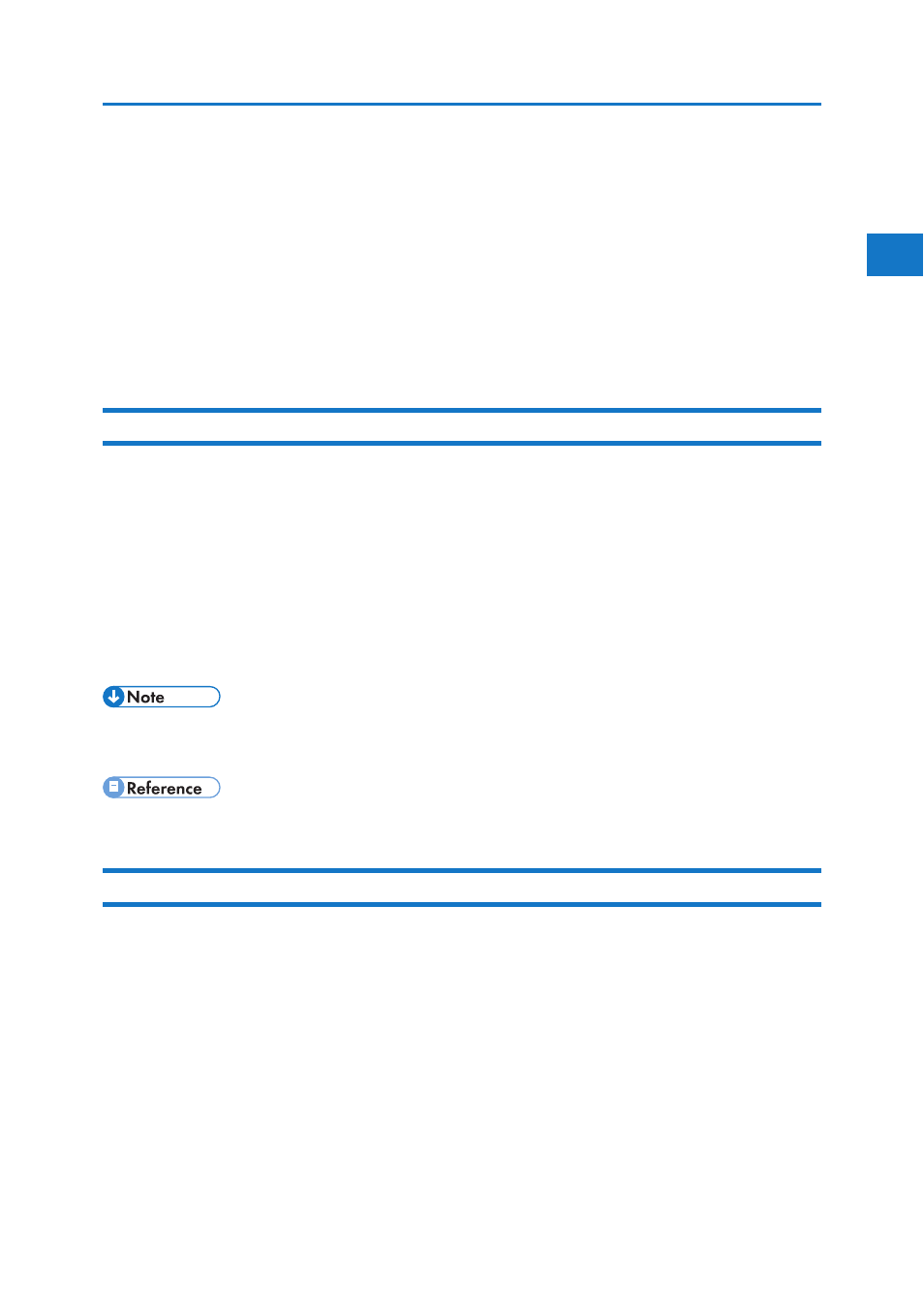
1
43
1. Preparing for Printing
Messages Displayed When Installing the
Printer Driver
This section describes what to do if a message appears when installing the printer driver.
Message number 58 or 34 indicates that the printer driver cannot be installed using Auto Run. Install
the printer driver using [Add Printer] or [Install Printer].
Message number 58 appears if there is a newer version of the printer driver already installed.
Windows 2000
This section describes the procedure under Windows 2000.
1. On the [Start] menu, point to [Settings], and then click [Printers].
2. Double-click the Add Printer icon.
3. Follow the instructions in Add Printer Wizard.
If the printer driver is on a CD-ROM, the location of the driver is \DRIVERS(RPCS, PCL6,
PCL5C, or PS)XP_VISTA(language)DISK1. If the installer starts, click [Cancel] to quit...
4. Specify a port.
• Available ports vary according to your Windows operating system or the type of interface. For
details, see “Installing the Printer Driver”.
• “Installing the Printer Driver”
Windows XP Professional or Windows Server 2003/2003 R2
This section describes the procedure under Windows XP Professional or Windows Server 2003/2003
R2.
1. On the [Start] menu, click [Printers and Faxes].
2. Click [Add a printer].
3. Follow the instructions in Add Printer Wizard.
If the printer driver is on a CD-ROM, the location of the driver is \DRIVERS(RPCS, PCL6,
PCL5C, or PS)XP_VISTA(language)DISK1. If the installer starts, click [Cancel] to quit...
4. Specify a port.
