Operating system setup, Operating system setup -9, Operating system setup 1 - 9 quick start guide – Eurocom T890M ELEMENT User Manual
Page 29
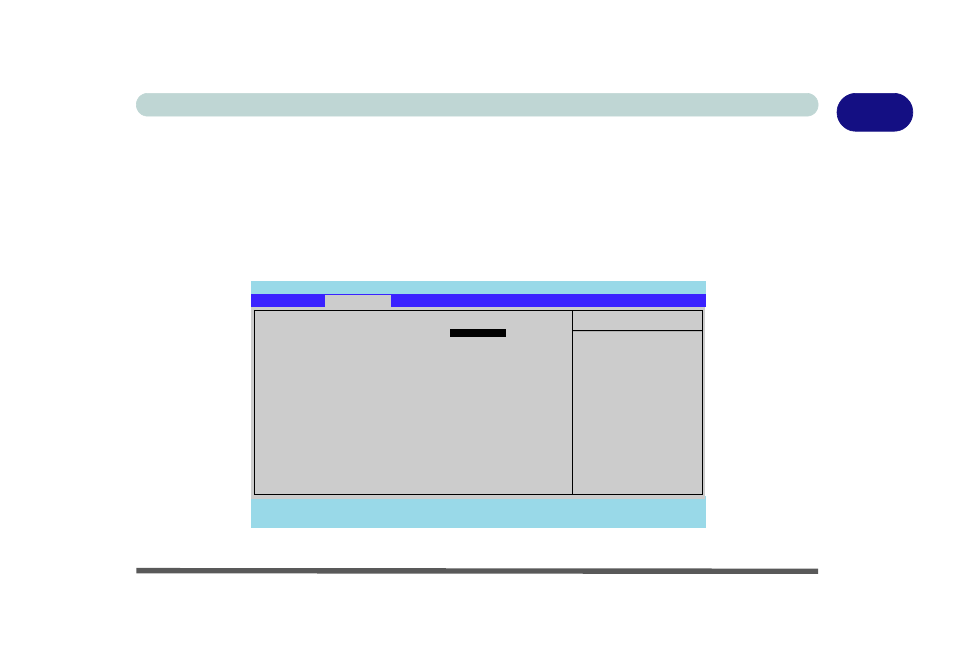
Operating System Setup 1 - 9
Quick Start Guide
1
Operating System Setup
If you are installing new system software, or are re-configuring your computer for a different system, make sure you
configure the appropriate OS setting in the BIOS before installing a new operating system.
1. Start-up the computer and press <F2> to enter the BIOS.
2. Go to the Advanced menu, select “Installed O/S” and make sure the appropriate operating system is selected.
3. Go to the Exit menu and select “Exit Saving Changes” (or press F10 and select “Yes” then press Enter) and
press Enter to exit the BIOS and reboot the computer.
Figure 1 - 5 - Advanced BIOS Menu
Main
A
Advanced
Security
Boot
Exit
F1
Help
Select Item
-/+
Change Values
F9
Setup Defaults
Esc
Exit
Select Menu
Enter
Select
Sub-Menu
F10
Save and Exit
Item Specific Help
Advanced
Select the operating
system installed on
your system which you
will use most
commonly.
Note: An incorrect
setting can cause
some operating
systems to display
unexpected behavior.
Phoenix SecureCore(tm) Setup Utility
Installed O/S:
[
WinXP/Vista
]
Reset Configuration Data:
[No]
Boot-time Diagnostic Screen:
[Disabled]
POST Boot Sound
[Disabled]
Battery Low Alarm Beep:
[Disabled]
Hyperthreading:
[Enabled]
