Eurocom T890M ELEMENT User Manual
Page 152
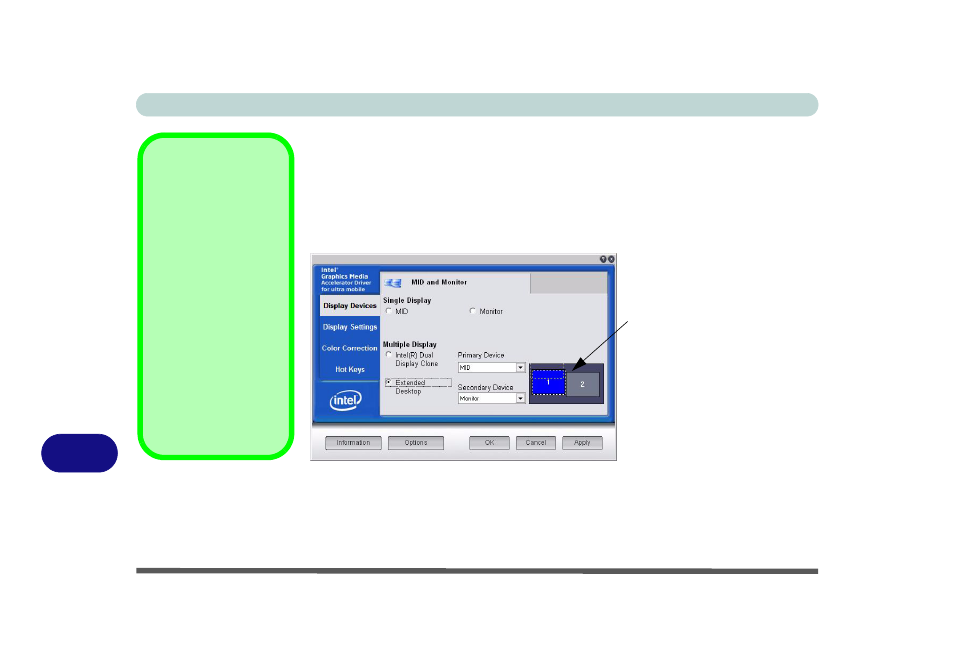
Intel Video Driver Controls
B - 10 Display Modes
B
To Enable Extended Desktop
1.
Attach your external monitor to the external monitor port, and turn it on.
2.
Go to the Intel GMA control panel (see
“Intel Graphics Properties” on page B -
) and click Display Devices.
3.
Click to choose Extended Desktop (Multiple Display).
4.
Click Apply, and OK to confirm the settings change.
5.
Click Display Settings to adjust the settings for the attached devices.
Display Settings
Extended Desktop
You can have different
Colors, Screen Area
and Monitor Refresh
Rates for each display
device provided your
monitor can support
them.
You can drag the moni-
tor icons to match the
physical layout of your
displays. Icons and pro-
grams may also be
dragged between the
displays.
Figure B - 8
Extended Desktop
Mode
Click the appropriate moni-
tor icon and drag it to match
the physical arrangement
you wish to use (e.g. the sec-
ondary display may be ex-
tended left/right/above/
below the primary display).
Click Display Settings to
make any adjustments re-
quired.
