Updating/reinstalling individual drivers, Driver installation procedure, Chipset – Eurocom T890M ELEMENT User Manual
Page 192: Video, Dupdating/reinstalling individual drivers
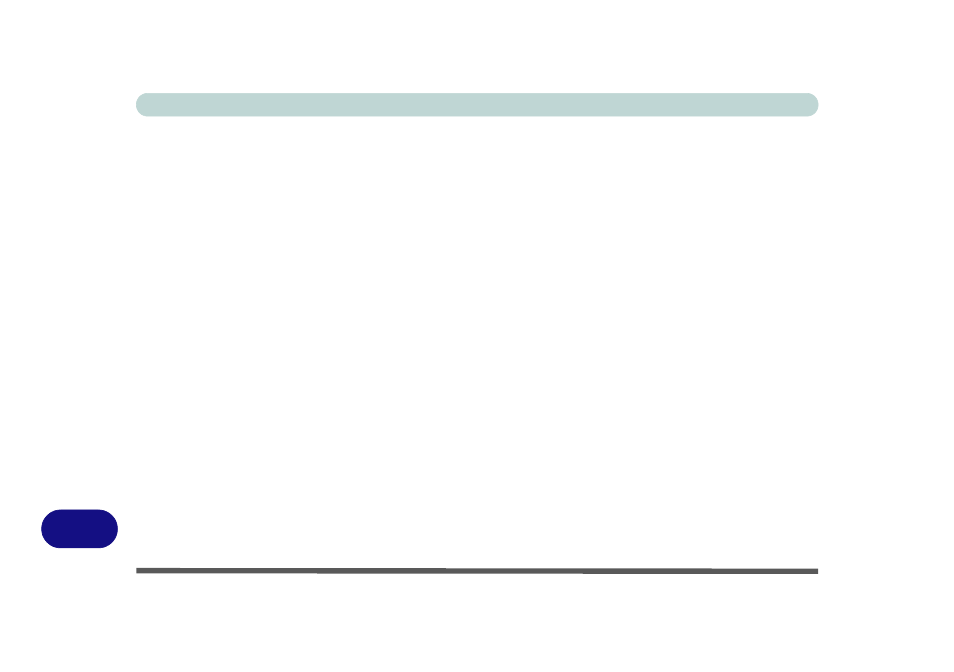
Windows XP Information
D - 34 Driver Installation
D
Updating/Reinstalling Individual Drivers
If you wish to update/reinstall individual drivers it may
be necessary to uninstall the original driver.To do this go
to the Control Panel in the Windows OS and double-
click the Add/Remove Programs item. If you see the
individual driver listed (if not see below), uninstall it,
following the on screen prompts (it may be necessary to
restart the computer). Go to the appropriate section of the
manual to complete the update/reinstall procedure for the
driver in question.
If the driver is not listed in the Add/Remove Programs
item:
1.
Click Start (menu), point to Settings and click Control
Panel (or click Start > Control Panel).
2.
Double-click System (icon); System (icon) is in
Performance and Maintenance (category).
3.
Click Hardware (tab) > Device Manager (button).
4.
Double-click the device you wish to update/reinstall the
driver for (you may need to click “+”).
5.
Look for the Update Driver button (check the Driver
tab) and follow the on screen prompts.
Driver Installation Procedure
Insert the Device Drivers & Utilities + User’s Manual
disc into the attached CD/DVD drive, click Install Driv-
ers/Option Drivers (button) and then click the appropri-
ate driver name from the Drivers Installer menu.
Chipset
1.
Click 1.Install Chipset Driver > Yes.
2. Click Next > Yes > Next > Next.
3. Click Finish.
Video
1.
Click 2.Install Video Driver > Yes.
2. Click Next > Yes > Next > Next.
3. Click Finish to restart the computer.
Audio
1.
Click 3.Install Audio Driver > Yes.
2. Click Next.
3. Click Finish to restart the computer.
