ADLINK IMB-S90 User Manual
Page 114
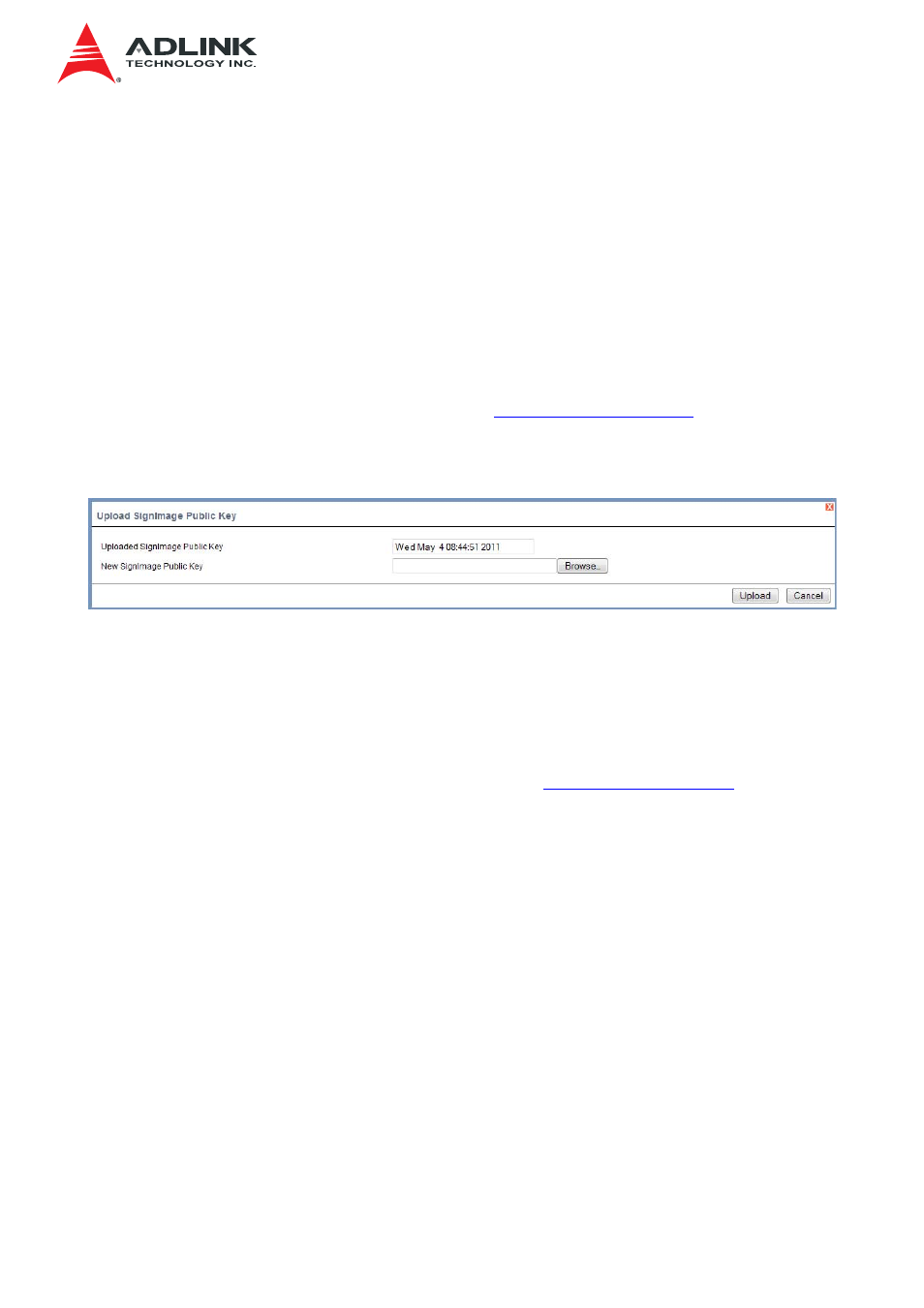
IMB-S90 IPMI User’s Manual
114
Preserve All Configurations: To preserve all the listed configurations.
Upload SignImage Key: To upload the Sign Image public key of the encrypted firmware.
Enter Preserve Configuration: To redirect to the Preserve Configuration page.
Enter Update Mode: To upgrade the current device firmware.
Warning: Please note that after entering the update mode, the widgets, other web pages
and services will not work. All the open widgets will be automatically closed. If the
upgradation is cancelled in the middle of the wizard, the device will be reset.
3.11.1.1 Procedure
Note: To configure Protocol information, choose “
” under Firmware
Update menu.
1. To Upload Signimage Public key, click Upload Signimage Key.
Upload Signimage Public Key
2. Browse the New Signimage Public Key and click Upload.
3. Check the option Preserve All Configuration to preserve all the listed configurations.
4. Click Enter Preserve Configuration to redirect to
page,
which is used to preserve the particular configuration not to be overwritten by the
default configuration.
5. Select the image to be updated from Image to be updated drop-down list.
6. Check the option Reboot the device after update if required.
7. Click Enter Update Mode to upgrade the current device firmware. The Firmware
update undergoes the following steps:
a. Closing all active client requests
b. Preparing Device for Firmware Upgrade
c. Uploading Firmware Image
Note: A file upload pop-up will be displayed for http/https but in the case of
tftp files, the file is automatically uploaded displaying the status of upload.
• Browse and select the Firmware image to flash and click Upload.
