Chapter 4, Bios setup, Introduction – ADLINK ETX-PVR User Manual
Page 53: Chapter 4 bios setup
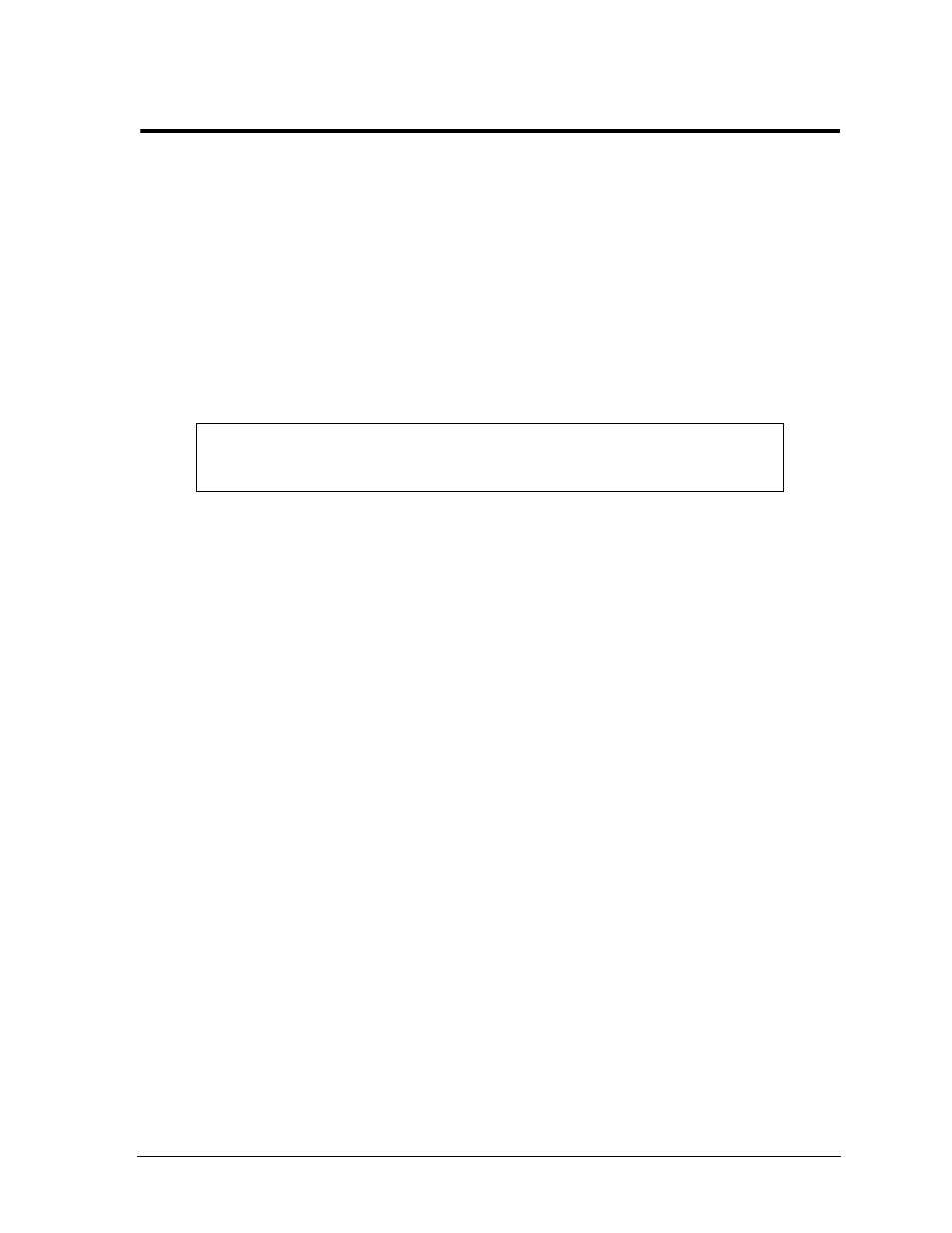
ETX-PVR
Reference Manual
47
Chapter 4
BIOS Setup
Introduction
This chapter assumes the user is familiar with BIOS Setup and does not attempt to describe the BIOS Setup
functions. Refer to
“BIOS Setup Menus ” on page 49
for a map of the BIOS Setup features. If ADLINK has
added to or modified the standard functions, these functions will be described.
Entering BIOS Setup (Local Video Display)
To enter BIOS Setup using a local video display for the ETX-PVR:
1. Turn on the display and the power supply to the ETX-PVR.
2. Start Setup by pressing the [Delete] key, when the following message appears on the boot screen.
Press DEL to run Setup
3. Follow the instructions on the right side of each screen to navigate through the selections and modify
any settings.
Entering BIOS Setup (Remote Access)
Once you set up the BIOS Utility for Remote Access (serial console or console redirection) in VGA mode,
entering the BIOS in the remote access mode is very similar to the method used when entering the BIOS
with a local display.
1. Turn on the power supply to the ETX-PVR and access the BIOS Setup Utility in VGA mode.
2. Set the BIOS feature Remote Access to [Enabled] under the Advanced menu.
3. Accept the default options or make your own selections for the balance of the Remote Access fields and
record your settings.
4. Ensure you select the type of remote serial terminal you will be using and record your selection.
5. Select Save Changes and Exit and then shut down the ETX-PVR.
6. Connect the remote serial terminal (or the PC with communications software) to the COM port you
selected on the ETX-PVR using a Hot Cable or a standard null-modem serial cable.
7. Turn on the remote serial terminal (or the PC with communications software) and set it to the settings
you selected and recorded earlier in the BIOS Setup Utility.
The default settings for the ETX-PVR are:
•
COM1
•
115200
•
ANSI Terminal Type
•
1 stop bit
•
VT-UTF8 Combo Key Support
•
no flow control
•
[Always] for Redirection After BIOS POST.
8. Restore power to the ETX-PVR.
NOTE
If the setting for Quick Boot is [Enabled], you may not see this prompt appear on
screen. If this happens, press the
enter BIOS Setup.
