3 motion recording settings – 3xLOGIC VIGIL Server User Manual
Page 64
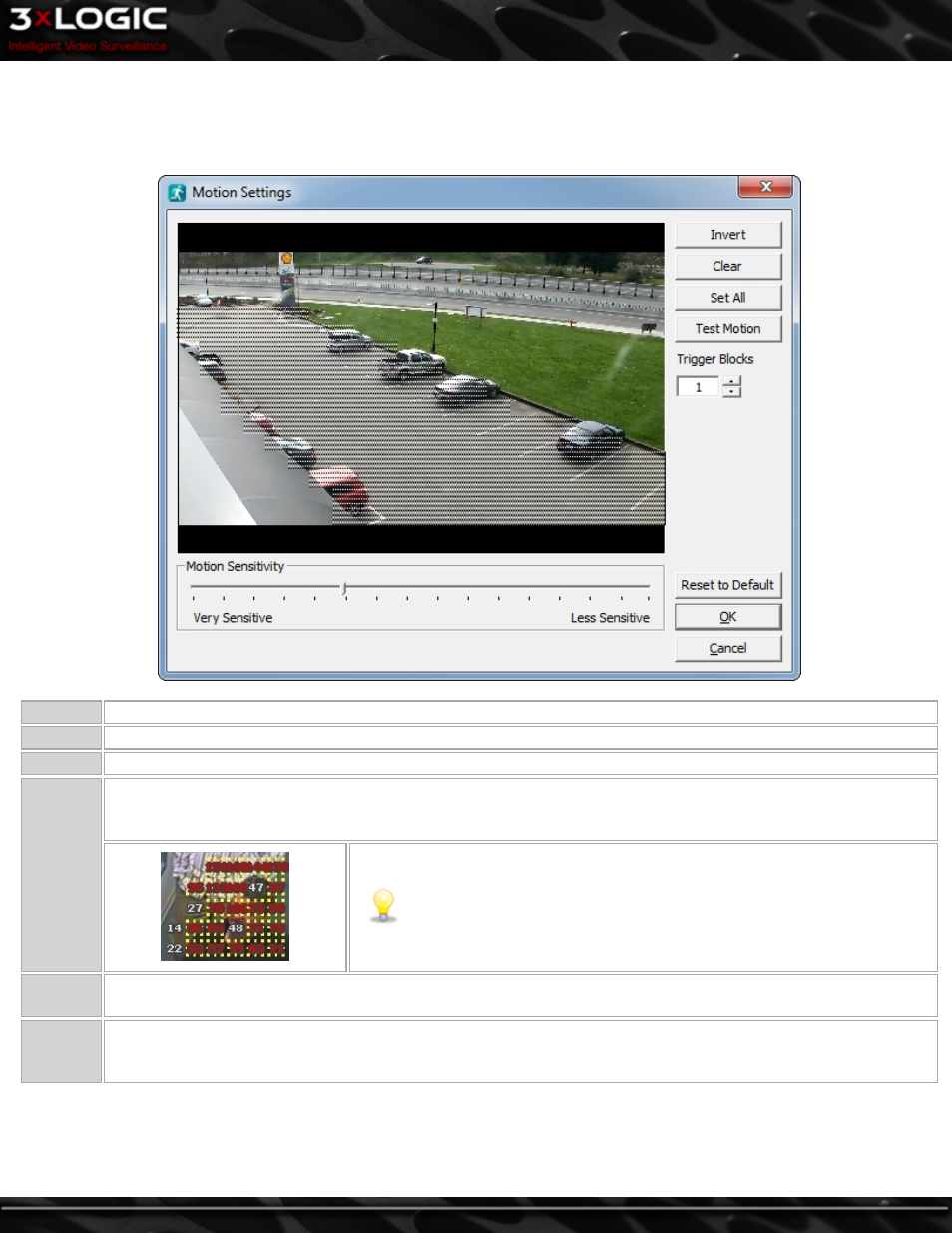
8.4.3 Motion Recording Settings
When recording in Motion mode, click the Motion Settings… button to access the Motion Settings window. Here you configure which
regions of the video image are to be used for motion detection. To do this, simply draw on the video. A semi-transparent overlay will
be drawn over the video; this marks the motion detection region. To clear a motion detection region, click and draw on it.
Invert
Swaps masked and clear regions.
Clear
Clears all masked regions.
Set All
Masks the entire image.
Test
Motion
When latched on, the preview window will display motion detection blocks and their real-time motion values overlaid
on masked regions of the video. When motion is detected based on the sensitivity, values are highlighted in yellow
with red text.
Note:
The Trigger Blocks setting does not affect the motion test; the Test
Motion feature is designed to test the motion sensitivity only
Trigger
Blocks
Determines how many motion blocks must meet the motion sensitivity requirement to trigger motion recording.
Motion
Sensitivity
Adjust the Motion Sensitivity slider to control the amount of motion required to trigger recording. Use a very sensitive
setting to detect almost all motion, or a less sensitive setting to require only very large movements to trigger record-
ing.
©2014 3xLOGIC Inc. | VIGIL Server - User Guide
-
55
-
